HP C8180 Support Question
Find answers below for this question about HP C8180 - Photosmart All-in-One Color Inkjet.Need a HP C8180 manual? We have 3 online manuals for this item!
Question posted by argu2194 on October 24th, 2012
I Am Unable To Scan Anything To My Computer In Color .why
The person who posted this question about this HP product did not include a detailed explanation. Please use the "Request More Information" button to the right if more details would help you to answer this question.
Current Answers
There are currently no answers that have been posted for this question.
Be the first to post an answer! Remember that you can earn up to 1,100 points for every answer you submit. The better the quality of your answer, the better chance it has to be accepted.
Be the first to post an answer! Remember that you can earn up to 1,100 points for every answer you submit. The better the quality of your answer, the better chance it has to be accepted.
Related HP C8180 Manual Pages
Windows Help - Page 2
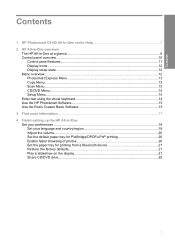
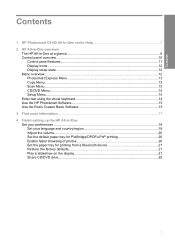
......10
Control panel features...11 Display icons...12 Display sleep state...12 Menu overview...12 Photosmart Express Menu 13 Copy Menu...13 Scan Menu...13 CD/DVD Menu...14 Setup Menu...14 Enter text using the visual keyboard 14...of photos 20 Set the paper tray for printing from a Bluetooth device 21 Restore the factory defaults 21 Play a slideshow on the display 21 Share CD/DVD drive...22
1
Windows Help - Page 4
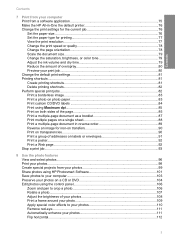
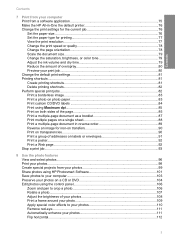
...78 Change the page orientation 78 Scale the document size...79 Change the saturation, brightness, or color tone 79 Adjust the ink volume and dry time 79 Reduce the amount of overspray 80 ... photos...96 Print your photos...98 Create special projects from your photos 99 Share photos using HP Photosmart Software 101 Save photos to your computer 103 Preserve your photos on a CD or DVD 104 ...
Windows Help - Page 12
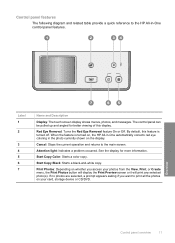
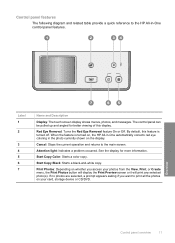
...off. If no photos are selected, a prompt appears asking if you access your card, storage device or CD/DVD. By default, this display.
Cancel: Stops the current operation and returns to... of this feature is turned on, the HP All-in-One automatically corrects red eye coloring in -One control panel features.
Control panel features
The following diagram and related table provide...
Windows Help - Page 13


... you touch the display, press a control panel button, insert a memory card or connect a storage device, insert a CD/DVD, lift the lid, or access the HP All-in -One overview The display...; Photosmart Express Menu • Copy Menu • Scan Menu
12
HP All-in -One from a connected computer. Icon
Purpose
Shows the ink cartridge status.
The color of the icon corresponds to the color of...
Windows Help - Page 64
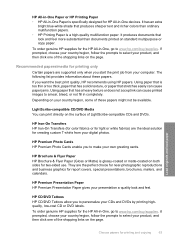
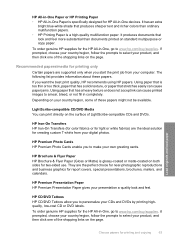
...richer colors than documents printed on your own greeting cards. HP Iron-On Transfers HP Iron-On Transfers (for color fabrics ...calendars. To order genuine HP supplies for HP All-in-One devices. It produces documents that has a heavy texture or does .... Using paper that look and feel more substantial than ordinary multifunction papers. • HP Printing Paper is specifically designed for ...
Windows Help - Page 107
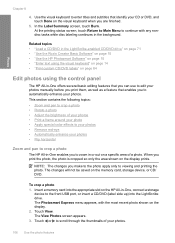
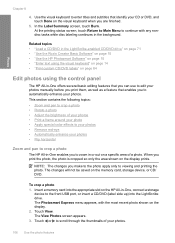
... screen, touch Burn.
Touch View.
The Photosmart Express menu appears, with any nondisc tasks while disc labeling continues in -One, connect a storage
device to scroll through the thumbnails of your photos... area of your photos • Print a frame around your photo • Apply special color effects to your photos • Remove red-eye • Automatically enhance your photos •...
Windows Help - Page 110
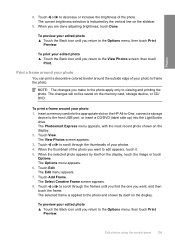
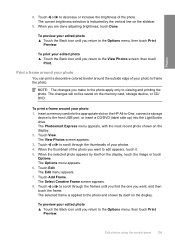
...are done adjusting brightness, touch Done. The Photosmart Express menu appears, with the most recent photo shown on the HP All-in-One, connect a storage
device to the View Photos screen, then touch
Print.... The Edit menu appears. 7.
Print a frame around your photo
You can print a decorative colored border around your edited photo ▲ Touch the Back icon until you find the one you ...
Windows Help - Page 111
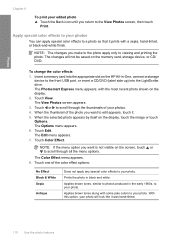
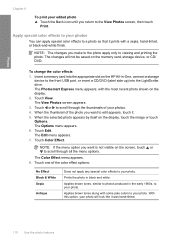
...
Antique
Does not apply any special color effects to your photo. The Photosmart Express menu appears, with a sepia, hand-tinted, or black-and-white finish. Touch View. NOTE: If the menu option you want to a photo so that it . 5. Prints the photo in -One, connect a storage
device to scroll through all the menu...
Windows Help - Page 112
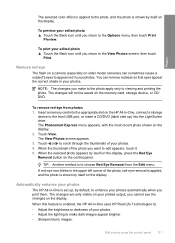
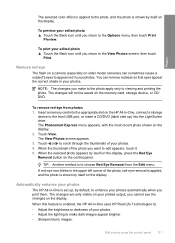
... control panel. When this feature is enabled, the HP All-in -One, connect a storage
device to viewing and printing the photo.
Touch or to scroll through the thumbnails of the photo you...photos using the control panel 111 Photos
The selected color effect is applied to the photo, and the photo is shown by itself on the display. 2.
The Photosmart Express menu appears, with the most recent photo...
Windows Help - Page 117
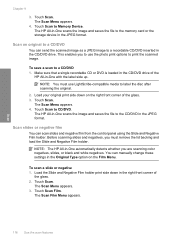
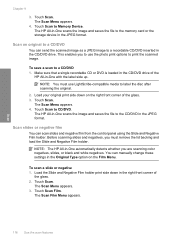
... the Original Type option on the right front corner of the glass. 3. Scan slides or negative film
You can send the scanned image as a JPEG image to the memory card or the storage device in -One automatically detects whether you are scanning color negatives, slides, or black and white negatives. You can manually change these...
Windows Help - Page 118
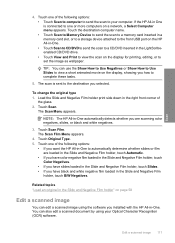
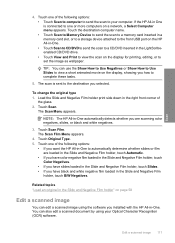
... or film are scanning color negatives, slides, or black and white negatives.
3. The Scan Film Menu appears.
4. TIP: You can edit a scanned image using your computer. Touch Scan. NOTE: The ...Scan Menu appears. Touch Original Type. 5. Touch the destination computer name. • Touch Scan to Memory Device to send the scan to a memory card inserted in a memory card slot, or to a storage device...
Windows Help - Page 119


... , such as adjust the brightness, contrast, and color saturation. Learning to work with friends and family using HP Photosmart Essential, the Optical Character Recognition (OCR) software might not be installed on the HP All-in the HP Scanning software to modify a preview image. Using this scan session. This section contains the following topics: •...
Windows Help - Page 125
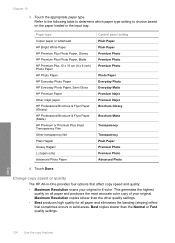
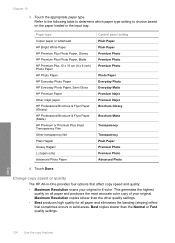
... banding (striping) effect that affect copy speed and quality:
• Maximum Resolution scans your original. Chapter 10
3. Paper type
Copier paper or letterhead HP Bright White ... Inkjet Brochure Glossy
Brochure Matte
Transparency
Transparency Plain Paper Premium Photo Premium Photo Advanced Photo
4. This generates the highest quality on the paper loaded in 6-color. Maximum Resolution ...
Windows Help - Page 140
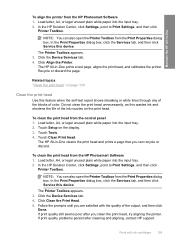
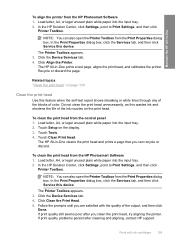
...this feature when the self-test report shows streaking or white lines through any of the blocks of color. The Printer Toolbox appears. 3. The HP All-in-One prints a test page, aligns the... Click Align the Printer. Do not clean the print head unnecessarily, as this device. To clean the print head from the HP Photosmart Software 1. Touch Tools. 4. NOTE: You can recycle or discard. Touch Clean ...
Windows Help - Page 221
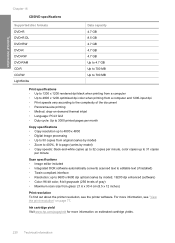
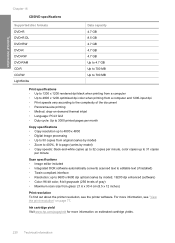
...the complexity of the document • Panorama-size printing • Method: drop-on-demand thermal inkjet • Language: PCL3 GUI • Duty cycle: Up to 3000 printed pages per month
... 9600 dpi optical (varies by model); 19200 dpi enhanced (software) • Color: 96-bit color, 8-bit grayscale (256 levels of gray) • Maximum scan size from glass: 21.6 x 30.4 cm (8.5 x 12 inches)
Print ...
Windows Help - Page 230
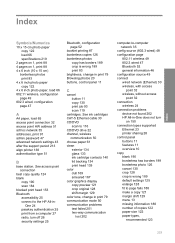
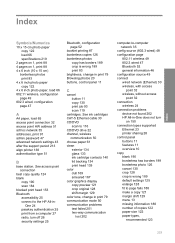
...139 color dull 169 smeared 167 color graphics display copy preview 121 crop original 128 shift margin 129 color tone, change in - See access point connection
best copy quality 124 blank
copy 190 scan ... wireless, with access
point 32 wireless, without access
point 32 connection
wireless 24 connection problems
device not found 202 HP All-in-One does not turn off 26 security settings 25
Bluetooth,...
Windows Help - Page 233


... support 213 phone support period period for support 213 photo photosmart express
menu 13, 14 Photo browsing 20 photo paper
copy 123 load 66 specifications 219 photos add a frame 106 add color effect 106 adjust brightness 106 crop 106 e-mail 101 edit scanned 117 flip horizontal 106 ink sprays 179 missing 193
print...
Windows Help - Page 234
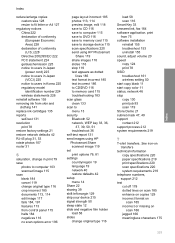
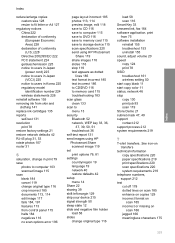
... 115 save to DVD 116 save to memory card 115 save to storage device 115 scan specifications 220 send using HP Photosmart
Share 119 share images 118 slides 116 stop 119 text appears as dotted
lines...78 SSID troubleshoot 161 wireless setting 50 start copy black 11 start copy color 11 status, network 46 stop copy 130 print job 93 scan 119 Store Demo 21 subnet mask 47, 49 support contact 212 support ...
Basics Guide - Page 27
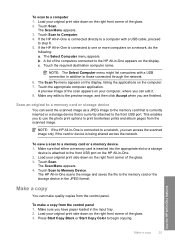
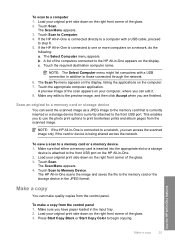
... Black or Start Copy Color to Computer. 4. Touch Scan to begin copying. Touch the appropriate computer application. This enables you are finished. Touch Scan. A list of the scan appears on your original print...to the memory card or the storage device in the input tray. 2. The Scan Menu appears. 3. If the HP All-in -One appears on the computer. 7. Scan an original to a network, you...
Getting Started Guide - Page 1
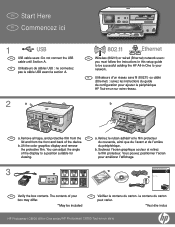
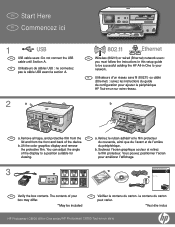
...*Peut être inclus
HP Photosmart C8100 All-in -One series
*
Basics Guide
EN Verify the box contents. Lift the color graphics display and remove
du p&#...233;riphérique. You can adjust the angle
b. Retirez le ruban adhésif et le film protecteur
lid and from the FR a. Soulevez l'écran graphique couleur et retirez
of the device...
Similar Questions
Hp Photosmart C8180 Won't Scan To Memory Device
(Posted by eliaEHuan 9 years ago)
Www.what Will Do To My Photosmart 110a Scan Color Document
(Posted by lslady 10 years ago)
Hp Photosmart C8180 Won't Scan To Computer
(Posted by ETMyo3ff 10 years ago)
Hp C8180 Won't Print In Color
(Posted by maubleep 10 years ago)

