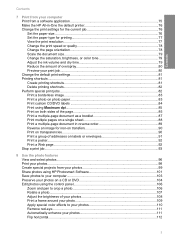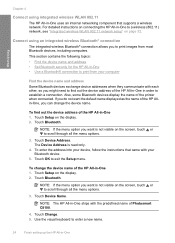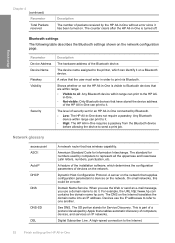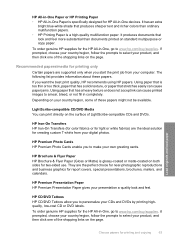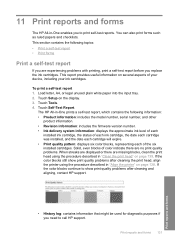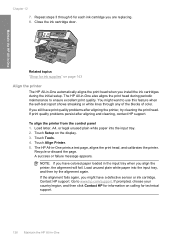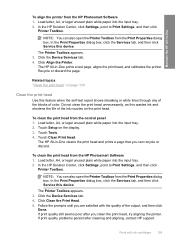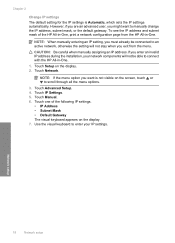HP C8180 Support Question
Find answers below for this question about HP C8180 - Photosmart All-in-One Color Inkjet.Need a HP C8180 manual? We have 3 online manuals for this item!
Question posted by maubleep on January 24th, 2014
Hp C8180 Won't Print In Color
The person who posted this question about this HP product did not include a detailed explanation. Please use the "Request More Information" button to the right if more details would help you to answer this question.
Current Answers
Related HP C8180 Manual Pages
Similar Questions
Win 7 Hp C8180 Won't Print
(Posted by ljohnpic 9 years ago)
Can't Get My Hp Officejet 6500 To Print Color
(Posted by macatty 10 years ago)
Hp C4795 Won't Print Color
(Posted by Bmilcb 10 years ago)
What Is B8076c50 Mean When I Turn On The Hp C8180 All In One
what does b8076c50 mean when i turn on the hp c8180 all in one
what does b8076c50 mean when i turn on the hp c8180 all in one
(Posted by js2830 11 years ago)
Servicing Hp C8180
Hello. Where can I get my HP C8180 serviced? It won't start properly after being switched off. It s...
Hello. Where can I get my HP C8180 serviced? It won't start properly after being switched off. It s...
(Posted by josephinebirtwhistle 11 years ago)