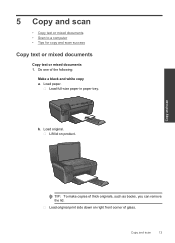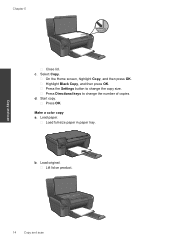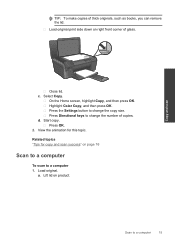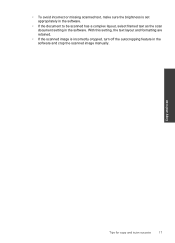HP Photosmart e-All-in-One Printer - D110 Support Question
Find answers below for this question about HP Photosmart e-All-in-One Printer - D110.Need a HP Photosmart e-All-in-One Printer - D110 manual? We have 2 online manuals for this item!
Question posted by lslady on May 16th, 2014
Www.what Will Do To My Photosmart 110a Scan Color Document
The person who posted this question about this HP product did not include a detailed explanation. Please use the "Request More Information" button to the right if more details would help you to answer this question.
Current Answers
Related HP Photosmart e-All-in-One Printer - D110 Manual Pages
Similar Questions
How To Scan A Document On A Hp Wireless Printer D110
(Posted by Meddi 10 years ago)
Can I Scan A Document With Hp Photosmart D110 And Edit It?
(Posted by buchalpin 10 years ago)
How To Scan Multiple Documents Into One Using Hp C310 Photosmart
(Posted by brianMAFIOS 10 years ago)
How To Scan A Document In Hp M1005 Laserjet Printer?
Kindly demonstrate the procedure stepwise to scan a document in HP M1005 printer and svaing the scan...
Kindly demonstrate the procedure stepwise to scan a document in HP M1005 printer and svaing the scan...
(Posted by sarada 11 years ago)