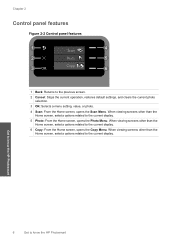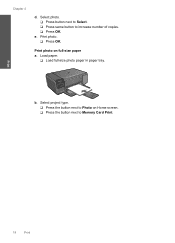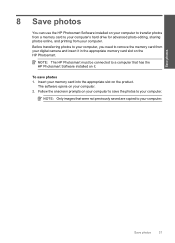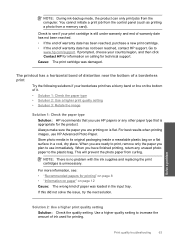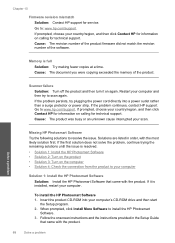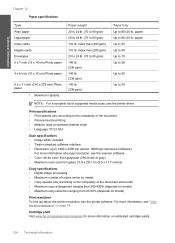HP C4680 Support Question
Find answers below for this question about HP C4680 - Photosmart All-in-One Color Inkjet.Need a HP C4680 manual? We have 3 online manuals for this item!
Question posted by rvirgin0294 on March 12th, 2012
How Can I Get My Hp C4680 To Stop Cycling Thru Scan/copy/photo Options?
We scan a doc to out PC and now the printer is automatically cycling through all of the scan/copy/photos options and it will not allow us to print. We have tried every troubleshooting technique that worked in the past, but no luck (shutdown/reboot, reinstall, on-line diagnostic, etc). Any suggestions?
Current Answers
Related HP C4680 Manual Pages
Similar Questions
Hp C4680 Won't Scan To Pdf
(Posted by araLHoppe 10 years ago)
Hp Officejet Pro 8600 Scans Have Gray Background When Printed
(Posted by FDR2retr 10 years ago)
Hp C4680 All-in-one Printer Does Not Scan Completely
(Posted by mosoha 10 years ago)
My Hp J4580 Just Quit Scanning And Copying, But Will Still Print From My Laptop
I have used the 4580 mainly as a copier and printer but sometimes have scanned documents to my lap t...
I have used the 4580 mainly as a copier and printer but sometimes have scanned documents to my lap t...
(Posted by jmthomas606 10 years ago)