HP C7180 Support Question
Find answers below for this question about HP C7180 - Photosmart All-in-One Color Inkjet.Need a HP C7180 manual? We have 2 online manuals for this item!
Question posted by hhelmholz on March 5th, 2013
Why Doesn't My Hp C7180 Display 'scan To Computer' In Scan Menu?
The computer prints fine, and the scanner functions ok. However, the Scan Menu displays only "Scan and Print" and "Scan to Memory Device". I just can't scan to the computer
Current Answers
There are currently no answers that have been posted for this question.
Be the first to post an answer! Remember that you can earn up to 1,100 points for every answer you submit. The better the quality of your answer, the better chance it has to be accepted.
Be the first to post an answer! Remember that you can earn up to 1,100 points for every answer you submit. The better the quality of your answer, the better chance it has to be accepted.
Related HP C7180 Manual Pages
Setup Guide - Page 11
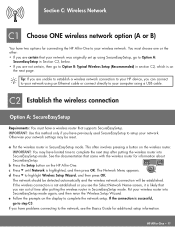
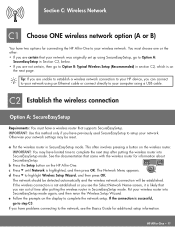
...OK. If you are not certain, then go to your network. Tip: If you are unable to establish a wireless network connection to your HP device...IMPORTANT: You may be established. The Network Menu appears.
You must have previously used SecureEasySetup to...HP All-in SecureEasySetup mode.
This often involves pressing a button on the display to highlight Wireless Setup Wizard, and then press OK...
Setup Guide - Page 12
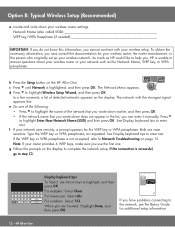
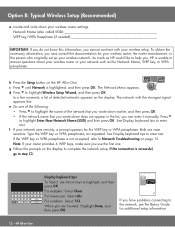
...Network Menu appears. In a few moments, a list of the network that you wrote down earlier, and then press OK. • If the network name that you wrote down your wireless network. See Display ... text. g Follow the prompts on the display.
b Press the Setup button on page 15. Both are finished: Highlight Done, and then press OK. HP Photosmart C7100 All-in-One series Basics Guide
If...
Setup Guide - Page 16
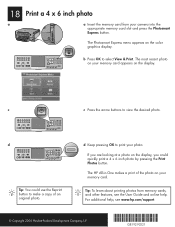
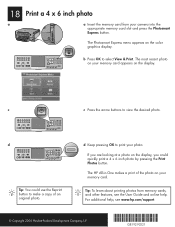
... memory card from memory cards, and other features, see www.hp.com/support.
© Copyright 2006 Hewlett-Packard Development Company, L.P.
*Q8192-90221* *Q8192-90221*
Q8192-90221
c
c Press the arrow buttons to select View & Print.
d Keep pressing OK to make a copy of the photo on your memory card appears on your memory card. The Photosmart Express menu appears on the display...
Basics Guide - Page 4


...-in-One at a glance 4 Control panel features 5 Use the HP Photosmart software 7 Find more information 8 Access the onscreen Help 8
2 Network setup...9 Wired network setup... 61 Make a copy...61 Scan an image...61 Print 10 x 15 cm (4 x 6 inch) photos 65 Print from a software application 67 Send a basic fax...68 Replace the ink cartridges 69 Align the printer...71 Clean the HP All-in-One 72
5...
Basics Guide - Page 5
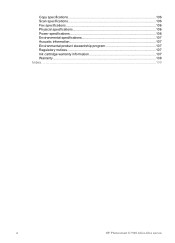
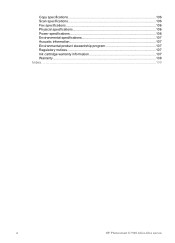
Copy specifications 106 Scan specifications 106 Fax specifications 106 Physical specifications 106 Power specifications 106 Environmental specifications 107 Acoustic information 107 Environmental product stewardship program 107 Regulatory notices 107 Ink cartridge warranty information 107 Warranty...108 Index...109
2
HP Photosmart C7100 All-in-One series
Basics Guide - Page 9
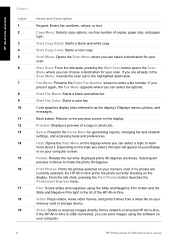
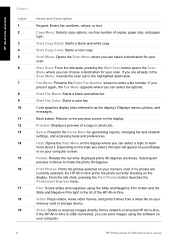
... -One.
Start Fax Color: Starts a color fax.
Scan Menu: Opens the Scan Menu where you can send images using the Slide and Negative Film holder and the Slide and Negative Film light in the lid of a copy or photo job. Preview: Displays a preview of the HP All-in -One prints the photo currently showing on the display. Depending on the...
Basics Guide - Page 10
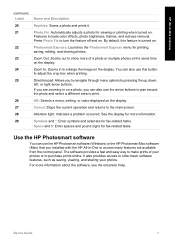
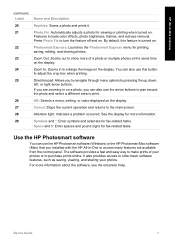
... pan around the photo and select a different area to purchase prints online. Attention light: Indicates a problem occurred.
For more of your photos. Photosmart Express: Launches the Photosmart Express menu for fax-related tasks. Zoom In: Zooms in on . OK: Selects a menu, setting, or value displayed on the display. It also provides access to other basic software features, such...
Basics Guide - Page 13


... wider and thicker and always has 8 contacts on the back of the HP All-in-One.
10
HP Photosmart C7100 All-in-One series A phone connector has between 2 and 6 ...functional Ethernet network that includes a router, switch, or hub with an Ethernet connection.
Connect the HP All-in-One to the network
An Ethernet port is required if you want to access HP Photosmart Share directly from the HP...
Basics Guide - Page 25
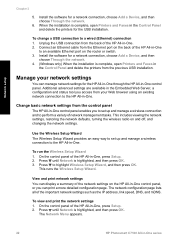
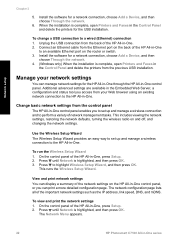
... can manage network settings for a network connection, choose Add a Device, and then choose Through the network.
6. The network configuration page lists all of the network settings on the HP All-in -One. To view and print the network settings 1. The Network Menu appears.
22
HP Photosmart C7100 All-in -One control panel. Manage your Web browser...
Basics Guide - Page 26
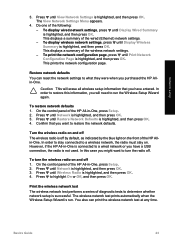
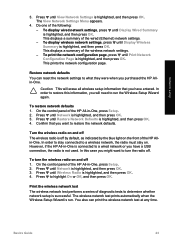
... entered. In this information, you want to highlight On or Off, and then press OK. Press until Display Wireless Summary is highlighted, and then press OK. 4. Print the wireless network test The wireless network test performs a series of the HP Allin-One. To display wireless network settings, press until Wireless Radio is highlighted, and then press...
Basics Guide - Page 28


... a web-based user interface that resides in the HP All-in -One. 2. Enter your changes, and then press OK to an HP Allin-One on a wired network, you need to disable it to monitor status and order printer supplies. Print a network configuration page to change the language displayed in -One control panel, or you need...
Basics Guide - Page 36
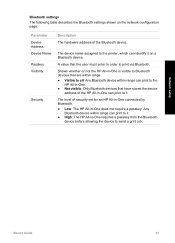
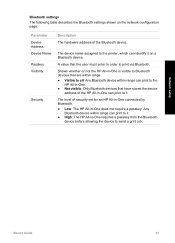
... order to all: Any Bluetooth device within range can identify it . Any
Bluetooth device within range can print to send a print job.
Network setup
Basics Guide
33 The device name assigned to the printer, which can print to it. ● High: The HP All-in -One does not require a passkey. Parameter Device Address Device Name Passkey Visibility
Security
Description...
Basics Guide - Page 60
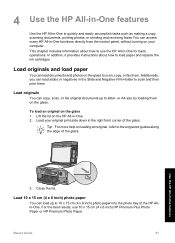
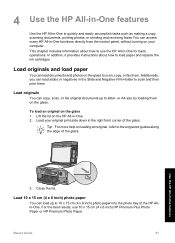
...-in-One to quickly and easily accomplish tasks such as making a copy, scanning documents, printing photos, or sending and receiving faxes You can access many HP All-in-One functions directly from the control panel, without turning on your original print side down in the right front corner of the glass.
This chapter includes information...
Basics Guide - Page 61
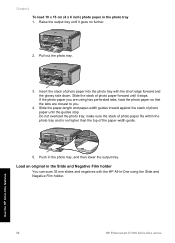
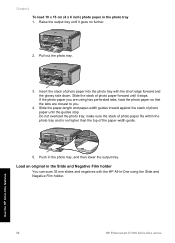
... and paper-width guides inward against the stack of photo paper into the photo tray with the HP All-in-One using has perforated tabs, load the photo paper so that the tabs are using... If the photo paper you are closest to you.
4.
Pull out the photo tray.
3. Use the HP All-in-One features
58
HP Photosmart C7100 All-in the photo tray, and then lower the output tray. Chapter 4 To load 10 x ...
Basics Guide - Page 62
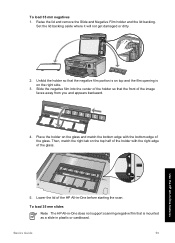
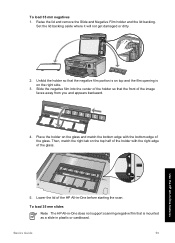
...of the image faces away from you and appears backward.
4. Basics Guide
59
Use the HP All-in -One before starting the scan. To load 35 mm negatives
1. Unfold the holder so that the negative film portion is...top and the film opening is mounted as a slide in -One does not support scanning negative film that the front of the HP All-in -One features Then, match the right tab on the glass and match...
Basics Guide - Page 65
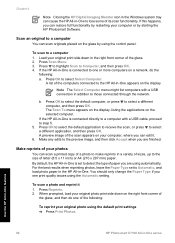
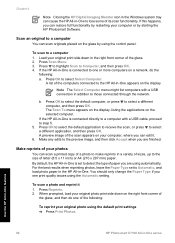
... Scan To menu appears on the display, listing the applications on the display. By default, the HP All-in -One series Press Reprints. 2. Press OK to select a different application, and then press OK.
b. Press Scan Menu. 3. Press OK to select the default application to receive the scan, or press to select Select Computer.
Use the HP All-in-One features
62
HP Photosmart C7100...
Basics Guide - Page 66
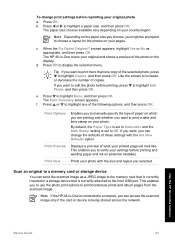
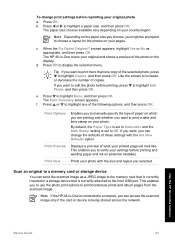
... the photo on the display.
The HP All-in-One scans your country/region. d. Press or to highlight a paper size, and then press OK.
Press OK. If you selected. The Print Summary screen appears. f. Print Preview
Displays a preview of what your original photo a.
This enables you can access the scanned image only if the card or device is connected to...
Basics Guide - Page 67
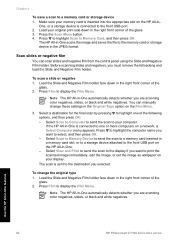
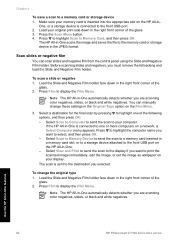
... saves the file to select, and then press OK. - Make sure your memory card is connected to your display.
Scan slides or negative film
You can manually change the original type 1.
Use the HP All-in-One features
64
HP Photosmart C7100 All-in -One automatically detects whether you are scanning color negatives, slides, or black and white negatives...
Basics Guide - Page 69
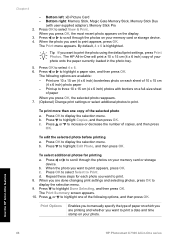
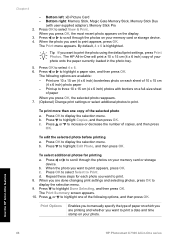
... print settings and selecting photos, press OK to print the photo using the default print settings, press Print Photos. Press or to scroll through the photos on each photo you want to display the selection menu. 9. Print one copy of the following options are available:
-
Press to increase or decrease the number of your memory card or storage device. b. The HP...
Basics Guide - Page 75


....
Use the HP All-in-One features
72
HP Photosmart C7100 All-in -One prints a test page, aligns the print head, and calibrates the printer. Recycle or discard the page. Load unused plain white paper into the input tray. 2. Contact HP Support. If prompted, choose your copies and scans remain clear, you might have colored paper loaded in...
Similar Questions
How To Scan Slides To Computer On Hp C7180
(Posted by drbenana 9 years ago)
How To Clean Hp C7180 Print Head
(Posted by orSuej 10 years ago)
Hp Photosmart 7510 Print From Memory Card Wont Work
(Posted by glsman 10 years ago)
Hp L7590 - Officejet Pro All-in-one Color Inkjet.
how do i chance the header on my printer?
how do i chance the header on my printer?
(Posted by annette98254 11 years ago)

