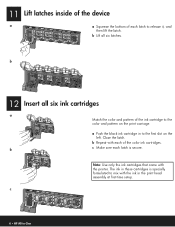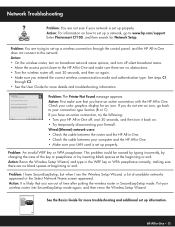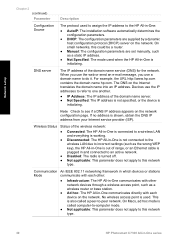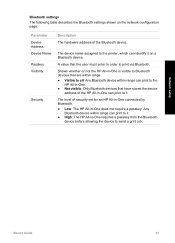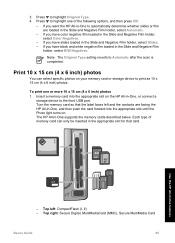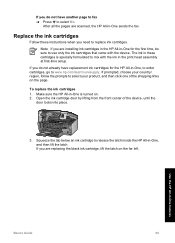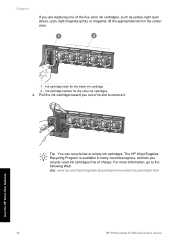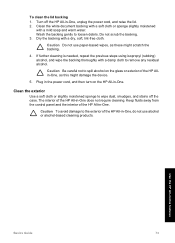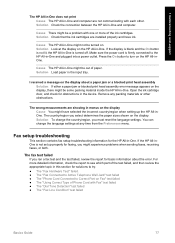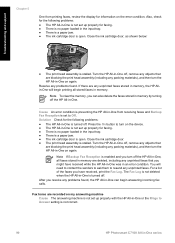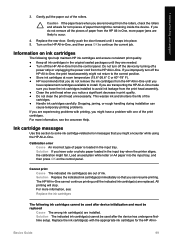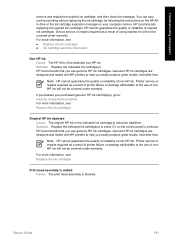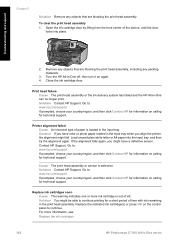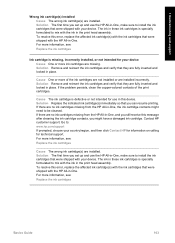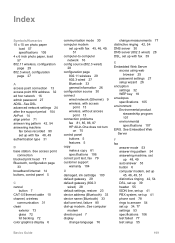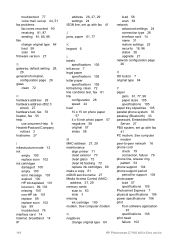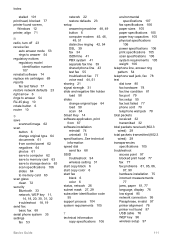HP C7180 Support Question
Find answers below for this question about HP C7180 - Photosmart All-in-One Color Inkjet.Need a HP C7180 manual? We have 2 online manuals for this item!
Question posted by orSuej on February 16th, 2014
How To Clean Hp C7180 Print Head
Current Answers
Answer #1: Posted by BusterDoogen on February 16th, 2014 11:19 AM
PRESS set up -tools -clean printhead then clean it manually!!
This is the basket that the ink cartridges sit in. Raise the latch and remove the print head and clean the copper dotted contacts on the Printhead... also clean inside the printer where the copper dots connect to the printer. Use only a dab of bottled water and a lint free cloth. (old t shirt, paper towel or coffee filter)
MAKE SURE THE PRINTHEAD IS COMPLETLY DRY BEFORE RE INSTALLING.
If this doesnt work your printhead may have gone bad.
I hope this is helpful to you!
Please respond to my effort to provide you with the best possible solution by using the "Acceptable Solution" and/or the "Helpful" buttons when the answer has proven to be helpful. Please feel free to submit further info for your question, if a solution was not provided. I appreciate the opportunity to serve you!