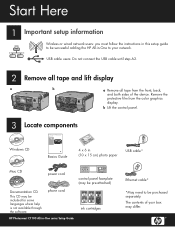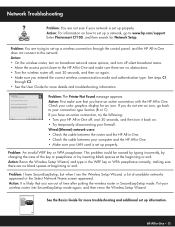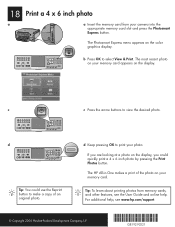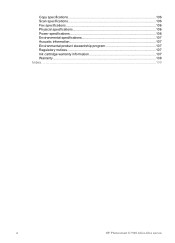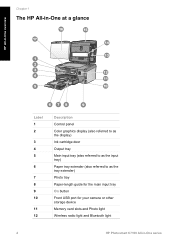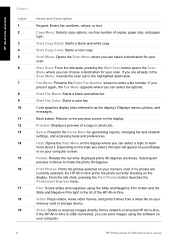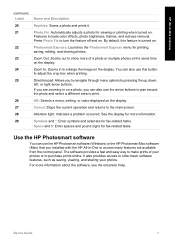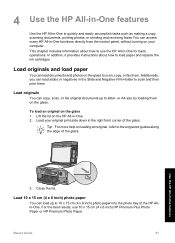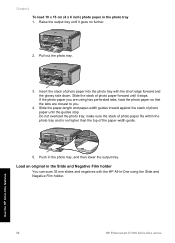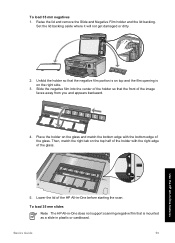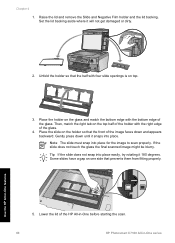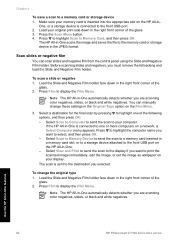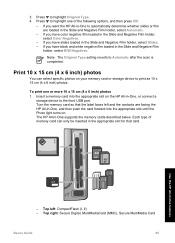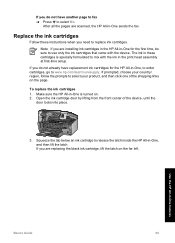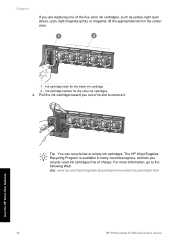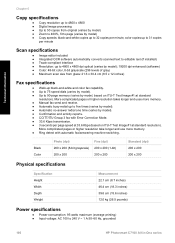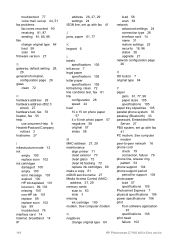HP C7180 Support Question
Find answers below for this question about HP C7180 - Photosmart All-in-One Color Inkjet.Need a HP C7180 manual? We have 2 online manuals for this item!
Question posted by drbenana on June 14th, 2014
How To Scan Slides To Computer On Hp C7180
The person who posted this question about this HP product did not include a detailed explanation. Please use the "Request More Information" button to the right if more details would help you to answer this question.
Current Answers
Related HP C7180 Manual Pages
Similar Questions
How Do You Stop Hp C7180 From Mixing Colors To Make Black
(Posted by Warandr 9 years ago)
How To Scan From Hp C4700 Photosmart To My Macbook
(Posted by kafa1ohin0 10 years ago)
Can I Scan Slides On Hpc4500?
I'm just wondering if an HP C4500 can scan slides to my computer?
I'm just wondering if an HP C4500 can scan slides to my computer?
(Posted by mccordrm 10 years ago)
Why Doesn't My Hp C7180 Display 'scan To Computer' In Scan Menu?
The computer prints fine, and the scanner functions ok. However, the Scan Menu displays only "Scan a...
The computer prints fine, and the scanner functions ok. However, the Scan Menu displays only "Scan a...
(Posted by hhelmholz 11 years ago)
Scanning Slides
when scanning 4 slides the printer will sometimes scan 1 or 2 or none at all
when scanning 4 slides the printer will sometimes scan 1 or 2 or none at all
(Posted by radclan 12 years ago)