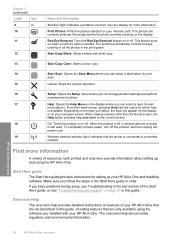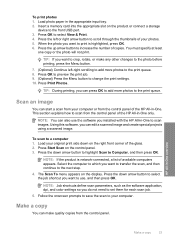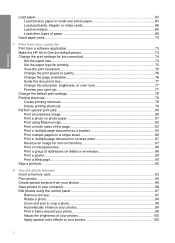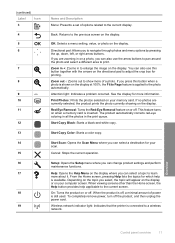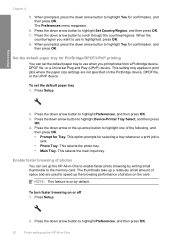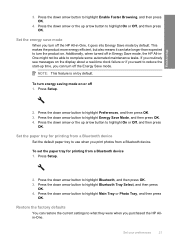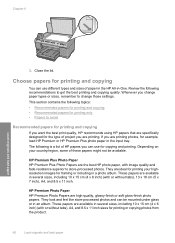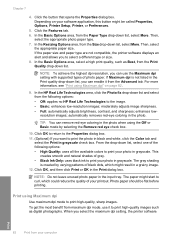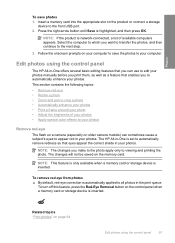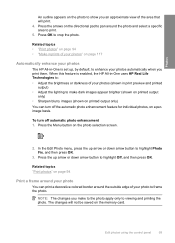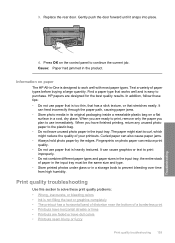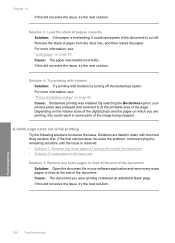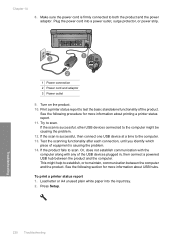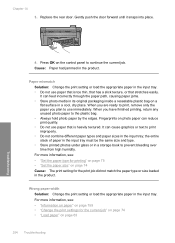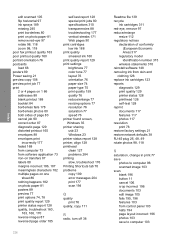HP C6380 Support Question
Find answers below for this question about HP C6380 - Photosmart All-in-One Color Inkjet.Need a HP C6380 manual? We have 3 online manuals for this item!
Question posted by Anonymous-45061 on December 9th, 2011
Print Photos And Red Eye Removal Lights Are On.
Print photos and red eye removal lights are on. and won't let the screen to function
Current Answers
Related HP C6380 Manual Pages
Similar Questions
Can You Print From An Ipad To A Hp Photosmart C6380
(Posted by dondJAN 10 years ago)
How To Get C6380 To Stop Printing From Photo Black
(Posted by brifre 10 years ago)
Hp Photosmart C6380 Troubleshooting No Error Code,will Not Print Black Ink
(Posted by spirdoom 10 years ago)
Hp L7590 - Officejet Pro All-in-one Color Inkjet.
how do i chance the header on my printer?
how do i chance the header on my printer?
(Posted by annette98254 11 years ago)
The Banner Says: Print Cartridge Problem, Tri-color. Refer To Device Doc.
(Posted by sueward45282 11 years ago)