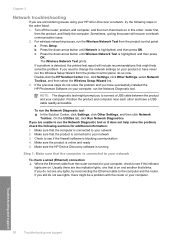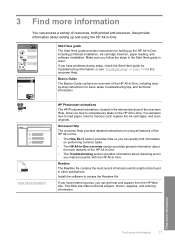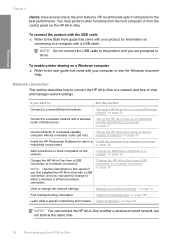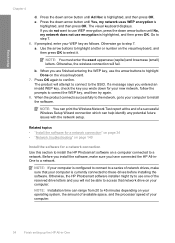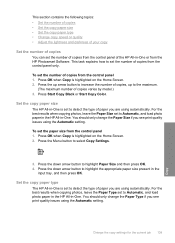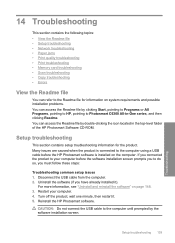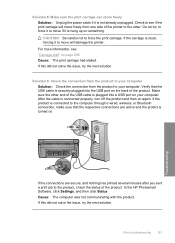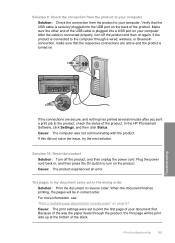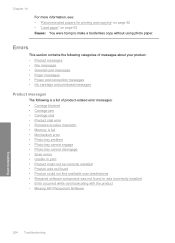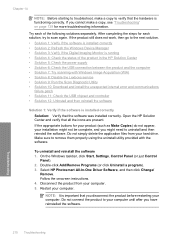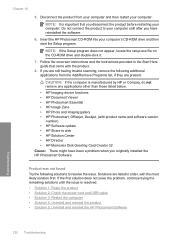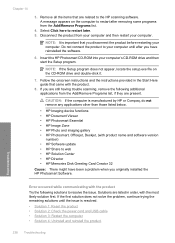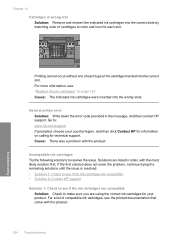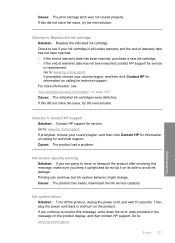HP C6380 Support Question
Find answers below for this question about HP C6380 - Photosmart All-in-One Color Inkjet.Need a HP C6380 manual? We have 3 online manuals for this item!
Question posted by spirdoom on February 11th, 2014
Hp Photosmart C6380 Troubleshooting No Error Code,will Not Print Black Ink
The person who posted this question about this HP product did not include a detailed explanation. Please use the "Request More Information" button to the right if more details would help you to answer this question.
Current Answers
Related HP C6380 Manual Pages
Similar Questions
Can You Print From An Ipad To A Hp Photosmart C6380
(Posted by dondJAN 10 years ago)
Hp Printer C6380 Ink System Failure Won't Print Black Ink
(Posted by ijafinadoo 10 years ago)
Hp Photosmart C410 How Do I Print Black Ink Only
(Posted by BWilsptsbgh 10 years ago)
Hp Photosmart C6380 Won't Print Black
(Posted by Saraac 10 years ago)
Photosmart Printer Cn503a Does Not Print Black Ink
I install a new black ink cartridge and the printer sends me a blank page.
I install a new black ink cartridge and the printer sends me a blank page.
(Posted by grannynanny7 11 years ago)