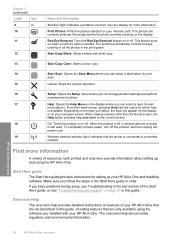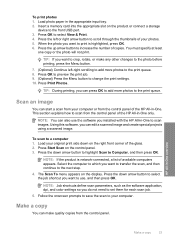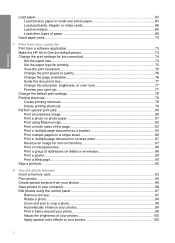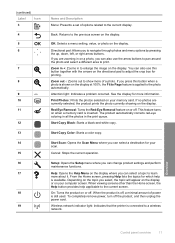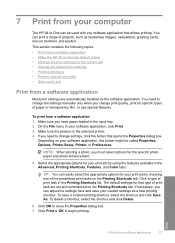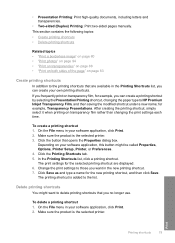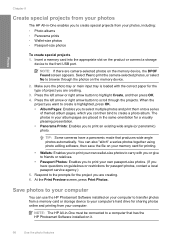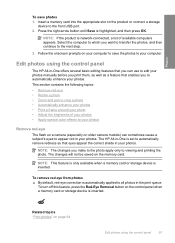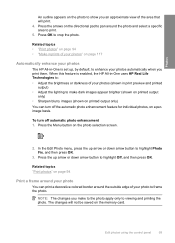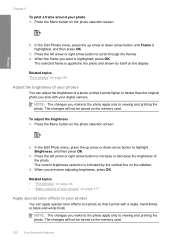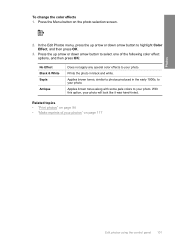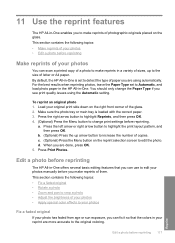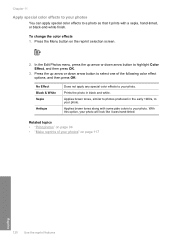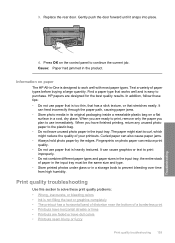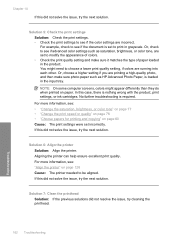HP C6380 Support Question
Find answers below for this question about HP C6380 - Photosmart All-in-One Color Inkjet.Need a HP C6380 manual? We have 3 online manuals for this item!
Question posted by brifre on March 26th, 2014
How To Get C6380 To Stop Printing From Photo Black
The person who posted this question about this HP product did not include a detailed explanation. Please use the "Request More Information" button to the right if more details would help you to answer this question.
Current Answers
Related HP C6380 Manual Pages
Similar Questions
Stopped Printing With Black Ink.
I installed a new HP cartridge -- no help. I bought a fresh 564XL cartridge -- still no help? Color ...
I installed a new HP cartridge -- no help. I bought a fresh 564XL cartridge -- still no help? Color ...
(Posted by edwheeler2 9 years ago)
It Suddenly Stopped Printing In Black, But Shows Almost Full Cartridge
The ink level is high, but the black is not printing.
The ink level is high, but the black is not printing.
(Posted by ktotam 11 years ago)
How Can I Get My Hp C6380 Printer To Print Again?
Ink levels are all fine. Installed a new photo black cartridge because it was empty but printer puts...
Ink levels are all fine. Installed a new photo black cartridge because it was empty but printer puts...
(Posted by mugs45 12 years ago)
Cartridge Priority
My C6380 will only print from the Photo Black. How can I get it to print from the standard black car...
My C6380 will only print from the Photo Black. How can I get it to print from the standard black car...
(Posted by mharris0912 12 years ago)
Print Photos And Red Eye Removal Lights Are On.
Print photos and red eye removal lights are on. and won't let the screen to function
Print photos and red eye removal lights are on. and won't let the screen to function
(Posted by Anonymous-45061 12 years ago)