HP C5580 Support Question
Find answers below for this question about HP C5580 - Photosmart All-in-One Color Inkjet.Need a HP C5580 manual? We have 2 online manuals for this item!
Question posted by capitanagg on October 9th, 2012
Send Message Carriage Jam
The printer is clean and free of sheets
Current Answers
There are currently no answers that have been posted for this question.
Be the first to post an answer! Remember that you can earn up to 1,100 points for every answer you submit. The better the quality of your answer, the better chance it has to be accepted.
Be the first to post an answer! Remember that you can earn up to 1,100 points for every answer you submit. The better the quality of your answer, the better chance it has to be accepted.
Related HP C5580 Manual Pages
User Guide - Page 38
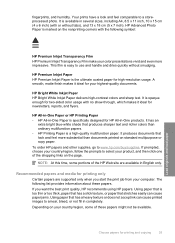
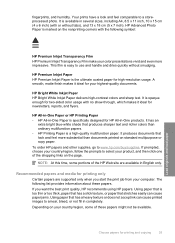
....
HP Premium Inkjet Paper HP Premium Inkjet Paper is specifically designed for printing only
Certain papers are available in -One products.
NOTE: At this time, some of the shopping links on your color presentations vivid and even more substantial than ordinary multifunction papers. • HP Printing Paper is marked on standard multipurpose or copy...
User Guide - Page 39


... HP papers and other than those listed in the printer software. • Paper with HP inkjet
products). • Highly textured stock, such as ...avoid
Using paper that has a heavy texture or does not accept ink can jam the product or repel the ink. • Multi-part forms, such ... HP Iron-On Transfers HP Iron-On Transfers (for color fabrics or for light or white fabrics) are the perfect choice for ...
User Guide - Page 84


... in -One to a connected memory card or storage device. You can also use the software you installed with the... relatives by scanning your favorite prints and including
them in e-mail messages. • Create a photographic inventory of your house or office... The HP Photosmart Software must be installed and running on a Windows computer, look for your publishing
software. • Send photos to...
User Guide - Page 85


...5. Load your computer, where you can send the scanned image as the software application, dpi, and color settings so you do not need to your...device that is currently inserted. A preview image of the glass.
2. To scan to save the scan to set them for each scan job. Press Start Scan on the display.
Scan
82
Use the scan features
Chapter 9
NOTE: When scanning, the HP Photosmart...
User Guide - Page 108
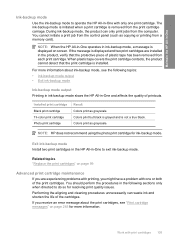
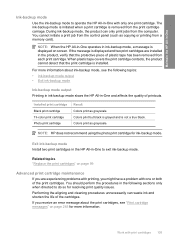
...print job from a memory card).
Performing the aligning and cleaning procedures unnecessarily can only print jobs from the print cartridge carriage. NOTE: When the HP All-in-One operates in the... cartridge is installed.
Colors print as grayscale. For more information.
Work with print cartridges 105 You should perform the procedures in ink-backup mode, a message is not a true...
User Guide - Page 111


... print cartridge contacts unless you get messages to two minutes, uses one sheet of paper, and uses an increasing amount of the printed page.
Clean the print cartridge contacts if you are satisfied with the quality of cleaning.
NOTE: You can also open the Printer Toolbox from the HP Photosmart Software 1. Follow the prompts until you...
User Guide - Page 156
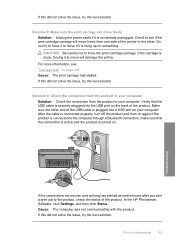
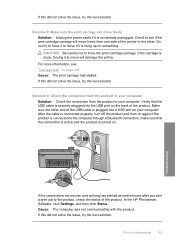
...printer to the computer through a Bluetooth connection, make sure that the USB cable is securely plugged into a USB port on the back of the product. Verify that the connection is active and the product is plugged into the USB port on your computer. In the HP Photosmart...print cartridge carriage. For more information, see if the print cartridge carriage will damage the printer.
If ...
User Guide - Page 159
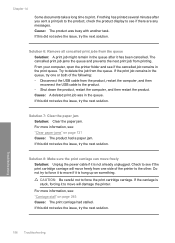
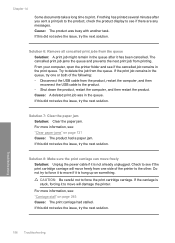
... hung up on page 245 Cause: The print carriage had a paper jam.
For more information, see : "Carriage stall" on something. Cause: The product was in the queue, try the next solution. From your computer, open the printer folder and see if there are any messages. If the print job remains in the queue.
Troubleshooting
156...
User Guide - Page 185
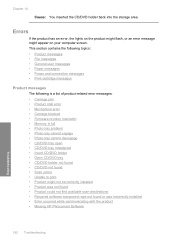
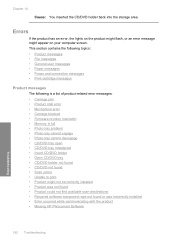
...messages • File messages • General user messages • Paper messages • Power and connection messages • Print cartridge messages
Product messages
The following is a list of product-related error messages:
• Carriage jam • Product stall error • Mechanism error • Carriage... • Missing HP Photosmart Software
Troubleshooting
182 Troubleshooting ...
User Guide - Page 186
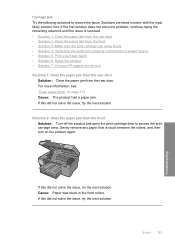
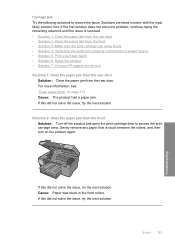
..., and then turn on page 131 Cause: The product had a paper jam. Cause: Paper was stuck in order, with the most likely solution first. Carriage jam Try the following solutions to access the print carriage area. For more information, see: "Clear paper jams" on the product again. If this did not solve the issue, try...
User Guide - Page 187
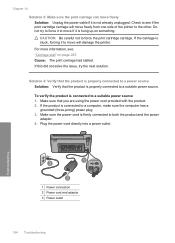
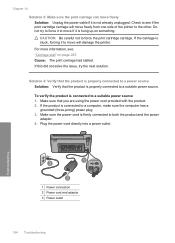
...) power plug. 3. CAUTION: Be careful not to both the product and the power adaptor. 4. Chapter 14 Solution 3: Make sure the print carriage can move freely from one side of the printer to the other. If this did not solve the issue, try to force it to move will move freely Solution: Unplug...
User Guide - Page 188
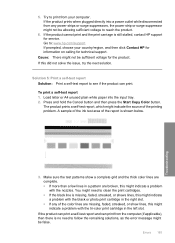
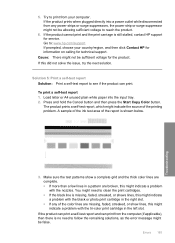
...carriage is shown below.
3. Press and hold the Cancel button and then press the Start Copy Color button. You might need to reach the product.
6.
If this might indicate a problem with the tri-color...solutions, as the error message might indicate the source of the printing problem. To print a self-test report 1. A sample of the ink test area of the color lines are broken, this ...
User Guide - Page 240
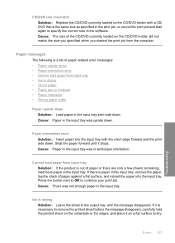
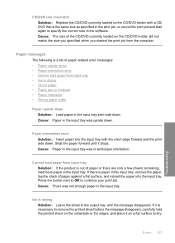
.... Ink is a list of paper • Paper jam or misfeed • Paper mismatch • Wrong paper width
Paper upside down . Slide the paper forward until the message disappears. Cause: There was upside down. Errors 237
Troubleshooting Paper messages
The following is drying Solution: Leave the sheet in the input tray. Press the button next...
User Guide - Page 248
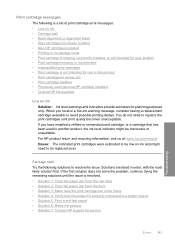
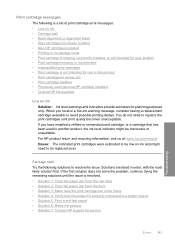
... Reset the product • Solution 7: Contact HP support for planning purposes only. Print cartridge messages
The following solutions to resolve the issue. When you have installed a refilled or remanufactured cartridge...Solution 1: Clear the paper jam from the rear door • Solution 2: Clear the paper jam from the front • Solution 3: Make sure the print carriage can move freely •...
User Guide - Page 249
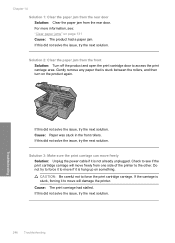
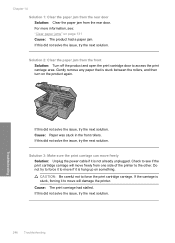
... that is hung up on something. Check to the other. CAUTION: Be careful not to access the print carriage area. Solution 2: Clear the paper jam from one side of the printer to see : "Clear paper jams" on the product again. If this did not solve the issue, try the next solution.
246 Troubleshooting
Troubleshooting...
User Guide - Page 251
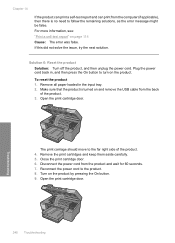
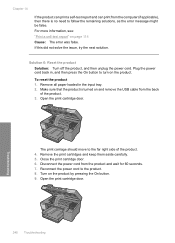
... error was false. Solution 6: Reset the product
Solution: Turn off the product, and then unplug the power cord. The print carriage should move to follow the remaining solutions, as the error message might be false. Troubleshooting
248 Troubleshooting Remove all paper loaded in , and then press the On button to the product...
User Guide - Page 266
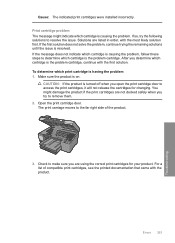
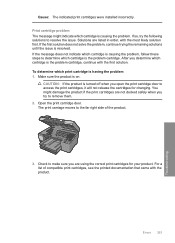
...message does not indicate which cartridge is causing the problem, follow these steps to determine which cartridge is resolved. Make sure the product is the problem cartridge. Open the print cartridge door.
After you determine which cartridge is on.
The print carriage... list of the product.
3. Print cartridge problem The message might damage the product if the print cartridges are using...
User Guide - Page 287


... troubleshooting 172 country/region, set as 52 default settings
restore 21 device
no response 151 not found 242 HP All-in-One will not...carriage jam 183 stalled 189
Carriage stall 245 cartridge 105 cartridges. See print cartridges choose paper 34 clean
exterior 116 glass 115 lid backing 115 print cartridge contacts 108 print cartridge ink nozzle
area 111 print cartridges 107 color dull 141 color...
User Guide - Page 289
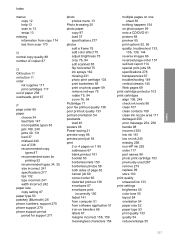
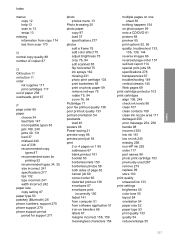
... 34 feed fails 147 incompatible types 36 jam 188, 240 jams 49, 131 load 37 misfeed 240 out...specifications 277 photos add a frame 75 add color effect 75 adjust brightness 75 crop 76, 94...158, 159 meaningless characters 154
multiple pages on one sheet 65
nothing happens 154 on photo paper 59 onto...ink levels 98 clean 107 clean contacts 108 clean ink nozzle area 111 damaged 256 error message 254, 256 ...
User Guide - Page 290
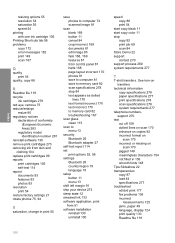
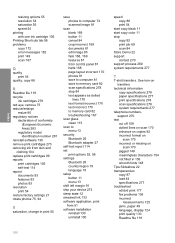
... Shortcuts tab 56 problems copy 172 error messages 182 print 149 scan 167
Q
quality print... 54
start copy black 11 start copy color 11 stop
copy 92 print job 69 ... card 82 troubleshooting 167
scan glass clean 115
scan to menu 13
security Bluetooth... 13 shift left margin 91 ship your device 273 sleep state 12 smeared ink 133...jams, paper 49 language, display 124 print quality 133 Readme file 119
288
Similar Questions
How Do I Clear Carriage Jam On Hp Photosmart Printer C5580
(Posted by rjaSabs 10 years ago)
How To Clear Carriage Jam On Hp C5580
(Posted by robrobkoda 10 years ago)
How To Clear Carriage Jam On Hp Photosmart C5580
(Posted by shreyda1 10 years ago)
Carriage Jam
I keep getting the error message carriage jam. There is no jam. How do I clear it....it is extrememl...
I keep getting the error message carriage jam. There is no jam. How do I clear it....it is extrememl...
(Posted by ditto555 12 years ago)

