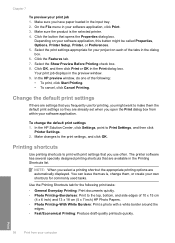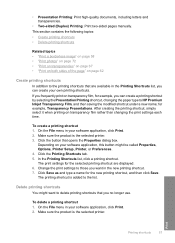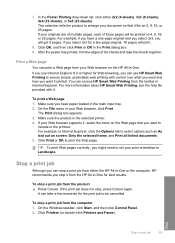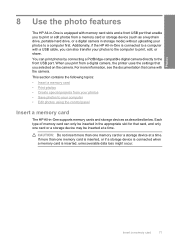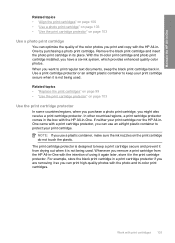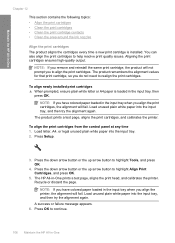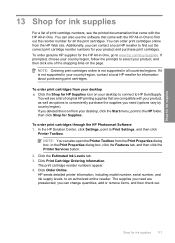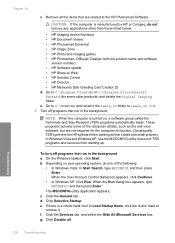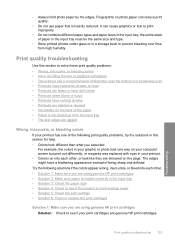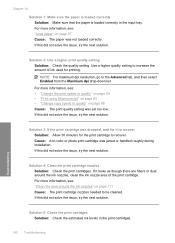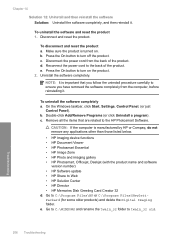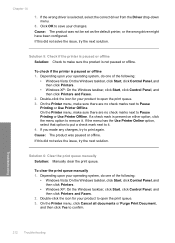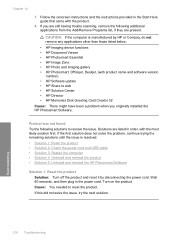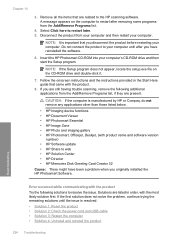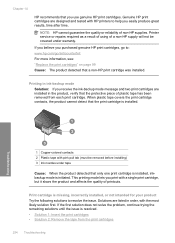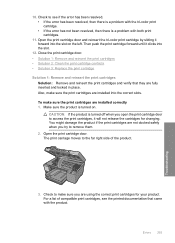HP C5580 Support Question
Find answers below for this question about HP C5580 - Photosmart All-in-One Color Inkjet.Need a HP C5580 manual? We have 2 online manuals for this item!
Question posted by jrhlego on February 23rd, 2012
Can I Print A Microsoft Word Document From Thsi Printer?
The person who posted this question about this HP product did not include a detailed explanation. Please use the "Request More Information" button to the right if more details would help you to answer this question.
Current Answers
Related HP C5580 Manual Pages
Similar Questions
How To Airprint From Ipad To Photosmart C5580
(Posted by sterayd 9 years ago)
How To Print On Transfer Paper On Hp Photosmart On C5580
(Posted by pippongoma 9 years ago)
How To Scan A Document From Hp Photosmart C5580 Printer To Computer
(Posted by tsgring 9 years ago)
Why Won't My Hp 7510 Wireless Printer Print Microsoft Word Document
(Posted by krasri 10 years ago)
I Can't Print From Microsoft Word Documents, But Can From The Internet.
(Posted by koberg426 13 years ago)