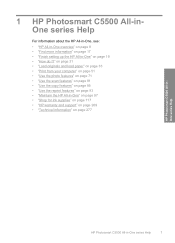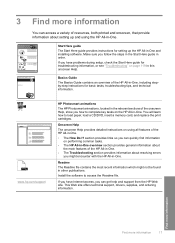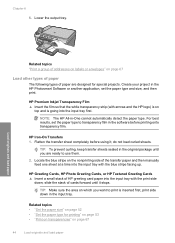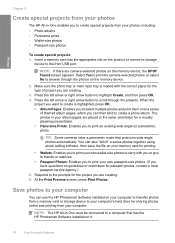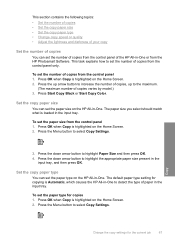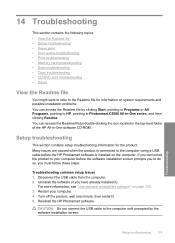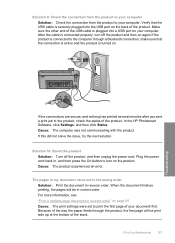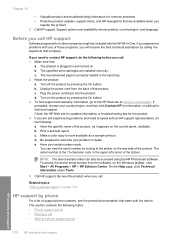HP C5580 Support Question
Find answers below for this question about HP C5580 - Photosmart All-in-One Color Inkjet.Need a HP C5580 manual? We have 2 online manuals for this item!
Question posted by pippongoma on July 26th, 2014
How To Print On Transfer Paper On Hp Photosmart On C5580
The person who posted this question about this HP product did not include a detailed explanation. Please use the "Request More Information" button to the right if more details would help you to answer this question.
Current Answers
Related HP C5580 Manual Pages
Similar Questions
How To Print Label On Cd/dvd With Hp Photosmart C5580 All-in-one
(Posted by guy3maro 9 years ago)
How To Setup My Hp Photosmart C5580 Airprint
(Posted by yoleebsc 9 years ago)
Can You Used Hp Photosmart C5580 To Print From Ipad
(Posted by mojf 10 years ago)
How To Print On Tshirt Transfer With Hp Photosmart Premium C410
(Posted by scola4vna 10 years ago)
How To Insert Paper To Print On The Hp Photosmart 7510 To Efax
(Posted by obiPHSH 10 years ago)