HP C5580 Support Question
Find answers below for this question about HP C5580 - Photosmart All-in-One Color Inkjet.Need a HP C5580 manual? We have 2 online manuals for this item!
Question posted by mojf on February 15th, 2014
Can You Used Hp Photosmart C5580 To Print From Ipad
The person who posted this question about this HP product did not include a detailed explanation. Please use the "Request More Information" button to the right if more details would help you to answer this question.
Current Answers
There are currently no answers that have been posted for this question.
Be the first to post an answer! Remember that you can earn up to 1,100 points for every answer you submit. The better the quality of your answer, the better chance it has to be accepted.
Be the first to post an answer! Remember that you can earn up to 1,100 points for every answer you submit. The better the quality of your answer, the better chance it has to be accepted.
Related HP C5580 Manual Pages
User Guide - Page 4


......13 Help Menu...13 Enter text using the visual keyboard 14 Use the HP Photosmart Software 14
3 Find more information...17
4 Finish setting up the HP All-in-One Set your preferences...19 Set your language and country/region 19 Set the default paper tray for PictBridge/DPOF/UPnP printing 20 Enable faster browsing of photos...
User Guide - Page 10
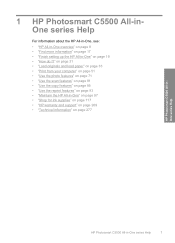
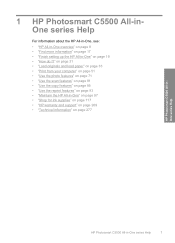
... 277
HP Photosmart C5500 All-inOne series Help
HP Photosmart C5500 All-in -One" on page 97 • "Shop for ink supplies" on page 117 • "HP warranty and support" on page 269 • "Technical information" on page 19 • "How do I?" on page 31 • "Load originals and load paper" on page 33 • "Print...
User Guide - Page 12


... • Menu overview • Enter text using the visual keyboard • Use the HP Photosmart Software
The HP All-in-One at a glance
Overview
Label Description
1
Color graphics display (also referred to print narrow- 2 HP All-in-One overview
Use the HP All-in-One to print documents or photos from a memory card or storage device, scan documents or photos, make copies...
User Guide - Page 17


...Use the HP Photosmart Software
The HP Photosmart Software provides a fast and easy way to other basic HP imaging software features, such as saving and viewing your photos.
For example, the visual keyboard automatically appears when you are setting up the Bluetooth device name.
To enter text using...Do I... Chapter 2 (continued)
Insert Print Cartridges Load Printable CD/DVD Load Paper...
User Guide - Page 20
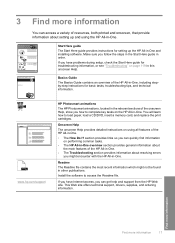
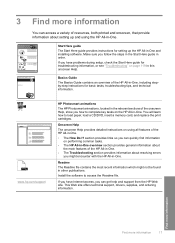
... paper, load a CD/DVD, insert a memory card, and replace the print cartridges. If you how to complete key tasks on page 119 in -One.
• The How Do I? www.hp.com/support
HP Photosmart animations
The HP Photosmart animations, located in the relevant sections of the HP All-in-One, including stepby-step instructions for troubleshooting information...
User Guide - Page 30


... menu, you connect to the product to the HP All-in -One ships with the predefined name of Photosmart C5500. 4. You will appear on the HP Allin-One. NOTE: The HP All-in -One. Press the down arrow button until Device Name is Low. Related topics "Enter text using the visual keyboard" on page 14
Set...
User Guide - Page 47
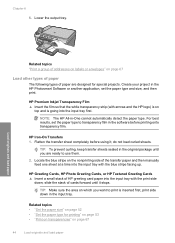
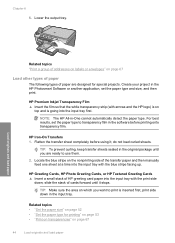
... into the input tray with the print side
down in the input tray. NOTE: The HP All-in the software before using it stops.
Lower the output tray. Create your project in the original package until it ; TIP: To prevent curling, keep transfer sheets sealed in the HP Photosmart Software or another application, set the...
User Guide - Page 64


... settings and requires a large amount of an inkjet printable CD/DVD.
Push the CD/DVD holder into the CD/DVD holder on your software application, click Print. 3. Make sure you want, and then ...the File menu in Maximum dpi mode 1. Print onto a CD/DVD
You can use the HP Photosmart Software to the green lines on the CD/DVD holder
line up to print directly onto the surface of disk space....
User Guide - Page 72
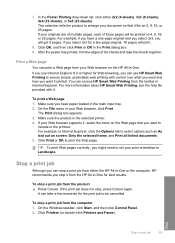
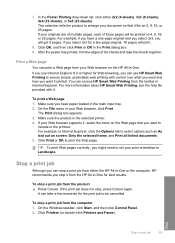
... can take a few moments for a two-page original, 18 pages will be cancelled. You can use HP Smart Web Printing to select options such as As laid out on the HP All-in Internet Explorer. Click Print or OK to be printed on 4, 9, 16, or 25 pages.
Click Printers (or double-click Printers and Faxes). On...
User Guide - Page 77
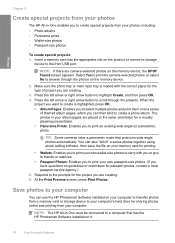
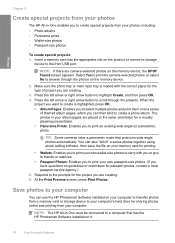
.... • Album Pages: Enables you to select multiple photos and print them onto a series
of project you have a panoramic mode that has the HP Photosmart Software installed on the memory device.
2. Save photos to your computer
You can also "stitch" a series photos together using photo editing software, then save the file on guidelines or restrictions...
User Guide - Page 84


... in the Windows system tray can scan to a connected computer that the HP Photosmart Software is the process of converting text and pictures into your word processor and quote it in a report. • Print business cards and brochures by scanning a logo and using it in your publishing
software. • Send photos to friends and...
User Guide - Page 85


... define scan parameters, such as a JPEG image to the memory card or storage device that is currently inserted. Follow the onscreen prompts to save an image in the ...use the photo print options to print borderless prints and album pages from the scanned image. A preview image of the glass.
2.
This enables you to use , and then press OK. Chapter 9
NOTE: When scanning, the HP Photosmart...
User Guide - Page 86


... articles, books, and other printed matter into the appropriate slot on page 14
Edit a scanned document
You can edit a scanned image, such as adjust the brightness, contrast, and color saturation. Make sure your Optical Character Recognition (OCR) software. Related topics "Use the HP Photosmart Software" on the product, or
a storage device is inserted into your OCR...
User Guide - Page 93


... the original, the Reprints feature also enables to you to edit the lighting and colors before printing, as well as cropping and resizing originals. Press the down arrow button or the...to resize your original without the risk of cropping some part of your most frequently used software settings by using the HP Photosmart software.
For example, if you are only saved on the Home Screen. 2. ...
User Guide - Page 102


... the HP Photosmart Software 1. The estimated ink levels for printing, and in printhead servicing, which prepares the product and cartridges for the print cartridges appear.
If prompted, choose your country/region, follow the prompts to Print Settings, and then click
Printer Toolbox. Press the down arrow button to replace the cartridges until the print quality is used...
User Guide - Page 110


... the print cartridges Use this wastes ink and shortens the life of color or when a color is loaded in the input tray, then press OK. To clean the print cartridges from the HP Photosmart Software ...highlight Tools, and press OK.
4. Click the Device Services tab. 5. In the Print Settings area, click Printer Toolbox. Do not clean print cartridges unnecessarily, as this feature when the self...
User Guide - Page 111


... the HP Photosmart Software 1. After each stage, review the quality of ink. Before cleaning the print cartridge contacts, remove the print cartridge and verify that nothing is poor. NOTE: If you have colored paper...Each stage lasts from one to two minutes, uses one sheet of paper, and uses an increasing amount of the printed page. In the HP Solution Center, click Settings. 3. Follow the ...
User Guide - Page 114


...on the print cartridges, it can be corrected by cleaning around the ink nozzles as described here. NOTE: Clean the area around the ink nozzles If the product is used in clogs...copper-colored contacts or ink nozzles. Ink streaking can cause ink streaks and smudges on your printed pages after you have already tried the automatic cleaning procedure from the Setup menu or the HP Photosmart ...
User Guide - Page 174
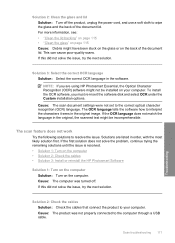
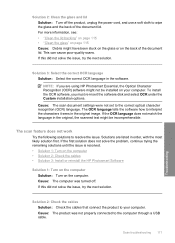
... in the original, the scanned text might be installed on your computer. Solutions are using HP Photosmart Essential, the Optical Character Recognition (OCR) software might have been stuck on the glass...171
Troubleshooting Cause: The product was turned off the product, unplug the power cord, and use a soft cloth to your computer. The scan feature does not work
Try the following solutions...
User Guide - Page 273
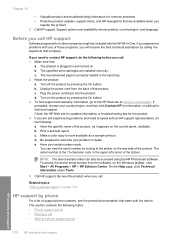
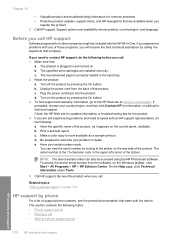
... sure that company. Reset the product: a. b. Make a color copy to describe your problem in and turned on the product by pressing the On button. To access the device serial number from other companies might be accessed using the HP Photosmart software. This section contains the following : a. Call HP support.
The recommended paper is the 10-character...
Similar Questions
How Do I Make A Dvd Using The Hp Photosmart C5580
(Posted by eithdiant 9 years ago)
How To Print Label On Cd/dvd With Hp Photosmart C5580 All-in-one
(Posted by guy3maro 9 years ago)
How To Scan Using Hp Photosmart C4599
(Posted by shuugjvaz 9 years ago)
How To Setup My Hp Photosmart C5580 Airprint
(Posted by yoleebsc 9 years ago)
How To Print From Ipad Using Hp Photosmart C4700
(Posted by hpealirez 10 years ago)

