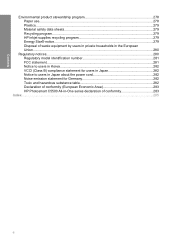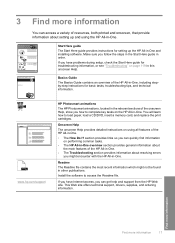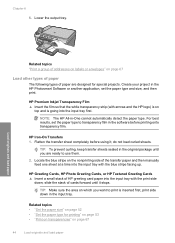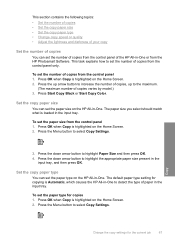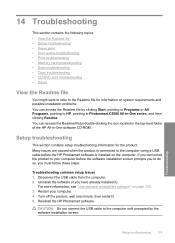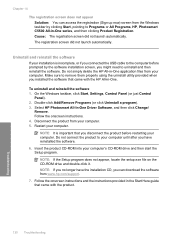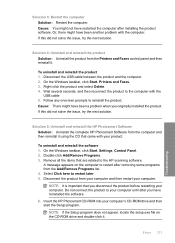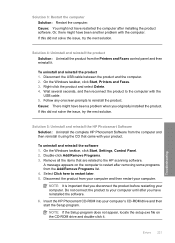HP C5580 Support Question
Find answers below for this question about HP C5580 - Photosmart All-in-One Color Inkjet.Need a HP C5580 manual? We have 2 online manuals for this item!
Question posted by yoleebsc on May 20th, 2014
How To Setup My Hp Photosmart C5580 Airprint
The person who posted this question about this HP product did not include a detailed explanation. Please use the "Request More Information" button to the right if more details would help you to answer this question.
Current Answers
Related HP C5580 Manual Pages
Similar Questions
Hp Photosmart C5580 Bluetooth Cannot Get To Passkey
(Posted by ZlEdwinV 9 years ago)
How To Clear Carriage Jam On Hp Photosmart C5580
(Posted by shreyda1 10 years ago)
Can You Used Hp Photosmart C5580 To Print From Ipad
(Posted by mojf 10 years ago)
How To Setup Hp Photosmart C4780 Wireless On Mac
(Posted by nalcfirech 10 years ago)