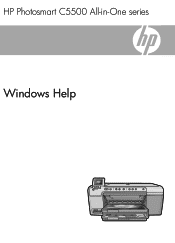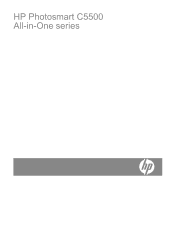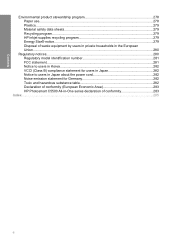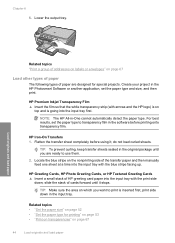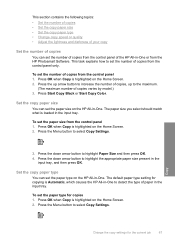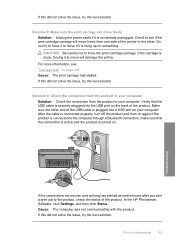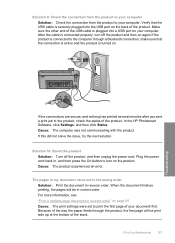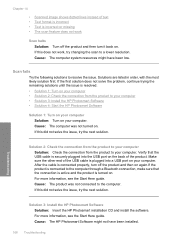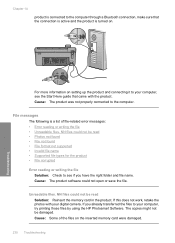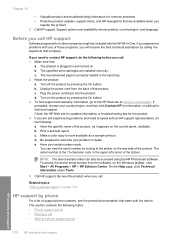HP C5580 Support Question
Find answers below for this question about HP C5580 - Photosmart All-in-One Color Inkjet.Need a HP C5580 manual? We have 2 online manuals for this item!
Question posted by ZlEdwinV on July 15th, 2014
Hp Photosmart C5580 Bluetooth Cannot Get To Passkey
The person who posted this question about this HP product did not include a detailed explanation. Please use the "Request More Information" button to the right if more details would help you to answer this question.
Current Answers
Related HP C5580 Manual Pages
Similar Questions
How To Setup My Hp Photosmart C5580 Airprint
(Posted by yoleebsc 9 years ago)
How To Clear Carriage Jam On Hp Photosmart C5580
(Posted by shreyda1 10 years ago)
Can You Used Hp Photosmart C5580 To Print From Ipad
(Posted by mojf 10 years ago)
Problem With Hp Photosmart B110
And Windows 8 Pro 64 Bit
When i try to install my hp Photosmart b110 Printer all gos well until i am asked to connect my prin...
When i try to install my hp Photosmart b110 Printer all gos well until i am asked to connect my prin...
(Posted by Pcdogc 11 years ago)
New Hp Photosmart C7280all In One Is Great Except From The Time I Bought It At S
HP Photosmart C7280 makes a vertical line down middle of copies and faxes and has since it was new. ...
HP Photosmart C7280 makes a vertical line down middle of copies and faxes and has since it was new. ...
(Posted by berniceglaser 12 years ago)