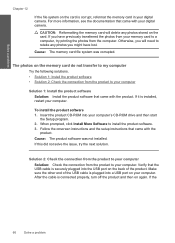HP Photosmart C4700 Support Question
Find answers below for this question about HP Photosmart C4700 - All-in-One Printer.Need a HP Photosmart C4700 manual? We have 3 online manuals for this item!
Question posted by koberg426 on November 9th, 2010
I Can't Print From Microsoft Word Documents, But Can From The Internet.
The person who posted this question about this HP product did not include a detailed explanation. Please use the "Request More Information" button to the right if more details would help you to answer this question.
Current Answers
Related HP Photosmart C4700 Manual Pages
Similar Questions
How Can I Print A Word Document With Hp Photoshmart C4700?
(Posted by lapkbmd 10 years ago)
Hp C4700 Will Only Prints Pictures On A Word Document
(Posted by masaurab 10 years ago)
Why Won't My Hp 7510 Wireless Printer Print Microsoft Word Document
(Posted by krasri 10 years ago)
My Hp Printer 4700 Wont Print From Word
(Posted by gqtge 10 years ago)
How Can I Print A Word Document,
only allowed to print a scan document
only allowed to print a scan document
(Posted by Anonymous-58705 12 years ago)