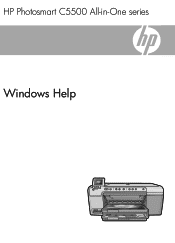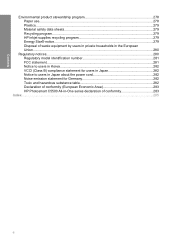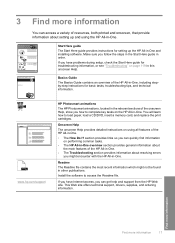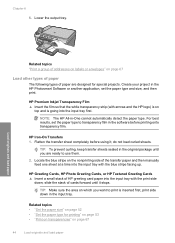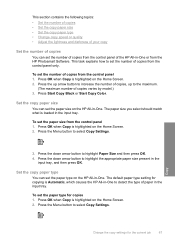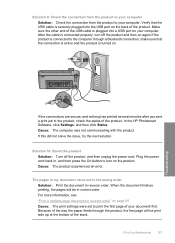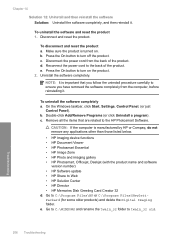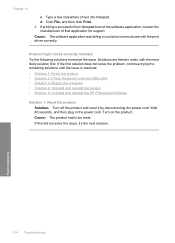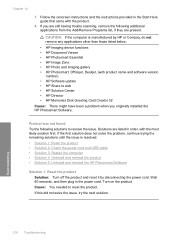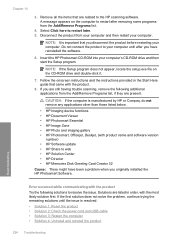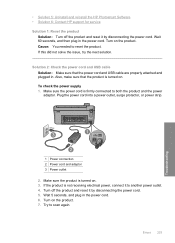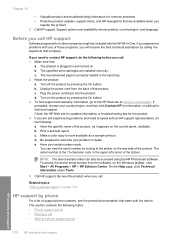HP C5580 Support Question
Find answers below for this question about HP C5580 - Photosmart All-in-One Color Inkjet.Need a HP C5580 manual? We have 2 online manuals for this item!
Question posted by RIax on September 25th, 2014
How To Perform A Cold Reset On Photosmart C5580
The person who posted this question about this HP product did not include a detailed explanation. Please use the "Request More Information" button to the right if more details would help you to answer this question.
Current Answers
Related HP C5580 Manual Pages
Similar Questions
How To Perform Cold Reset Hp Lj M9050 Mfp
(Posted by ogmgm1 9 years ago)
How To Print Label On Cd/dvd With Hp Photosmart C5580 All-in-one
(Posted by guy3maro 9 years ago)
Hp Photosmart C5580 Bluetooth Cannot Get To Passkey
(Posted by ZlEdwinV 9 years ago)
How To Setup My Hp Photosmart C5580 Airprint
(Posted by yoleebsc 9 years ago)
How Do You Do A Cold Reset On A Hp Color Laserjet 3530fs Mfp?
How do you do a cold reset on a HP COLOR LASERJET 3530FS MFP?
How do you do a cold reset on a HP COLOR LASERJET 3530FS MFP?
(Posted by jegray1954 12 years ago)