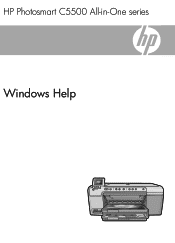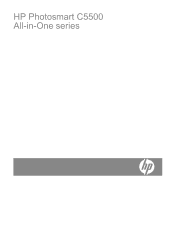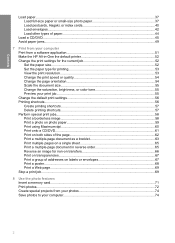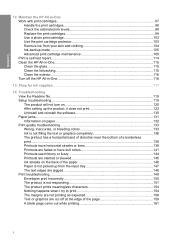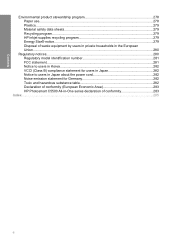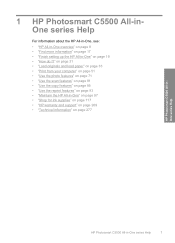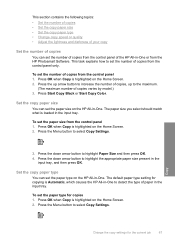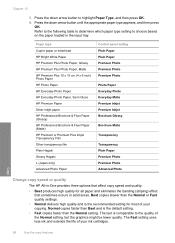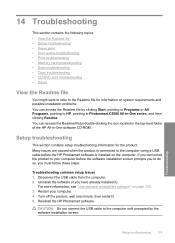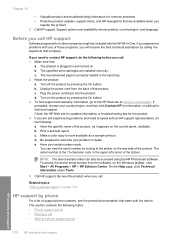HP C5580 Support Question
Find answers below for this question about HP C5580 - Photosmart All-in-One Color Inkjet.Need a HP C5580 manual? We have 2 online manuals for this item!
Question posted by Dpietrzak on April 17th, 2015
How Do I Put A Linksys Wireless G Into An Hp 300-1017?
Current Answers
Answer #1: Posted by hzplj9 on April 21st, 2015 1:15 PM
https://support.hp.com/us-en/error?errorType=404.
This is the link to Linksys where your router can be found but if bought new you should have the relevant information to set it up.
Related HP C5580 Manual Pages
Similar Questions
photosmart c5580 all in one
PRINTER HAS STOPPED WORKING. FIRST IT KEPT GIVING MESSAGE TO TURN OFF AND BACK ON. THEN IT JUST STOP...