HP C5580 Support Question
Find answers below for this question about HP C5580 - Photosmart All-in-One Color Inkjet.Need a HP C5580 manual? We have 2 online manuals for this item!
Question posted by mrsjhill2 on September 30th, 2012
Hp Photosmart C5580 All In One - Hourglass Pic On Screen
PRINTER HAS STOPPED WORKING. FIRST IT KEPT GIVING MESSAGE TO TURN OFF AND BACK ON. THEN IT JUST STOPPED AND A PICTURE OF AN HOURGLASS IS FROZEN ON THE SCREEN.
Current Answers
There are currently no answers that have been posted for this question.
Be the first to post an answer! Remember that you can earn up to 1,100 points for every answer you submit. The better the quality of your answer, the better chance it has to be accepted.
Be the first to post an answer! Remember that you can earn up to 1,100 points for every answer you submit. The better the quality of your answer, the better chance it has to be accepted.
Related HP C5580 Manual Pages
User Guide - Page 12


... • Enter text using the visual keyboard • Use the HP Photosmart Software
The HP All-in-One at a glance
Overview
Label Description
1
Color graphics display (also referred to as the display)
2
Control panel
...child's homework assignments. 2 HP All-in-One overview
Use the HP All-in-One to print documents or photos from a memory card or storage device, scan documents or photos...
User Guide - Page 77
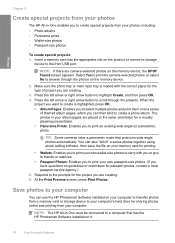
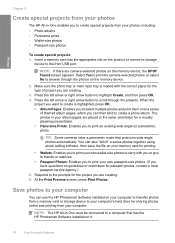
... onto a series
of project you can use the HP Photosmart Software installed on the memory device, the DPOF Found screen appears. You can also "stitch" a series photos...give to friends or relatives.
• Passport Photos: Enables you to print your own passport-size photos. (If you have a panoramic mode that has the HP Photosmart Software installed on the product or connect a storage
device...
User Guide - Page 84


... device. You can scan originals placed on the glass by scanning your favorite prints and including
them in e-mail messages. • Create a photographic inventory of your house or office. • Archive treasured photos in -One and computer must also be connected and turned on.
Scan an image
81 To verify that has the HP Photosmart...
User Guide - Page 85


...Job shortcuts define scan parameters, such as a JPEG image to the memory card or storage device that is currently inserted.
This enables you want to use the photo print options to print...9
NOTE: When scanning, the HP Photosmart Software enables you to save the scan to your computer, where you can send the scanned image as the software application, dpi, and color settings so you do not need...
User Guide - Page 86


...front USB port. 2. Related topics "Use the HP Photosmart Software" on the product, or
a storage device is important if you installed with the HP All-in the JPEG format. Scanning text using... Related topics "Use the HP Photosmart Software" on the right front corner of magazine articles, books, and other applications as adjust the brightness, contrast, and color saturation. Make sure your ...
User Guide - Page 90
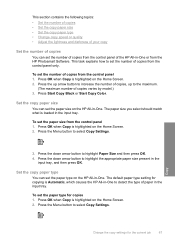
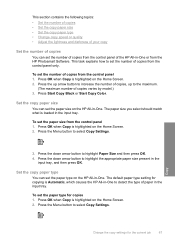
... type setting for copying is Automatic, which causes the HP All-in-One to set the number of copies from the HP Photosmart Software. Copy
Change the copy settings for copies 1. The paper size you select should match what is highlighted on the Home Screen. 2. To set the paper size from the control panel...
User Guide - Page 93


... for printing. Perform special copy jobs
In addition to edit the lighting and colors before printing, as well as cropping and resizing originals. For example, if ... Improve the quality of a copy
Related topics "Use the reprint features" on the Home Screen. 2. Press the down arrow button or the up arrow button to highlight one of the... HP Photosmart software.
Copy
90
Use the copy features
User Guide - Page 102


...Properties dialog box, click the Features tab, and then click the Printer Services button. Replace the print cartridges
Follow these instructions when the ink ...messages appear on the page. To check the ink levels from the HP Photosmart Software 1.
The product displays a gauge that shows the estimated ink levels of the shopping links on the display and the computer screen.
In the HP...
User Guide - Page 110


...Printer Services button. The Printer Toolbox appears. 4. Click the Device Services tab. 5. In the Print Properties dialog box, click the Features tab, and then click Printer...NOTE: If you have colored paper loaded in the ...Printer Toolbox from the HP Photosmart Software 1. Press Setup.
3.
In the Print Settings area, click Printer Toolbox.
Work with print cartridges 107
User Guide - Page 111


... discard the page.
A success or failure message appears. 6. Load letter, A4, or legal unused plain white paper into the input tray, and then try cleaning the print cartridge contacts before replacing the affected print cartridge. NOTE: You can also open the Printer Toolbox from the HP Photosmart Software 1. Click Clean the Print Cartridges. 6. Related...
User Guide - Page 114


... automatic cleaning procedure from the Setup menu or the HP Photosmart software. CAUTION: Do not touch the copper-colored contacts or ink nozzles. Work with print cartridges 111 Ink streaking can be corrected by...can include dust, hair, carpet, or clothing fibers. TIP: Coffee filters are lint-free and work well for the other print cartridge. 11. This debris can cause ink streaks and smudges on...
User Guide - Page 122
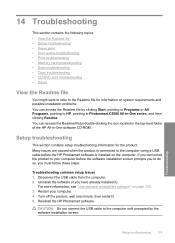
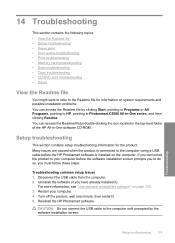
... issues 1. Turn off the product, wait one minute, then restart it ). You can access the Readme file by clicking Start, pointing to Programs or All Programs, pointing to HP, pointing to... problems. You can access the Readme file by the software installation screen.
Reinstall the HP Photosmart software.
Many issues are caused when the product is connected to the computer...
User Guide - Page 133
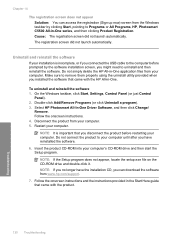
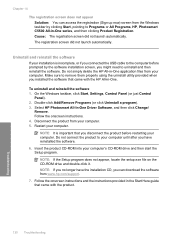
... not launch automatically.
On the Windows taskbar, click Start, Settings, Control Panel (or just Control
Panel). 2. Select HP Photosmart All-In-One Driver Software, and then click Change/
Remove. Disconnect the product from the Windows taskbar by the software installation screen, you connected the USB cable to the computer before restarting your installation is...
User Guide - Page 172
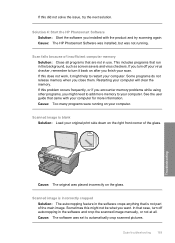
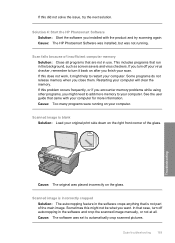
...HP Photosmart Software was installed, but was not running on your computer. If this does not work, it might need to add more information. See the user guide that case, turn...the HP Photosmart Software Solution: Start the software you close them. Scan troubleshooting 169
Troubleshooting Cause: The original was set to your computer for more memory to automatically crop scanned pictures....
User Guide - Page 185
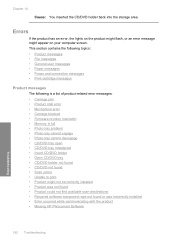
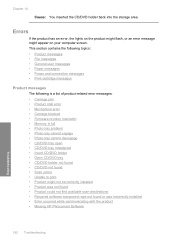
...messages • File messages • General user messages • Paper messages • Power and connection messages • Print cartridge messages
Product messages
The following is a list of product-related error messages...with the product • Missing HP Photosmart Software
Troubleshooting
182 Troubleshooting
Chapter ...might flash, or an error message might not be correctly installed ...
User Guide - Page 198


... can download the software from www.hp.com/support.
7. Click the Hardware tab, and then click Device Manager. 3. Click Next through all of the screens that appear in the Start Here ... to install the USB Composite Device. 8. Insert the product CD-ROM into your computer. NOTE: It is important that came with the product.
Try to scan again. Select HP Photosmart All-In-One Driver Software,...
User Guide - Page 199
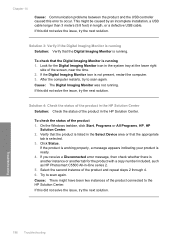
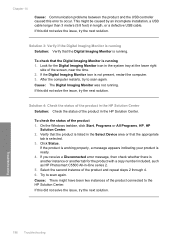
... product is working properly, a message appears indicating your product is...Device area or that the Digital Imaging Monitor is selected. 3. Try to scan again. After the computer restarts, try to scan again. Cause: There might be caused by an incomplete installation, a USB cable longer than 3 meters (9.8 feet) in the HP Solution Center. This might have been two instances of the screen...
User Guide - Page 217
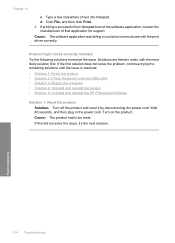
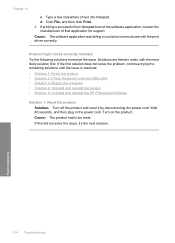
... the computer • Solution 4: Uninstall and reinstall the product • Solution 5: Uninstall and reinstall the HP Photosmart Software
Solution 1: Reset the product Solution: Turn off the product and reset it by disconnecting the power cord. Wait 60 seconds, and then plug in order... Notepad but not the software application, contact the manufacturer of text into Notepad. Turn on the product.
User Guide - Page 221
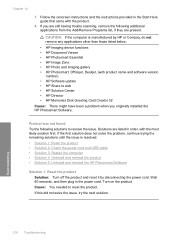
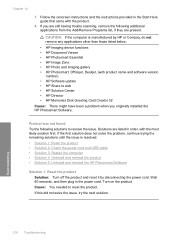
... and reinstall the HP Photosmart Software
Solution 1: Reset the product Solution: Turn off the product and reset it by HP or Compaq, do not remove any applications other than those listed below.
• HP Imaging device functions • HP Document Viewer • HP Photosmart Essential • HP Image Zone • HP Photo and imaging gallery • HP Photosmart, Officejet, Deskjet, (with...
User Guide - Page 235
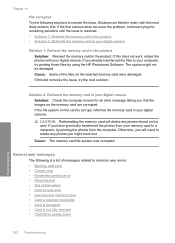
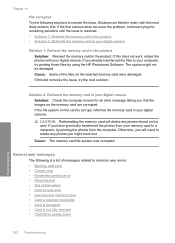
...memory card in order, with your digital camera. If this does not work, retake the photos with the most likely solution first. Solution: Check the computer screen for an error message telling you that the images on the inserted memory card were damaged. ...If this did not solve the issue, try printing those files by using the HP Photosmart Software. If the file system on the card.
Similar Questions
Hp Photosmart C5580 Bluetooth Cannot Get To Passkey
(Posted by ZlEdwinV 9 years ago)
How To Move Printer Cartidge Carraige Hp Photosmart C5580
(Posted by lsxande 9 years ago)
How To Clear Carriage Jam On Hp Photosmart C5580
(Posted by shreyda1 10 years ago)
How To Reset Hp Photosmart D110 Printer To Work On An European Zone
(Posted by bjcodLy 10 years ago)
How Do You Configure A Hp Photosmart C4500 Printer To Work Wirelessly With
windows 7
windows 7
(Posted by kaolez 10 years ago)

