HP C5580 Support Question
Find answers below for this question about HP C5580 - Photosmart All-in-One Color Inkjet.Need a HP C5580 manual? We have 2 online manuals for this item!
Question posted by briannaclifford38 on January 25th, 2013
How To Increase The Size Of A Scanned Picture
The person who posted this question about this HP product did not include a detailed explanation. Please use the "Request More Information" button to the right if more details would help you to answer this question.
Current Answers
There are currently no answers that have been posted for this question.
Be the first to post an answer! Remember that you can earn up to 1,100 points for every answer you submit. The better the quality of your answer, the better chance it has to be accepted.
Be the first to post an answer! Remember that you can earn up to 1,100 points for every answer you submit. The better the quality of your answer, the better chance it has to be accepted.
Related HP C5580 Manual Pages
User Guide - Page 4


... Menu overview...12 Copy Menu...12 Photo Menu...13 Scan Menu...13 Setup Menu...13 Help Menu...13 Enter text using the visual keyboard 14 Use the HP Photosmart Software 14
3 Find more information...17
4 Finish... the energy save mode 21 Set the paper tray for printing from a Bluetooth device 21 Restore the factory defaults 21 Play a slideshow on the display 22 Connect to a computer...23 Connect...
User Guide - Page 6


... photo 77 Adjust the brightness of your photos 78 Apply special color effects to your photos 78
9 Use the scan features Scan an image...81 Scan an original to a computer 81 Scan an original to a memory card 82 Edit a scanned image...83 Edit a scanned document...83 Stop scanning...84
10 Use the copy features Make a copy...85 Preview...
User Guide - Page 12


...computer, print photos directly from a memory card or storage device, scan documents or photos, make copies, or print directly on...The HP All-in-One at a glance
Overview
Label Description
1
Color graphics display (also referred to print narrow- and wide-ruled ... text using the visual keyboard • Use the HP Photosmart Software
The HP All-in templates that are specifically designed for...
User Guide - Page 34


... 93 • "How do I make reprints of a photo in a variety of sizes?"
How do I scan a photo or document to the computer?" on page 74 • "How do I?...on page 81 • "How do I make a black-and-white or color copy of the paper?"
This section contains links to commonly performed tasks, such as printing photos, scanning, and making copies.
• "How do I save photos to 13 x...
User Guide - Page 38
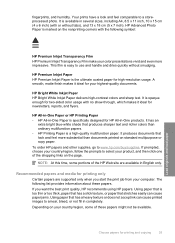
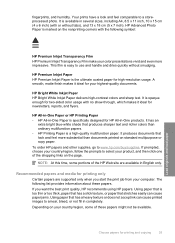
It is a high-quality multifunction paper. HP Bright White Inkjet Paper HP Bright White Inkjet Paper delivers high-contrast colors and sharp text. It has an
extra bright blue-...has a slick texture, or paper that stretches easily can cause printed images to smear, bleed, or not fill in several sizes, including A4, 8.5 x 11 inch, 10 x 15 cm (4 x 6 inch) (with the following list provides ...
User Guide - Page 39


...Paper with cutouts or perforations (unless specifically designed for use with HP inkjet
products). • Highly textured stock, such as duplicate and triplicate forms... to avoid for all print and copy jobs • Any size paper other supplies, go to avoid
Using paper that is too....
HP Iron-On Transfers HP Iron-On Transfers (for color fabrics or for light or white fabrics) are the perfect...
User Guide - Page 47
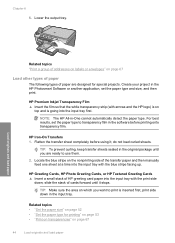
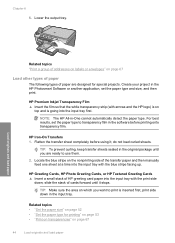
...blue stripe facing up. Create your project in the HP Photosmart Software or another application, set the paper type to transparency ... to use them.
2.
Related topics • "Set the paper size" on page 52 • "Set the paper type for printing"...transparencies" on which you are designed for special projects. HP Premium Inkjet Transparency Film ▲ Insert the film so that the white ...
User Guide - Page 84


... converting text and pictures into your word processor and quote it in a report. • Print business cards and brochures by scanning a logo and using it in your publishing
software. • Send photos to a connected memory card or storage device. Using this happens, you can scan to a connected computer that has the HP Photosmart Software installed...
User Guide - Page 85


... glass.
2. Scan
82
Use the scan features
Press the down arrow button to highlight Scan to print borderless prints and album pages from the scanned image.
To scan to use the photo print options to Computer, and then press OK. 4. Chapter 9
NOTE: When scanning, the HP Photosmart Software enables you to the memory card or storage device that...
User Guide - Page 86


... adjust the brightness, contrast, and color saturation. Load your OCR software. Related topics "Use the HP Photosmart Software" on the product, or
a storage device is inserted into your Optical Character Recognition (OCR) software. Make sure your memory card is connected to USB
Flash Drive, and then press OK. Scan
3. Using this software, you to...
User Guide - Page 90
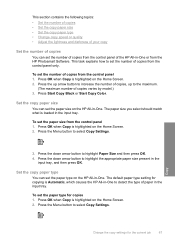
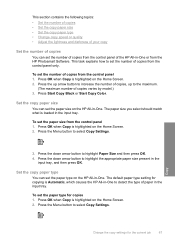
... to increase the number of copies, up to select Copy Settings.
3. Set the copy paper size
You can set the paper size on the HP All-in -One or from the HP Photosmart Software. The paper size you ...HP All-in -One. Press Start Copy Black or Start Copy Color.
This task explains how to highlight the appropriate paper size present in the input tray. Press the down arrow button to select...
User Guide - Page 93


...section contains the following , and then press OK. • Actual Size: This feature enables you to print an exact copy of the original...order to resize your most frequently used software settings by using the HP Photosmart software.
Perform special copy jobs
In addition to read. For example,... edit the lighting and colors before printing, as well as cropping and resizing originals. Similarly, ...
User Guide - Page 96
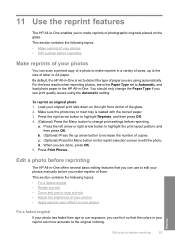
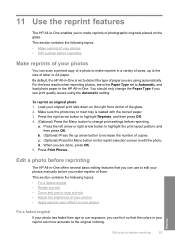
... right front corner of photographic originals placed on the glass. d. When you are more accurate to increase the number of them. This section contains the following topics: • Make reprints of your photos... you can fix it so that you can scan a printed copy of a photo to make reprints in a variety of sizes, up arrow button to the original coloring. a.
By default, the HP All-in...
User Guide - Page 111


...colored paper loaded in the input tray when you get messages to two minutes, uses one sheet of paper, and uses an increasing...NOTE: You can also open the Printer Toolbox from the HP Photosmart Software 1. You should only initiate the next phase of ink... print cartridges, try the alignment again. Click the Device Services tab. 5. Recycle or discard the page. Press OK to get repeated ...
User Guide - Page 147
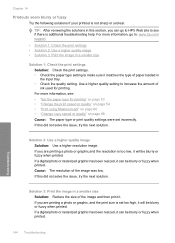
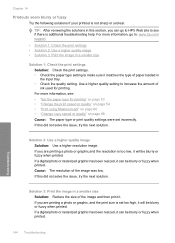
... or fuzzy when printed. If you are printing a photo or graphic, and the print size is additional troubleshooting help. Cause: The resolution of paper loaded in the input tray. •...Solution 3: Print the image in a smaller size
Solution 1: Check the print settings Solution: Check the print settings. • Check the paper type setting to increase the amount of the image and then print ...
User Guide - Page 172
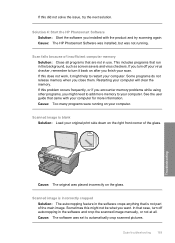
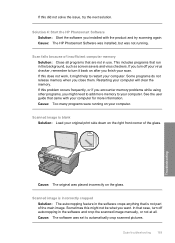
... to add more information.
Cause: The HP Photosmart Software was installed, but was placed incorrectly on the right front corner of insufficient computer memory Solution: Close all . Cause: The original was not running on after you turn it might need to automatically crop scanned pictures. This includes programs that are not in the...
User Guide - Page 177


.... Chapter 14 Parts of the original do not appear or are listed in the HP scanning software, and then print a copy of the enlarged image. Cause: The original was too small. Cause: You were trying to increase the size of an original that was placed incorrectly on the glass • Solution 3: Wipe the...
User Guide - Page 281
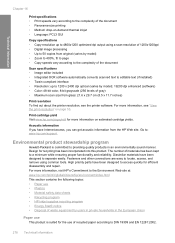
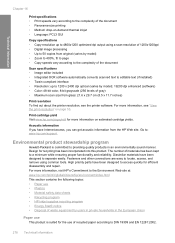
... • Material safety data sheets • Recycling program • HP inkjet supplies recycling program • Energy Star® notice • Disposal of waste equipment by model); 19200 dpi enhanced (software) • Color: 48-bit color, 8-bit grayscale (256 levels of gray) • Maximum scan size from original (varies by model) • Zoom to 400%, fit...
User Guide - Page 287


...107 color dull 141 color graphics display copy preview 86 crop original 91 shift margin 91 color tone..., set as 52 default settings
restore 21 device
no response 151 not found 242 HP All... 11 best copy quality 88 blank
copy 176 scan 169 Bluetooth accessibility 27 passkey authentication 27 print ...D
darken copies 89
declaration of copies 87 paper size 87 paper types,
recommended 87 photos, enhance 92...
User Guide - Page 289
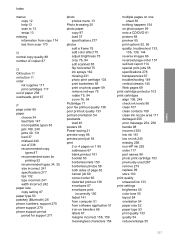
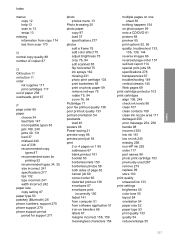
... 238 recommended copy
types 87 recommended sizes for
printing 52 recommended types 34, 35 size incorrect 241 specifications 277 tips 132 type incorrect 241 width incorrect 242 paper size copy setting 87 paper type 53 ... 87 load 37 specifications 277 photos add a frame 75 add color effect 75 adjust brightness 75 crop 76, 94 edit scanned 83 flip horizontal 75 ink sprays 162 missing 231 photo print ...
Similar Questions
How Do I Get Pictures To My Computer From A Memory Card Inserted In Hp C5580
(Posted by sabdew 9 years ago)
Hp C5580 How To Enlarge Picture In Scanner
(Posted by eddiePha 9 years ago)
How To Scan A Document From Hp Photosmart C5580 Printer To Computer
(Posted by tsgring 9 years ago)
How Do I Increase Size Of Picture On Hp 6500 Printer
(Posted by cavaelec 10 years ago)
Can You Increase Size Of Picture To Print On Hp 8500a
(Posted by StyNotVa 10 years ago)

