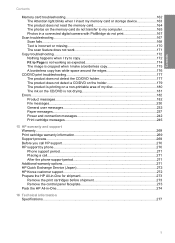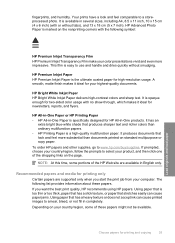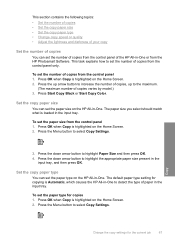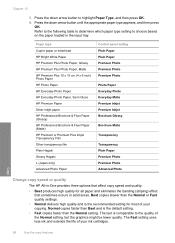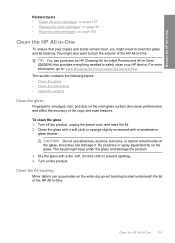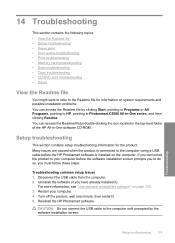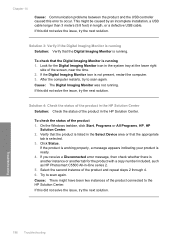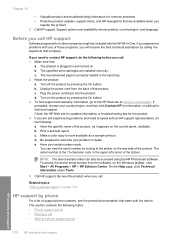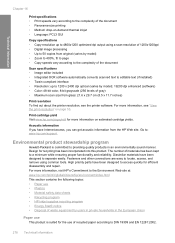HP C5580 Support Question
Find answers below for this question about HP C5580 - Photosmart All-in-One Color Inkjet.Need a HP C5580 manual? We have 2 online manuals for this item!
Question posted by sterrpaquet on July 15th, 2014
Hp C5580 Will Not Copy Whole Page
The person who posted this question about this HP product did not include a detailed explanation. Please use the "Request More Information" button to the right if more details would help you to answer this question.
Current Answers
Related HP C5580 Manual Pages
Similar Questions
My Hp 4620 Officejet Printer Colored Black Is Not Printing
my HP 4620 Officejet printer colored black is not printing. Please Give me explanation ?
my HP 4620 Officejet printer colored black is not printing. Please Give me explanation ?
(Posted by Anonymous-157771 8 years ago)
Hp C5580 How To Manual Feed
(Posted by bakw 9 years ago)
How To Clear Carriage Jam On Hp C5580
(Posted by robrobkoda 10 years ago)
Hp C5580 Carriage Jam Cannot Get To Self Test
(Posted by codwely78 10 years ago)
Parts Manual For Hp Cc335ar C309a Photosmart Premium Fax All-in-one
Can you supply a parts catalog for the HP CC335AR C309A Photosmart Premium Fax All-in-One Printer
Can you supply a parts catalog for the HP CC335AR C309A Photosmart Premium Fax All-in-One Printer
(Posted by brianbeatty4ads 12 years ago)