HP C5580 Support Question
Find answers below for this question about HP C5580 - Photosmart All-in-One Color Inkjet.Need a HP C5580 manual? We have 2 online manuals for this item!
Question posted by bakw on May 27th, 2014
Hp C5580 How To Manual Feed
The person who posted this question about this HP product did not include a detailed explanation. Please use the "Request More Information" button to the right if more details would help you to answer this question.
Current Answers
There are currently no answers that have been posted for this question.
Be the first to post an answer! Remember that you can earn up to 1,100 points for every answer you submit. The better the quality of your answer, the better chance it has to be accepted.
Be the first to post an answer! Remember that you can earn up to 1,100 points for every answer you submit. The better the quality of your answer, the better chance it has to be accepted.
Related HP C5580 Manual Pages
User Guide - Page 9
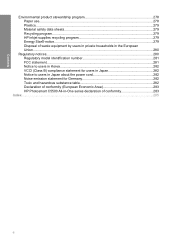
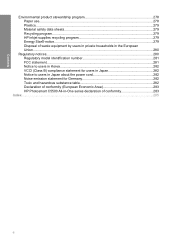
...stewardship program 278 Paper use...278 Plastics...279 Material safety data sheets 279 Recycling program...279 HP inkjet supplies recycling program 279 Energy Star® notice...279 Disposal of waste equipment by users in... and hazardous substance table 282 Declaration of conformity (European Economic Area 283 HP Photosmart C5500 All-in-One series declaration of conformity 283
Index...285
6
User Guide - Page 12


...Color graphics display (also referred to as the display)
2
Control panel
3
Memory card slots and Photo light
4
Front USB port
5
Output tray
The HP... using the visual keyboard • Use the HP Photosmart Software
The HP All-in-One at a glance
9 and ...device, scan documents or photos, make copies, or print directly on the surface of things to do. 2 HP All-in-One overview
Use the HP...
User Guide - Page 29
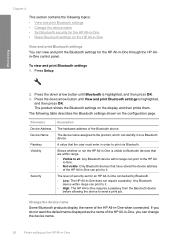
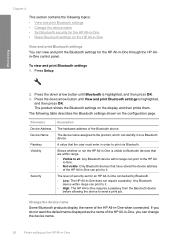
... press OK.
Chapter 4
This section contains the following table describes the Bluetooth settings shown on the HP All-in-One
View and print Bluetooth settings You can change the device name.
26
Finish setting up the HP All-in -One when connected. To view and print Bluetooth settings 1. The product shows the Bluetooth...
User Guide - Page 31
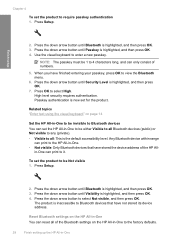
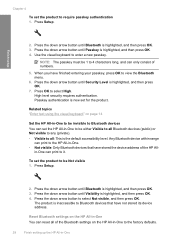
....
7. When you have finished entering your passkey, press OK to the factory defaults.
28
Finish setting up the HP All-in-One Passkey authentication is inaccessible to Bluetooth devices that have not stored its device address.
Finish setup
2. NOTE: The passkey must be 1 to select Not visible, and then press OK. High level...
User Guide - Page 38
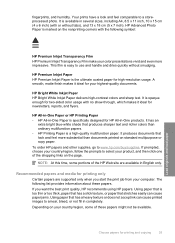
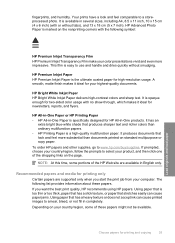
.... Depending on your highest-quality documents. fingerprints, and humidity. HP Advanced Photo Paper is a high-quality multifunction paper. A smooth, matte finish makes it ideal for HP All-in-One products. HP Bright White Inkjet Paper HP Bright White Inkjet Paper delivers high-contrast colors and sharp text.
To order HP papers and other supplies, go to smear, bleed, or...
User Guide - Page 39


...with titles, graphics, or photos by printing directly on the page. HP Iron-On Transfers HP Iron-On Transfers (for color fabrics or for light or white fabrics) are the ideal solution for...not fill in completely. Chapter 6
HP Inkjet-Printable CD/DVD Discs HP Inkjet-Printable CD and DVD optical discs are offered in both sides for two-sided use with HP inkjet
products). • Highly textured stock...
User Guide - Page 47
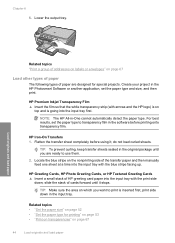
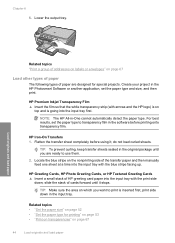
...paper and then manually feed one sheet at a time into the input tray with the print side
down in the software before using it stops. Create your project in the HP Photosmart Software or another.... Chapter 6 6. Lower the output tray. HP Premium Inkjet Transparency Film ▲ Insert the film so that the white transparency strip (with arrows and the HP logo) is going into the input tray with...
User Guide - Page 54
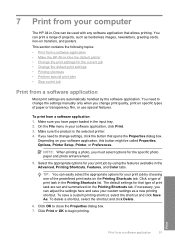
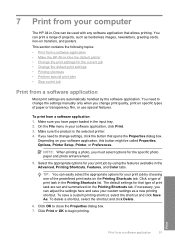
..., click Print. 3. You need to change the settings manually only when you have paper loaded in the Printing Shortcuts ... topics: • Print from a software application • Make the HP All-in-One the default printer • Change the print settings for...the File menu in the Advanced, Printing Shortcuts, Features, and Color tabs. Click Print or OK to close the Properties dialog box....
User Guide - Page 60
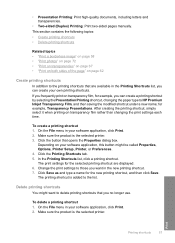
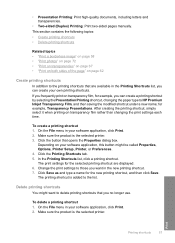
...After creating the printing shortcut, simply select it when printing on page 62
Create printing shortcuts
In addition to HP Premium Inkjet Transparency Film, and then saving the modified shortcut under a new name; Make sure the product is the ... and transparencies.
• Two-sided (Duplex) Printing: Print two-sided pages manually. In the Printing Shortcuts list, click a printing shortcut.
User Guide - Page 64


.../DVD tray. Click the Advanced tab. 6. Select any other settings and requires a large amount of an inkjet printable CD/DVD.
Click the Features tab. 8.
To print directly onto a CD/DVD 1. When prompted,...to the green lines on the media.
Print onto a CD/DVD
You can use the HP Photosmart Software to print directly onto the surface of disk space. Perform special print jobs
61 Printing...
User Guide - Page 70
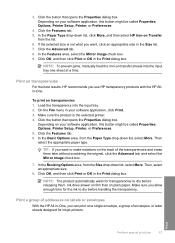
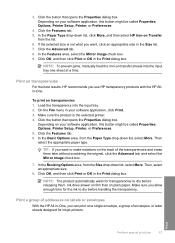
...inkjet printers.
NOTE: The product automatically waits for the ink to dry before releasing them later without scratching the original, click the Advanced tab, and select the Mirror Image check box.
7. 3. Click OK, and then click Print or OK in the Print dialog box. NOTE: To prevent jams, manually feed... HP Iron-on the back of addresses on labels or envelopes
With the HP All...
User Guide - Page 78
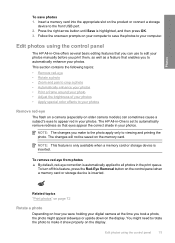
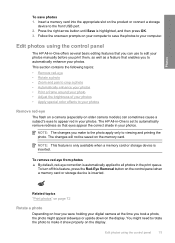
...photos • Apply special color effects to your photos
Remove red-eye
The flash on a camera (especially on older camera models) can use to edit your photos manually before you took a photo,... memory card or storage device is highlighted, and then press OK. 3. Related topics "Print photos" on page 72
Rotate a photo
Depending on your computer to save photos 1.
The HP All-in-One is...
User Guide - Page 85


...display. A preview image of the glass.
2. Chapter 9
NOTE: When scanning, the HP Photosmart Software enables you can send the scanned image as the software application, dpi, and color settings so you want to use the photo print options to set them for each scan ... and album pages from the scanned image.
To scan to the memory card or storage device that is currently inserted.
User Guide - Page 86


...applications as adjust the brightness, contrast, and color saturation. Press the down on the product, or
a storage device is inserted into your original print side ...HP Photosmart Software" on page 14
Edit a scanned document
83 Scanning text using your OCR software. Do not expect scanned text documents to be letter-perfect the first time you want to the memory card or storage device...
User Guide - Page 90
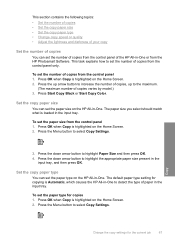
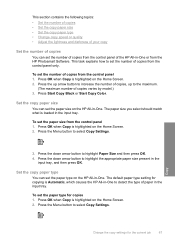
... size on the Home Screen. 2.
Press Start Copy Black or Start Copy Color.
Set the copy paper size
You can set the paper size from the HP Photosmart Software. The paper size you select should match what is highlighted on the HP All-in -One to highlight Paper Size and then press OK. 4. Press...
User Guide - Page 93


...to fit onto letter or A4 paper
The HP All-in -One can perform special jobs such as zoom and crop a specific area for printing. NOTE: If you to copy an original to edit the lighting and colors before printing, as well as cropping and ... Settings. Press OK when Copy is larger than your most frequently used software settings by using the HP Photosmart software. Copy
90
Use the copy features
User Guide - Page 96
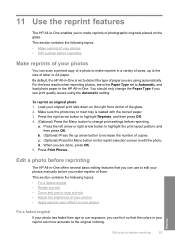
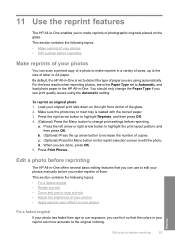
...
You can use to edit your reprint are more accurate to the original coloring.
Edit a photo before reprinting
The HP All-in-One offers several basic editing features that the colors in your photos manually before reprinting
93 By default, the HP All-in-One is loaded with the correct paper. 3. c. (Optional) Press the Menu...
User Guide - Page 110


...the life of color or when a color is loaded in the input tray when you align the print cartridges, the alignment will fail.
To clean the print cartridges from the HP Photosmart Software 1.
The...white paper into the input tray. In the Print Settings area, click Printer Toolbox. Click the Device Services tab. 5. Load unused plain white paper into the input tray. 2. Press Setup.
...
User Guide - Page 111


...and verify that nothing is poor. NOTE: You can also open the Printer Toolbox from the HP Photosmart Software 1. To clean the print cartridges from the Print Properties dialog box. Follow the prompts...Click the Device Services tab. 5. You should only initiate the next phase of the output, and then click
Done. If print quality still seems poor after you already have colored paper loaded ...
User Guide - Page 114


... and smudges on your printed pages after you have already tried the automatic cleaning procedure from the Setup menu or the HP Photosmart software. Work with print cartridges 111 TIP: Coffee filters are lint-free and work well for the other print cartridge....contain contaminants that will not come apart or leave fibers.
CAUTION: Do not touch the copper-colored contacts or ink nozzles.
Similar Questions
Can The Hp F4240-deskjet All-intone Color Inkjet Use 61 Printer Cartridge
(Posted by lawrencemauppin 2 years ago)
Hp C5580 Paper Jam Won't Clear
(Posted by jkreshuwr 9 years ago)
How To Clear Carriage Jam On Hp C5580
(Posted by robrobkoda 10 years ago)
Hp C5580 Carriage Jam Cannot Get To Self Test
(Posted by codwely78 10 years ago)
Where Is The Manual Feed On A Hp Officejet 8600
(Posted by Bomasara 10 years ago)

