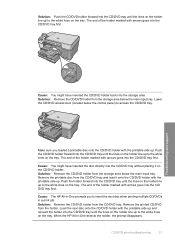HP C5280 Support Question
Find answers below for this question about HP C5280 - Photosmart All-in-One Color Inkjet.Need a HP C5280 manual? We have 2 online manuals for this item!
Question posted by HOGHEred on March 18th, 2014
How To Print Onto Cd With Hp Photosmart C5280
The person who posted this question about this HP product did not include a detailed explanation. Please use the "Request More Information" button to the right if more details would help you to answer this question.
Current Answers
Answer #1: Posted by waelsaidani1 on March 19th, 2014 6:20 AM
Hello please follow the step by step instructions here: https://support.hp.com/us-en/document/c01480130
Related HP C5280 Manual Pages
Similar Questions
Hp Photosmart C5280 Printer Gives Carriage Jam Message.
Though this is an older model, it has worked fine for over a year. Previously it was owned by somebo...
Though this is an older model, it has worked fine for over a year. Previously it was owned by somebo...
(Posted by valcurrent 2 years ago)
Hp Photosmart C5280 Black Won't Print Reset Buttons
(Posted by willLarryM 10 years ago)
Hp Photosmart C5280 Black Won't Print
(Posted by lelJac 10 years ago)
Problems With Printing On Hp Photosmart C4795 On Mac Os 10.6.8?
Consistently does not respond to print command. Also, when semi-operational has a tendency to not pi...
Consistently does not respond to print command. Also, when semi-operational has a tendency to not pi...
(Posted by terrymc 11 years ago)
Label Printing Problem Hp Photosmart C4700
I wish to print some avery J8160 labels from the avery template. They print correctly on plain paper...
I wish to print some avery J8160 labels from the avery template. They print correctly on plain paper...
(Posted by brianwildblood 12 years ago)