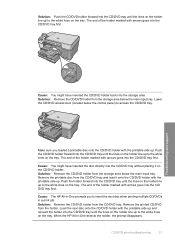HP C5280 Support Question
Find answers below for this question about HP C5280 - Photosmart All-in-One Color Inkjet.Need a HP C5280 manual? We have 2 online manuals for this item!
Question posted by frederickfarley98 on February 25th, 2020
Hp Photosmart Carriage Wouldn't Dock To Remove Cartridge
The printer carriage moves but will not go all the way to the right something is blocking it
Current Answers
Answer #1: Posted by waelsaidani1 on February 25th, 2020 5:58 AM
- With the printer turned on, disconnect the power cord from the rear of the printer and also unplug the power cord from the wall outlet.
- Remove USB cable, if present.
- Wait for 2-3 minutes, press and hold the power button on your printer for about 30 seconds to remove any additional charge.
- Now plug back the power cable straight to a wall outlet without any surge protector or an extension cord (This is important) and then plug back the power cord to the printer.
- Turn on the printer and wait till warm-up period finishes and the printer is idle.
Related HP C5280 Manual Pages
Similar Questions
Hp Photosmart C5280 Printer Gives Carriage Jam Message.
Though this is an older model, it has worked fine for over a year. Previously it was owned by somebo...
Though this is an older model, it has worked fine for over a year. Previously it was owned by somebo...
(Posted by valcurrent 2 years ago)
Why Is My Hp Photosmart C5580 All In One Printer Saying Clear Carriage Jam When
there is no carriage jam
there is no carriage jam
(Posted by stcarl 9 years ago)
How Can You Replace The Carriage In An Hp Photosmart C5280
(Posted by ouriar 10 years ago)
Can I Fax With My Hp Photosmart 5510d Printer?
can i fax with my HP Photosmart 5510d printer?
can i fax with my HP Photosmart 5510d printer?
(Posted by joseeleveille 11 years ago)
Unable To Scan With Hp Photosmart C4600 Printer. On Each Attempt I Seescan Error
I am unable to scan using my hp photosmart C4600 printer. On each attempt I see error mesage then I ...
I am unable to scan using my hp photosmart C4600 printer. On each attempt I see error mesage then I ...
(Posted by ngohr 11 years ago)