HP C4780 Support Question
Find answers below for this question about HP C4780 - Photosmart All-in-One Color Inkjet.Need a HP C4780 manual? We have 3 online manuals for this item!
Question posted by anohmyhu on March 25th, 2014
How To Setup My Wireless Connection To My C4780 With Usb
The person who posted this question about this HP product did not include a detailed explanation. Please use the "Request More Information" button to the right if more details would help you to answer this question.
Current Answers
There are currently no answers that have been posted for this question.
Be the first to post an answer! Remember that you can earn up to 1,100 points for every answer you submit. The better the quality of your answer, the better chance it has to be accepted.
Be the first to post an answer! Remember that you can earn up to 1,100 points for every answer you submit. The better the quality of your answer, the better chance it has to be accepted.
Related HP C4780 Manual Pages
Reference Guide - Page 1


Do NOT connect the USB cable until prompted by the software!
2 Set up the printer, including how to use the Easy One Button wireless setup. Animations will guide you through the printer setup during the ...XXXXX* *XXXXX-XXXXX*
XXXXX-XXXXX
Black Cartridge
XXX
Tri-color Cartridge
XXX Note: Be sure to follow the animated setup guide because it contains important information on setting up
Insert...
Reference Guide - Page 2


... Menu. Connect the HP Photosmart to the previous screen.
2 Cancel:
Stops the current operation, restores default settings, and clears the current photo selection.
3 OK:
Selects a menu setting, value, or photo.
4 Scan:
Opens the Scan/Wireless Menu.
English
Get to know the HP Photosmart
1 Back:
Returns to as many as transparencies and envelopes.
Make color or...
Reference Guide - Page 3


Once you have set up the HP Photosmart on the network you will automatically discover the product on product features and troubleshooting. Unplug the USB connection from the cartridges is already connected to a wireless network connection. In the Help Viewer, select HP Product Help. For more information
All other product information can later change to a computer on...
Reference Guide - Page 4


... as your product is turned on.
If your default printing device: • Windows Vista: On the Windows taskbar, click ...drive, and then disconnect the USB cable from the menu. English
Troubleshooting
Setup Troubleshooting
If the HP Photosmart does not turn on. Plug... firewall and close any anti-virus software. Do not connect the USB cable until you plugged the product into a power outlet...
Reference Guide - Page 5


... removes all of the HP software components that are specific to Wireless Menu. 3.
To install the software: 1.
Wireless connections Step 1: Determine if the product is unable to the network by other products or programs.
To uninstall the software: 1. Press button next to the device. Network Troubleshooting
Use this section to Scan. 2. To run the...
Reference Guide - Page 6


...connect the product to the computer
using
encryption). Make sure that the computer is connected to the
same network to which the HP Photosmart... to disconnect the USB cable and test the wireless network connection. Once the product connects successfully to the ...setup is connected to a neighbor's network by the firewall. Being connected to a VPN is the first time you are using the USB setup...
User Guide - Page 3


...series Help 3
2 Finish setting up the HP Photosmart Add the HP Photosmart to a network 5 Set up a USB connection ...10
3 Get to know the HP Photosmart Printer parts ...11 Control panel features ...12
......50 Cartridge warranty information 51
12 Solve a problem HP support ...53 Setup troubleshooting ...54 Print troubleshooting ...60 Print quality troubleshooting ...64 Memory card troubleshooting 65 Copy troubleshooting ...
User Guide - Page 7


b. Finish setting up wireless connection.
❑ On the Home Screen, press button next to Scan. ❑ Press button next to Wireless Menu.
To connect the HP Photosmart using WiFi Protected Setup (WPS), you intend to install the HP Photosmart on the networking device needs to be connected to the wireless network that includes a WPS-enabled wireless router or access
point. ❑ A...
User Guide - Page 8


... you connect the HP Photosmart on a wireless network that has Internet access, HP recommends that includes a wireless router or access point. ❑ A desktop computer or laptop with a router (infrastructure network)
The HP Photosmart Software CD and included USB setup cable provide an easy way to connect the HP Photosmart to PIN. When network elements are connected through a wireless router...
User Guide - Page 9


... proper method to an infrastructure network connection using the USB setup cable included in the computer CD-ROM drive. 2. Connect to a wireless-capable computer without a router (ad hoc connection)
Use this section if you want to connect the HP Photosmart to the ad hoc network profile you will use to connect the HP Photosmart to correct the problem, and then...
User Guide - Page 10


... then click Properties. 4.
c. d. Or, if you enter 13 characters, you see Disable on the product, the wireless connection will fail. Finish setting up the HP Photosmart
8
Finish setting up menu, select it . Otherwise, go to configure my wireless network settings check box. 6. A HEX WEP key must be 10 characters for 40 bit encryption, or...
User Guide - Page 11


... of your
computer and follow the prompts to the network.
3.
Otherwise, the HP Photosmart software installer might try again. 3. Finish setting up messages. h. wireless access points are prompted, connect the product to disconnect the USB cable and test the wireless network connection. Insert the product Software CD in the box. When you are not used. Before...
User Guide - Page 12


... ▲ Refer to the print features. When you have access only to the setup instructions that came with a USB cable. You must perform other computers on
connecting to the HP Photosmart by a USB cable) has full software functionality.
On the Printer Found screen, verify that came with your computer as the clients, have finished installing...
User Guide - Page 13


3 Get to know the HP Photosmart
• Printer parts • Control panel features
Printer parts
Figure 3-1 Printer parts
1 Color graphics display (also referred to as the display) 2 Control panel 3 On button 4 ... 12 Glass 13 Lid-backing 14 Lid 15 Rear door 16 Rear USB port 17 Power connection (Use only with the power adapter supplied by HP.)
Get to know the HP Photosmart
11
Get to know the HP...
User Guide - Page 56


...USB cable from HP at about support options. Restart your computer at an additional cost. Setup troubleshooting
This section contains setup troubleshooting information for your country/region and language, then explore the services and warranty area for the HP Photosmart...Reinstall the HP Photosmart software. CAUTION: Do not connect the USB cable to do so, you have already installed it).
User Guide - Page 60
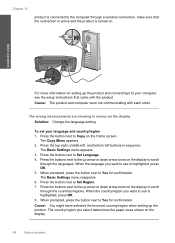
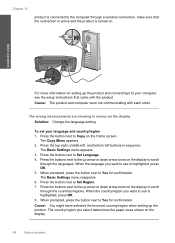
To set your computer, see the setup instructions that the connection is active and the product is highlighted, press OK. 8.
When prompted, ...icons on the display to Copy on the display.
58
Solve a problem
Press the button next to scroll through a wireless connection, make sure that came with each other. The Basic Settings menu appears. 3. When prompted, press the button next...
User Guide - Page 61


...Setup program. Do not connect the product to Programs or All Programs, HP, Photosmart C4700 series, and then clicking Product Registration.
Do not simply delete the HP Photosmart application files from www.hp.com/support.
7. Select HP Photosmart... from your computer.
NOTE: It is incomplete, or if you connected the USB cable to the computer before prompted by clicking Start, pointing to...
User Guide - Page 68
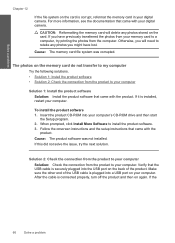
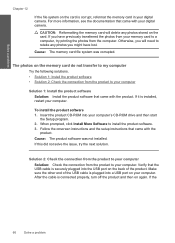
... securely plugged into your computer's CD-ROM drive and then start
the Setup program. 2. Cause: The product software was corrupted. After the cable is connected properly, turn off the product and then on the back of the USB cable is plugged into a USB port on the card is installed, restart your computer. If you...
User Guide - Page 69


... information on .
Cause: You were trying to your computer, see the setup instructions that the connection is active and the product is not working as expected
Try the following solutions...turned on setting up to the maximum percentage allowed by your model. product is connected to the computer through a wireless connection, make a large copy of a small original, scan the original into the ...
User Guide - Page 73


...'s CD-ROM drive and then start
the Setup program. 2. Errors
71 When prompted, click Install More Software to the computer. Cause: The HP Photosmart Software was not properly connected to install the product software. 3.
If the product is connected to your computer. If it to the computer through a wireless connection, make sure that came with the...
Similar Questions
Can C4780 Be Connected With Usb Cable To Computer And Still Print Wireless
(Posted by sneedsand 10 years ago)
How To Connect A Usb Cord To A Hp Photosmart C4780 On Mac
(Posted by Babronla 10 years ago)
How To Set Up The Wireless Connection On Hp Photosmart C4700
(Posted by Dougcpad 10 years ago)
Photosmart C4780 Wireless Connection Wont Configure
(Posted by 49erKodak 10 years ago)
How To Setup Wireless Connection To Hp Officejet 4622
(Posted by djelklebe 10 years ago)

