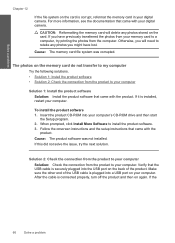HP C4780 Support Question
Find answers below for this question about HP C4780 - Photosmart All-in-One Color Inkjet.Need a HP C4780 manual? We have 3 online manuals for this item!
Question posted by sneedsand on May 2nd, 2014
Can C4780 Be Connected With Usb Cable To Computer And Still Print Wireless
The person who posted this question about this HP product did not include a detailed explanation. Please use the "Request More Information" button to the right if more details would help you to answer this question.
Current Answers
Related HP C4780 Manual Pages
Similar Questions
Hp Deskjet 3050a Setup Temporarily Connect Usb Cable Does Not Highlight Next
(Posted by Nrapacman 10 years ago)
Hp C4780 Will Not Print Wireless Or With Usb
(Posted by avrost 10 years ago)
How To Connect Computer To Hp Photosmart C4780 To Print Wirelessly
(Posted by jbchavda 10 years ago)
Does The Hp C4780 Have To Be Connected To Router To Print Wirelessly
(Posted by ela6dio 10 years ago)