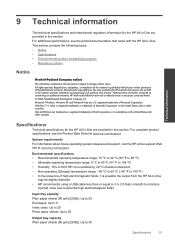HP Deskjet 3050 Support Question
Find answers below for this question about HP Deskjet 3050 - All-in-One Printer - J610.Need a HP Deskjet 3050 manual? We have 3 online manuals for this item!
Question posted by Nrapacman on January 12th, 2014
Hp Deskjet 3050a Setup Temporarily Connect Usb Cable Does Not Highlight Next
The person who posted this question about this HP product did not include a detailed explanation. Please use the "Request More Information" button to the right if more details would help you to answer this question.
Current Answers
Related HP Deskjet 3050 Manual Pages
Similar Questions
Hp 3050a Does Not Connect Usb
(Posted by jerryDMett 9 years ago)
Hp Photosmart Plus How To Setup If Loss Usb Cable And Installation Cd
(Posted by atadenig 10 years ago)
I Have Mac Os X Lion And Hp Deskjet 3050a Setup Usb Cant Change To Wireless
(Posted by Lacnewm 10 years ago)
Is It Possible To Connect My Hp Deskjet 3050a Printer
Is it possible to connect my hp deskjet 3050A printer to my wireless network but I don't have a comp...
Is it possible to connect my hp deskjet 3050A printer to my wireless network but I don't have a comp...
(Posted by johnwoodhead 11 years ago)