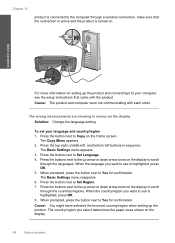HP C4780 Support Question
Find answers below for this question about HP C4780 - Photosmart All-in-One Color Inkjet.Need a HP C4780 manual? We have 3 online manuals for this item!
Question posted by 49erKodak on September 7th, 2013
Photosmart C4780 Wireless Connection Wont Configure
The person who posted this question about this HP product did not include a detailed explanation. Please use the "Request More Information" button to the right if more details would help you to answer this question.
Current Answers
Related HP C4780 Manual Pages
Similar Questions
Cant Connect My Hp Photosmart C4780 Wireless Help Step By Step
(Posted by kr06vmi 10 years ago)
How Do I Change Pin Number On Hp Photosmart C4780 To Connect Wirelessly
(Posted by mdjai 10 years ago)
How To Connect Your Mac To Hp Photosmart C4780 Wirelessly
(Posted by 31329DADO 10 years ago)
Wireless Connection.
I just recently bought a Deskjet 2510 all in one series, i thought this model was wireless, but appa...
I just recently bought a Deskjet 2510 all in one series, i thought this model was wireless, but appa...
(Posted by ian26 11 years ago)
How Can I Disable My Computer Searching For Hp Printer In Wireless Connection?
My computer is working with HP Photosmart 5510 e-ALL-IN-ONE printer well in wireless connection. But...
My computer is working with HP Photosmart 5510 e-ALL-IN-ONE printer well in wireless connection. But...
(Posted by jinjding 12 years ago)