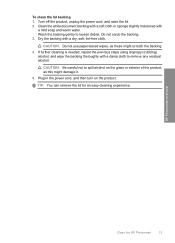HP C4680 Support Question
Find answers below for this question about HP C4680 - Photosmart All-in-One Color Inkjet.Need a HP C4680 manual? We have 3 online manuals for this item!
Question posted by teko62 on August 15th, 2014
How To Make Hp Photosmart 4680 Read Paper Supply
The person who posted this question about this HP product did not include a detailed explanation. Please use the "Request More Information" button to the right if more details would help you to answer this question.
Current Answers
Related HP C4680 Manual Pages
Similar Questions
Hp Photosmart 4680 Wont Recognize Paper
(Posted by guttabsa 10 years ago)
Hp Photosmart 4680 Continues To Scan And Won't Print
(Posted by mbanhpa 10 years ago)
How To Make Hp Photosmart C4795 Printer Wireless
(Posted by PCBroomKfraz 10 years ago)
How To Make Hp Photosmart Plus B210 Series 2 To Print Wirelessly From Windows 7
(Posted by ledsouza 10 years ago)
Hp Photosmart C4680- Printing Blanks
My HP Photosmart C4680 sounds and looks like it's printing it even feeds the paper through, however ...
My HP Photosmart C4680 sounds and looks like it's printing it even feeds the paper through, however ...
(Posted by chrissef 11 years ago)