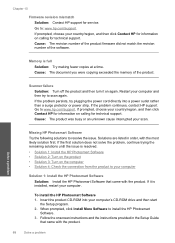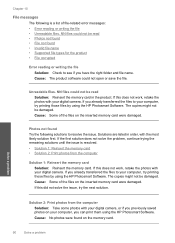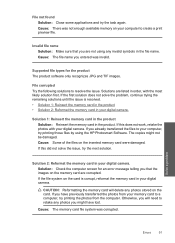HP C4680 Support Question
Find answers below for this question about HP C4680 - Photosmart All-in-One Color Inkjet.Need a HP C4680 manual? We have 3 online manuals for this item!
Question posted by mbanhpa on December 17th, 2013
Hp Photosmart 4680 Continues To Scan And Won't Print
The person who posted this question about this HP product did not include a detailed explanation. Please use the "Request More Information" button to the right if more details would help you to answer this question.
Current Answers
Related HP C4680 Manual Pages
Similar Questions
Hp Photosmart C4680 On Mac Won't Print
(Posted by becaro 10 years ago)
Hp Deskjet 2050 Will Scan But Not Print
(Posted by gregio7 10 years ago)
Hp Photosmart C4680- Printing Blanks
My HP Photosmart C4680 sounds and looks like it's printing it even feeds the paper through, however ...
My HP Photosmart C4680 sounds and looks like it's printing it even feeds the paper through, however ...
(Posted by chrissef 11 years ago)
Photosmart B210e Will Scan But Not Print...
My HP Photosmart Plus B210 series printer has suddenly started giving me the following errors every ...
My HP Photosmart Plus B210 series printer has suddenly started giving me the following errors every ...
(Posted by kalipriestess 11 years ago)
Hp Photosmart C4680 Printer Has Error Mssg: Print Cartridge Problem. Solution?
Error mssg is indicated for the color cartridge. Does this mean it's empty, or some other problem? I...
Error mssg is indicated for the color cartridge. Does this mean it's empty, or some other problem? I...
(Posted by mikero 11 years ago)