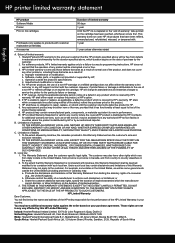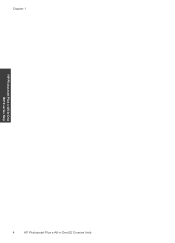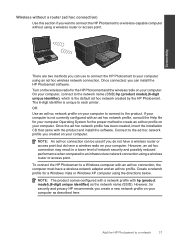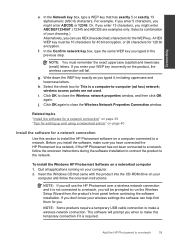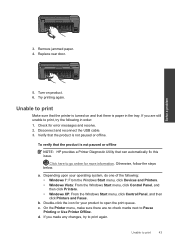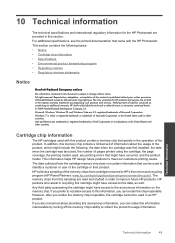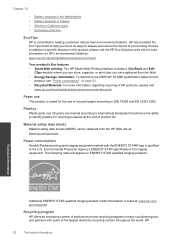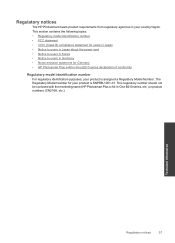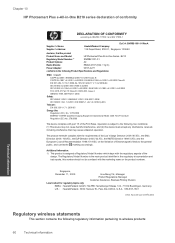HP Photosmart Plus e-All-in-One Printer - B210 Support Question
Find answers below for this question about HP Photosmart Plus e-All-in-One Printer - B210.Need a HP Photosmart Plus e-All-in-One Printer - B210 manual? We have 2 online manuals for this item!
Question posted by kalipriestess on November 10th, 2012
Photosmart B210e Will Scan But Not Print...
My HP Photosmart Plus B210 series printer has suddenly started giving me the following errors every time on startup: (I am using a Windows Vista 32 bit OS on my Dell Inspiron 1525 laptop and am printing via Belkin wireless router.)
1. Improper shutdown error (No matter if I have turned it off previously using the power button or had to unplug it because it froze.)
2. "New Printhead Ink Alert: Used cartridges might not complete printhead startup. Install new cartridge or touch OK to continue with used ones." These were new HP brand cartridges when I installed them though some of the colors are now low.
It then goes to the "printer preparation" screen with a countdown, and eventually the normal menu comes up.
Once I hit "ok" to all the errors and the normal menu screen is up, it will not print. If I try to print any test reports directly from the printer it just says "Now printing..." but nothing ever happens, no clicking or whirring sounds, nothing. I hit cancel and it just gets stuck on the "cancelling..." screen. It clicks and whirrs, makes the two tone sound like it's done, but the menu never comes back up and I have to unplug it to reset.
When I attempt to print from my computer, I get the "Printer Failure" error screen on my computer.
When I email a document to the printer I get "Printer Failure 0x610000f6" on the printer screen.
I have taken out the cartridges, unplugged the printer, waited 60 seconds, plugged it back in, and reinserted the cartridges. (When I open up the printer to take the cartridges out, the mechanism does not slide over automatically, I have to push it over. When I open it to reinsert them, it slides over automatically.) I then get the "New Printhead Ink Alert Error," etc.
I have run the HP Print and Scan Doctor and it says "Everything checks out ok with your product," but when I try to do the test print I just get the "Printer Failure" screen on my computer.
When I run the HP Hardware Diagnostic Utility, connectivity gets a green check mark, but Device Status is "Unknown Error (06)." I have disconnected and reconnected the power cord and hit retry, but the same error continues to come up.
I have uninstalled and reinstalled the drivers, but whenever I go through printer installation it says "Unable to find printer."
I have updated my Belkin router firmware.
Scanning works perfectly, so the printer must be connected to the network properly.
What does all this mean and how do I fix it?
Current Answers
Related HP Photosmart Plus e-All-in-One Printer - B210 Manual Pages
Similar Questions
Scan To Folder Set Up In Hp Laserjet M4345 Mfp In Window 7 32 Bits
Scan to folder set up in hp laserjet M4345 MFP in window 7 32 bits
Scan to folder set up in hp laserjet M4345 MFP in window 7 32 bits
(Posted by chandrasa1973 10 years ago)
Why Does My Hp Photosmart Plus B210e Not Print The Black On My Photos
(Posted by Kallpera 10 years ago)
Hp Photosmart Plus B210 Series Won't Print
(Posted by Elaibiz 10 years ago)
How Print Without Border On Photosmart Plus B210 Series?
hi my name is lia.how print without border on photosmart plus b210 series? all pictures and document...
hi my name is lia.how print without border on photosmart plus b210 series? all pictures and document...
(Posted by lnebieridze 10 years ago)
Scanner ( For M1005 Mfp ) Driver Not Found In Windows 7 - 32 Bit
how to install scanner ( for M1005 mfp ) driver in windows 7 - 32 bit ?
how to install scanner ( for M1005 mfp ) driver in windows 7 - 32 bit ?
(Posted by csg 11 years ago)