HP C4680 Support Question
Find answers below for this question about HP C4680 - Photosmart All-in-One Color Inkjet.Need a HP C4680 manual? We have 3 online manuals for this item!
Question posted by guttabsa on March 16th, 2014
Hp Photosmart 4680 Wont Recognize Paper
The person who posted this question about this HP product did not include a detailed explanation. Please use the "Request More Information" button to the right if more details would help you to answer this question.
Current Answers
There are currently no answers that have been posted for this question.
Be the first to post an answer! Remember that you can earn up to 1,100 points for every answer you submit. The better the quality of your answer, the better chance it has to be accepted.
Be the first to post an answer! Remember that you can earn up to 1,100 points for every answer you submit. The better the quality of your answer, the better chance it has to be accepted.
Related HP C4680 Manual Pages
Basics Guide - Page 3


... Print 10 x 15 cm (4 x 6 inch) photos 7 Scan an image...8 Make a copy...9 Replace the print cartridges...9 Clean the HP Photosmart...12
2 Troubleshooting and support Uninstall and reinstall the software 14 Hardware setup troubleshooting 15 Clear paper jams...17 Print cartridge troubleshooting 18 Support process...18
3 Technical information System requirements...19 Product specifications...19...
Basics Guide - Page 4


...glance
HP Photosmart overview
Label 1 2 3 4 5 6 7 8 9 10 11
Description Color graphics display (also referred to as the display) Control panel On button Photo light Memory card slot for Memory Stick cards Memory card slot for contacting HP support and ordering supplies. 1 HP Photosmart overview
Use the HP Photosmart to as provides information for Secure Digital and xD cards Paper tray Paper...
Basics Guide - Page 6


... Programs > HP > Photosmart C4600 series > Help. • Macintosh: Open the HP Device Manager and click the ?
For more help and support from the HP Web site at www.hp.com/support. Lift the lid to the engraved guides along the edge of the glass.
4
HP Photosmart overview
Make sure you can load different types and sizes of paper in...
Basics Guide - Page 7


... side down. Load originals and load paper
5 TIP: Tap a stack of paper forward until it stops. Insert the stack of rips, dust, wrinkles, and curled or bent edges.
2.
Make sure all the way. 3. To load full-size paper 1. Close the lid. HP Photosmart overview
NOTE: If you use legal-size paper, leave the tray extender closed.
Basics Guide - Page 8


... edge forward and the print side down .
3. TIP: If you are closest to you load paper into the far-right side of the paper-width guide. HP Photosmart overview
To load small-size photo paper in place. Slide the stack of photo paper forward until it stops. If the product is idle and silent when you...
Basics Guide - Page 9


... designed for the product. HP Photosmart overview
Avoid paper jams
To help avoid paper jams, follow these guidelines. • Remove printed papers from the paper tray frequently. • Prevent curled or wrinkled photo paper by storing all paper. Make sure the paper-width guide does not bend the paper in the paper tray. • Do not force paper too far forward in...
Basics Guide - Page 10


... to scroll through the photos on the product. 3. This section explains how to print of copies you installed with the HP Photosmart to print appears. 4. Load 10 x 15 (4 x 6 inch) photo paper in the paper tray. 2. Leave the default settings as 4 x 6 photo and Borderless. 6.
adapter required), TransFlash MicroSD Card, or Secure MultiMedia Card
To print...
Basics Guide - Page 11


...4. A preview image of copies. 6. Load paper in the memory card slots on the product.
2. Press the button next to Scan. Press the button next to www.hp.com/buy/supplies. TIP: To make copies ... installed with the HP Photosmart. You can use to a computer 1. You can edit it. Make a copy
You can also check the ink levels by adjusting the brightness, sharpness, color tone, and saturation...
Basics Guide - Page 12


...Wait until the print carriage is available in the paper tray. 2. For more information, go to release ...HP Inkjet
Supplies Recycling Program is idle and silent, and then lightly press down on .
3. Gently remove the plastic tape using the pink pull tab.
10
HP Photosmart overview Make sure the product is on the left. HP Photosmart overview
1 Print cartridge slot for the tri-color...
Basics Guide - Page 13


...print cartridge door. HP Photosmart overview
1 Copper-colored contacts 2 Plastic tape with pink pull tab (must be removed before installing) 3 Ink nozzles under tape
CAUTION: Do not touch the copper-colored contacts or ink ..., ink failure, and bad electrical connections.
7. If you are installing the tri-color print cartridge, slide it into the left slot. If you are installing the black...
Basics Guide - Page 15
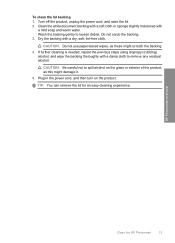
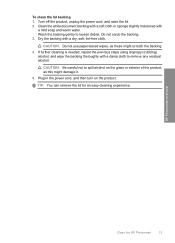
...unplug the power cord, and raise the lid. 2. Wash the backing gently to spill alcohol on the product.
HP Photosmart overview
Clean the HP Photosmart
13 Dry the backing with
a mild soap and warm water. TIP: You can remove the lid for an easy... cloth to remove any residual alcohol. To clean the lid backing 1. CAUTION: Do not use paper-based wipes, as this might scratch the backing.
4.
Basics Guide - Page 21


...length to minimize
injected noise due to potential high electromagnetic fields
Regulatory notices
The HP Photosmart meets product requirements from regulatory agencies in this section. Product specifications
For product ...software. Paper specifications Paper tray capacity: Plain paper sheets: Up to 85 (60 to 240 V ~ 600 mA 50-60 Hz
NOTE: Use only with the marketing name (HP Photosmart C4600 ...
User Guide - Page 7


... features
Printer parts
Figure 2-1 Printer parts
Get to know the HP Photosmart
1 Color graphics display (also referred to as the display) 2 Control panel 3 On button 4 Photo light 5 Memory card slot for Memory Stick cards 6 Memory card slot for Secure Digital and xD cards 7 Paper tray 8 Paper tray extender (also referred to as the tray extender...
User Guide - Page 9


...finishes - Your prints have HP photo papers with any inkjet printer. It is available...HP recommends using HP papers that paper.
This section contains the following topics: • Recommended papers for photo printing • Recommended papers for printing • Load media
Recommended papers for photo printing
If you load in the HP Photosmart, including letter or A4 paper, photo paper...
User Guide - Page 10


... of the shopping links on your HP Photosmart. To order HP papers and other supplies, go to share. NOTE: At this paper with or without tabs), 13 x 18 cm (5 x 7 inch), and two finishes - It resists water, smears, fingerprints, and humidity. HP Everyday Photo Paper Print colorful, everyday snapshots at a low cost, using HP papers that are specifically designed for the...
User Guide - Page 11


...for less smearing, bolder blacks, and vivid colors.
HP Office Paper HP Office Paper is a high-quality multifunction paper. Original HP inks and HP Advanced Photo Paper have been designed to use and handle and dries quickly without smudging.
Recommended papers for longer lasting documents. It is easy to work together so your HP Photosmart. It features ColorLok Technology for printing...
User Guide - Page 14
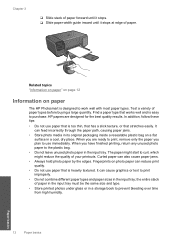
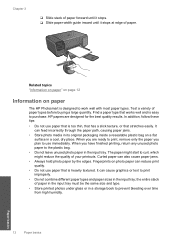
.... It can cause graphics or text to prevent bleeding over time from high humidity.
12
Paper basics
Paper basics the entire stack of paper types before buying a large quantity. Find a paper type that is easy to purchase. Fingerprints on paper
The HP Photosmart is too thin, that has a slick texture, or that is designed to curl, which...
User Guide - Page 23


...page 121
Print envelopes
With the HP Photosmart, you are printing on envelopes, do the following: a. b.
Make sure the product is the selected printer. 3. Print on plain paper first. 2.
Place the test ... job" on page 121
Print on labels or envelopes 1. Related topics • "Recommended papers for inkjet printers. Print a test page on specialty media
21 If you can get stuck in the...
User Guide - Page 24


...page 25 • "Stop the current job" on Transfer
from the Paper Type drop-down list, click More, and then select HP Iron-on page 121
Print a Web page
You can use HP Smart Web Printing to ensure simple, predictable web printing with control over ...Options, Printer Setup, Printer, or Preferences. 5. Click the button that opens the Properties dialog box. Depending on the HP Photosmart.
User Guide - Page 74


... problem
72
Solve a problem
NOTE: If you have colored paper loaded in the input tray,
then press the button ... Toolbox from the HP Photosmart Software 1. When prompted, ensure plain white letter or A4 paper is complete and ...Device Services tab. 5. In the Print Settings area, click Printer Toolbox.
In the HP Solution Center, click Settings. 3. Load letter or A4 unused plain white paper...
Similar Questions
How To Make Hp Photosmart 4680 Read Paper Supply
(Posted by teko62 9 years ago)
Hp Photospart Plus Wont' Recognize Paper In Tray Or Print Black
(Posted by shojonilli 10 years ago)
Hp Photosmart 4680 Continues To Scan And Won't Print
(Posted by mbanhpa 10 years ago)
Hp Photosmart C4680 Out Of Paper Does Not Feed Mac
(Posted by broray 10 years ago)
Hp 'photosmart' 7510 Wont Print From Photo Paper. Says Load Paper In Main Tray.
I'm printing form a mac
I'm printing form a mac
(Posted by coogankim 11 years ago)

