HP C4680 Support Question
Find answers below for this question about HP C4680 - Photosmart All-in-One Color Inkjet.Need a HP C4680 manual? We have 3 online manuals for this item!
Question posted by LilBisrever on May 11th, 2014
Hp C4680 Wont Scan A Pdf To Windows 8
The person who posted this question about this HP product did not include a detailed explanation. Please use the "Request More Information" button to the right if more details would help you to answer this question.
Current Answers
There are currently no answers that have been posted for this question.
Be the first to post an answer! Remember that you can earn up to 1,100 points for every answer you submit. The better the quality of your answer, the better chance it has to be accepted.
Be the first to post an answer! Remember that you can earn up to 1,100 points for every answer you submit. The better the quality of your answer, the better chance it has to be accepted.
Related HP C4680 Manual Pages
Setup Guide - Page 6


...HP...224; l'arrière de l'appareil HP Tout-en-un, puis à n'...HP logo, and then double-click setup.exe. PT a. b.
AR
USB
My Computer
HP
.setup.exe
AR
USB USB a
HP All-in-One
USB
b
6 • HP Photosmart C4600 All-in-One series / HP Photosmart...comportant le logo HP et double-cliquez...instalação do HP All-in -One series ...
Setup Guide - Page 8


... in -One CD. Unplug the USB cable, and then insert the blue HP All-in (English) Action: Unplug the device and plug it in -One USB
EN Problem: (Windows only) The Device Setup Has Failed To Complete screen appears. FR Problème : (Windows) L'écran Ajout de matériel de Microsoft s'affi...
Basics Guide - Page 3


... 2 Control panel buttons...3 Find more information...4 Load originals and load paper...4 Avoid paper jams...7 Print 10 x 15 cm (4 x 6 inch) photos 7 Scan an image...8 Make a copy...9 Replace the print cartridges...9 Clean the HP Photosmart...12
2 Troubleshooting and support Uninstall and reinstall the software 14 Hardware setup troubleshooting 15 Clear paper jams...17 Print cartridge...
Basics Guide - Page 4


...including use of the HP Photosmart Software that came with the HP Photosmart.
The HP Photosmart at a glance
HP Photosmart overview
Label 1 2 3 4 5 6 7 8 9 10 11
Description Color graphics display (also ... Cartridge door Cartridge access area Print carriage
2
HP Photosmart overview 1 HP Photosmart overview
Use the HP Photosmart to as provides information for Secure Digital and xD...
Basics Guide - Page 5


...When viewing screens other than the Home screen, selects options related to the HP Photosmart control panel features. Cancel: Stops the current operation, restores default settings,...HP.)
Control panel buttons
The following diagram and related table provide a quick reference to the current display.
Label 1 2 3 4
5
6
Name and Description
Back: Returns to the current display. HP Photosmart...
Basics Guide - Page 6


... information. Load originals and load paper
You can get help on features of your HP Photosmart. Electronic Help
The Electronic Help provides detailed instructions on loading an original, refer to... guide. To access the Electronic Help • Windows: Click Start > All Programs > HP > Photosmart C4600 series > Help. • Macintosh: Open the HP Device Manager and click the ? TIP: For more ...
Basics Guide - Page 10


...the HP Photosmart to scan images. Scan an image
You can continue to scan from the control panel of the HP Photosmart only. NOTE: You can edit a scanned image and create special projects using a scanned image.
8
HP Photosmart ...through the photos on your computer or from the control panel of the HP Photosmart.
Using this software, you can also use the software you want to...
Basics Guide - Page 11


HP Photosmart overview
To scan to Black Copy or Color Copy. 5.
The Scan Menu appears.
3. To make a copy from the control panel. Press the button ... check the ink levels by adjusting the brightness, sharpness, color tone, and saturation. You can improve the overall image quality by using the software installed with the HP Photosmart.
NOTE: Ensure that there are finished. If prompted,...
Basics Guide - Page 14


... down on the glass, since they can purchase an HP Cleaning Kit for Inkjet Printers and All-in-Ones (Q6260A) that your HP device. TIP: You can damage it. CAUTION: Do not use abrasives, acetone, benzene, or carbon tetrachloride on right front corner of the HP Photosmart.
Dry the glass with a nonabrasive
glass cleaner. Turn off...
Basics Guide - Page 16


... on the computer. For support contact information, see the Electronic Help that came with the HP Photosmart. On the Windows taskbar, click Start, Settings, Control Panel (or just Control Panel). 2.
When the software installation is provided for the HP Photosmart. CAUTION: Do not connect the USB cable to the computer using the uninstall utility provided...
Basics Guide - Page 17


...; Test the power outlet to make sure it is uninstalled, restart your computer. 5. If the HP Solution Center shows the essential icons (Scan Picture and Scan Document), the software has been properly installed.
Plug in -One Installer. 7. Disconnect the HP Photosmart from a Mac and then reinstall 1.
Open the Applications:Hewlett-Packard folder. 3. Hardware setup troubleshooting...
Basics Guide - Page 20
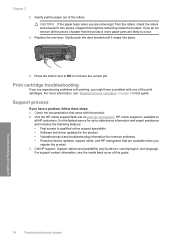
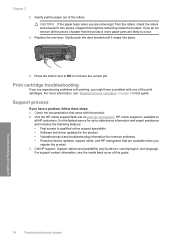
.... Print cartridge troubleshooting
If you are removing it snaps into place.
4. Visit the HP online support Web site at www.hp.com/support.
HP online support is the fastest source for up-to-date device information and expert assistance and includes the following features: • Fast access to occur.
3. Gently pull the paper out...
User Guide - Page 3


... series Help 3
2 Get to know the HP Photosmart Printer parts...5 Control panel features...6
4 Print Print documents...13 Print photos...14 Print envelopes...21 Print on specialty media...21 Print a Web page...22
5 Scan Scan to a computer...27 Scan to a memory card...28
6 Copy Copy text or mixed documents 31
7 Reprint photos...35
8 Save photos...37...
User Guide - Page 5


... HP Photosmart, see: • "Get to know the HP Photosmart" on page 5 • "Print" on page 13 • "Scan" on page 27 • "Copy" on page 31 • "Reprint photos" on page 35 • "Save photos" on page 37 • "Work with cartridges" on page 39 • "Technical information" on page 123
HP Photosmart C4600 series Help
HP Photosmart...
User Guide - Page 8
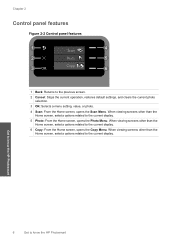
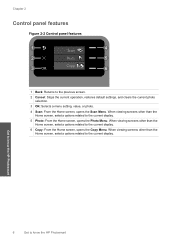
... Home screen, selects options related to know the HP Photosmart When viewing screens other than the Home screen, selects options related to the previous screen.
2 Cancel: Stops the current operation, restores default settings, and clears the current photo selection.
3 OK: Selects a menu setting, value, or photo.
4 Scan: From the Home screen, opens the...
User Guide - Page 9


...inch, 10 x 15 cm (4 x 6 inch) (with any inkjet printer. NOTE: Sensors in your country/region, some of these ... this symbol on your Auto Sense-enabled HP Photosmart scan the Auto Sense marks and automatically adjust ...HP Everyday Photo Paper
Print colorful, everyday snapshots at a low cost, using the automatic setting, you can load many different types and sizes of paper in the HP Photosmart...
User Guide - Page 23


...paper size. CAUTION: Do not use envelopes with clasps or windows. If you can get stuck in the Print dialog box.
Check the spacing for inkjet printers. They can print on top of text. Display the ... the current job" on page 121
Print envelopes
With the HP Photosmart, you are printing on your software application, click Print. 2. Depending on envelopes, do the following: a.
User Guide - Page 44


... panel (such as copying or scanning an original). During ink-backup mode, the product can find cartridge information and order online by visiting www.hp.com/buy/ supplies.
Installed print cartridge Black print cartridge Tri-color print cartridge Photo print cartridge
Result Colors print as grayscale.
NOTE: When the HP Photosmart operates in ink-backup mode...
User Guide - Page 50


... reinstall the software 1. On the Windows taskbar, click Start, Settings, Control Panel (or just Control
Panel). 2. Do not connect the product to uninstall and then reinstall the software.
Double-click Add/Remove Programs (or click Uninstall a program). 3. Insert the product CD-ROM into your computer. Select HP Photosmart All-in the Setup Guide...
User Guide - Page 51


...until prompted by the software installation screen. If the HP Solution Center shows the essential icons (Scan Picture and Scan Document), the software has been properly installed. Disconnect the...
Setup troubleshooting
49 Restart your computer before the HP Photosmart software is complete, the HP Digital Imaging Monitor icon appears in the Windows system tray. CAUTION: Do not connect the ...
Similar Questions
Hp C4680 Won't Copy Windows Xp
(Posted by MOHMOnavy61 9 years ago)
Hp Officejet 3055 Wont Scan Pdf In Windows 7
(Posted by thvi 9 years ago)
C4680 Wont Work With Windows 7
(Posted by maBee48 10 years ago)

