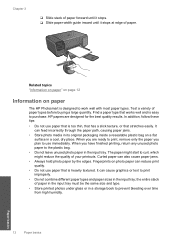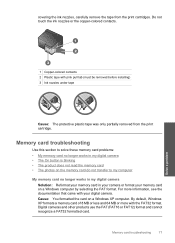HP C4680 Support Question
Find answers below for this question about HP C4680 - Photosmart All-in-One Color Inkjet.Need a HP C4680 manual? We have 3 online manuals for this item!
Question posted by maBee48 on February 22nd, 2014
C4680 Wont Work With Windows 7
The person who posted this question about this HP product did not include a detailed explanation. Please use the "Request More Information" button to the right if more details would help you to answer this question.
Current Answers
Related HP C4680 Manual Pages
Similar Questions
Hp M2727 Driver Wont Work Windows 7
(Posted by josjeen 9 years ago)
Does 78 Ink Cartridge Work For Hp Photosmart C4680
(Posted by spaHulkl 10 years ago)
Hp C4680 Wont Scan A Pdf To Windows 8
(Posted by LilBisrever 10 years ago)
Hp C4680 Not Working-just Says Color Copying And Then Cancelling. How To Reset
(Posted by jcpmontoya 11 years ago)
Printer Wont Work
Midcontinent just installed a new modem for my internet and niow my printer wont work --- what do I ...
Midcontinent just installed a new modem for my internet and niow my printer wont work --- what do I ...
(Posted by cbmorrison39 12 years ago)