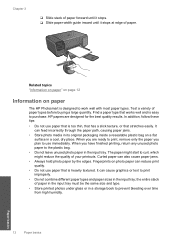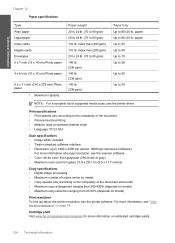HP C4680 Support Question
Find answers below for this question about HP C4680 - Photosmart All-in-One Color Inkjet.Need a HP C4680 manual? We have 3 online manuals for this item!
Question posted by mtw50prasha on June 30th, 2014
How To Closed The Legal Tray In Photosmart C4680
The person who posted this question about this HP product did not include a detailed explanation. Please use the "Request More Information" button to the right if more details would help you to answer this question.
Current Answers
Related HP C4680 Manual Pages
Similar Questions
How Do You Close The Tray Extender In Hp C4680 Printer
(Posted by 72jacto 9 years ago)
Help On How To Install Legal Tray Laserjet Pro Cm1415 Color Mfp
(Posted by huho 10 years ago)
How To Close Photo Tray On Hp Photosmart Premium
(Posted by swimbirdfr 10 years ago)
My Printer Is Hp Photosmart C4680 L Wont Lnstal To My Bc
my printer is HP photosmart c4680 l wonte instal to my bc
my printer is HP photosmart c4680 l wonte instal to my bc
(Posted by adilalatemsh 11 years ago)
How Do You Close The Tray Extender
Can not close the tray extendwer. How to do it
Can not close the tray extendwer. How to do it
(Posted by Lendert 12 years ago)