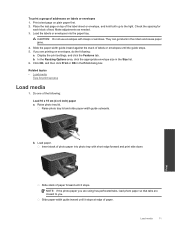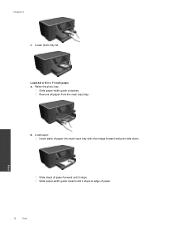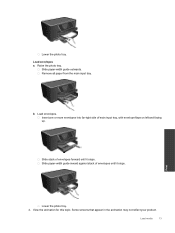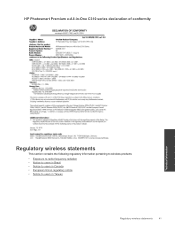HP Photosmart Premium e-All-in-One Printer - C310 Support Question
Find answers below for this question about HP Photosmart Premium e-All-in-One Printer - C310.Need a HP Photosmart Premium e-All-in-One Printer - C310 manual? We have 2 online manuals for this item!
Question posted by swimbirdfr on September 27th, 2013
How To Close Photo Tray On Hp Photosmart Premium
The person who posted this question about this HP product did not include a detailed explanation. Please use the "Request More Information" button to the right if more details would help you to answer this question.
Current Answers
Related HP Photosmart Premium e-All-in-One Printer - C310 Manual Pages
Similar Questions
How To Close A Stock Hp Photosmart C4680 Paper Tray Extender
(Posted by vinte 9 years ago)
How To Print From The Photo Tray In Hp Photosmart Premium 310
(Posted by mjdbig 10 years ago)
Can I Print 8 X 10 Photo On Hp Photosmart Premium
(Posted by 22nasell 10 years ago)
5x7 Photo Wont Print From Photo Tray Hp Photosmart 7510
(Posted by kaliabernyr 10 years ago)
How Do I Change The Print Cartridges On My Hp Photosmart Premium C310
(Posted by gtsgodbo 10 years ago)