HP C4680 Support Question
Find answers below for this question about HP C4680 - Photosmart All-in-One Color Inkjet.Need a HP C4680 manual? We have 3 online manuals for this item!
Question posted by Lendert on May 10th, 2011
How Do You Close The Tray Extender
Can not close the tray extendwer. How to do it
Current Answers
There are currently no answers that have been posted for this question.
Be the first to post an answer! Remember that you can earn up to 1,100 points for every answer you submit. The better the quality of your answer, the better chance it has to be accepted.
Be the first to post an answer! Remember that you can earn up to 1,100 points for every answer you submit. The better the quality of your answer, the better chance it has to be accepted.
Related HP C4680 Manual Pages
Basics Guide - Page 4


... information for Secure Digital and xD cards Paper tray Paper tray extender (also referred to quickly and easily accomplish tasks such as making a copy, scanning documents, or printing photos from the control panel, without turning on your computer. 1 HP Photosmart overview
Use the HP Photosmart to as the tray extender) Cartridge door Cartridge access area Print carriage...
Basics Guide - Page 6


...
A variety of resources, both printed and electronic provide information about setting up your HP Photosmart and installing software. To access the Electronic Help • Windows: Click Start > All Programs > HP > Photosmart C4600 series > Help. • Macintosh: Open the HP Device Manager and click the ? This Web site offers technical support, drivers, supplies, and...
Basics Guide - Page 7


...the edges. When you are using letter or A4 paper or smaller, make sure the tray extender is the same size and type and free of paper on a flat surface to ...of paper into the paper tray with the short edge forward and the print side down.
3.
To load full-size paper 1.
HP Photosmart overview
NOTE: If you use legal-size paper, leave the tray extender closed. Load originals and load...
Basics Guide - Page 8


...the page first with the short edge forward and the print side down .
3.
HP Photosmart overview
To load small-size photo paper in place. Chapter 1
CAUTION: Make sure that the tabs are closest to... you.
6
HP Photosmart overview TIP: If you are using has perforated tabs, load the photo paper so that the product is no higher than the top of paper fits within the paper tray and is idle and...
Basics Guide - Page 9


...guide in the paper tray to provide high-quality output.
HP Photosmart overview
Avoid paper jams
To help avoid paper jams, follow these guidelines. • Remove printed papers from the paper tray frequently. •... project you are printing labels, ensure that paper loaded in the paper tray; Do not overload the paper tray; Labels on older sheets might peel off when the paper is no...
Basics Guide - Page 10


... MultiMedia Card
To print one or more photos to the print queue by pressing the button next to scan images.
Chapter 1
HP Photosmart overview
1 Memory Stick, Memory Stick Pro, Memory Stick Select, Memory Stick Magic Gate, Memory Stick Duo or Duo Pro (adapter ...(SDHC), MultiMediaCard (MMC), MMC Plus, MMC Mobile (RS-MMC; Load 10 x 15 (4 x 6 inch) photo paper in the paper tray. 2.
Basics Guide - Page 11


... then click Accept when you are no memory cards inserted in the paper tray. 2.
Replace the print cartridges
9 HP Photosmart overview
To scan to Copy. 4. A preview image of the scan appears...from the control panel.
You can also check the ink levels by adjusting the brightness, sharpness, color tone, and saturation. Press the button next to select your original print side down on your...
Basics Guide - Page 12


... print carriage is available in the paper tray. 2. Remove the new print cartridge from the slot on a print cartridge to the center of charge. HP Photosmart overview
1 Print cartridge slot for the tri-color print cartridge 2 Print cartridge slot for the black print cartridge
4. The HP Inkjet
Supplies Recycling Program is idle and silent...
Basics Guide - Page 13


... and bad electrical connections.
7. If you are installing the tri-color print cartridge, slide it snaps into the right slot.
8. Close the print cartridge door. If you are installing the black print...part of the print cartridge forward until it into the empty slot. HP Photosmart overview
1 Copper-colored contacts 2 Plastic tape with pink pull tab (must be removed before installing) 3...
Basics Guide - Page 14


...cloth to scan page. Load alignment page print side down on the product.
12
HP Photosmart overview HP Photosmart overview
The product aligns the print cartridges. Turn off the product, unplug the power ... HP Cleaning Kit for Inkjet Printers and All-in-Ones (Q6260A) that your HP device. Turn on right front corner of the HP Photosmart. Clean the HP Photosmart
To ensure that provides ...
Basics Guide - Page 21


... high electromagnetic fields
Regulatory notices
The HP Photosmart meets product requirements from regulatory agencies in your country/region.
Physical specifications • Height: 16.5 cm (6.5 inches) • Width: 44.2 cm (17.4 inches) • Depth: 57.6 cm (22.7 inches) with tray extender open; 40.7 cm (16 inches) with tray extender
closed • Weight (with cartridges) : 4.70 kg (10...
User Guide - Page 7


... 2-1 Printer parts
Get to know the HP Photosmart
1 Color graphics display (also referred to as the display) 2 Control panel 3 On button 4 Photo light 5 Memory card slot for Memory Stick cards 6 Memory card slot for Secure Digital and xD cards 7 Paper tray 8 Paper tray extender (also referred to as the tray extender) 9 Cartridge door 10 Cartridge access area...
User Guide - Page 9


...symbol on the package:
Paper basics
HP Everyday Photo Paper
Print colorful, everyday snapshots at a low cost, using HP papers that ... 15 cm (4 x 6 inch) (with any inkjet printer. It is available in the input tray automatically and then adjust its settings to a store-processed...It is available in semi-gloss finish in the HP Photosmart, including letter or A4 paper, photo paper, transparencies...
User Guide - Page 10


...to save you use .
HP Bright White Inkjet Paper HP Bright White Inkjet Paper delivers high-contrast colors and sharp text.
NOTE: At this paper with your HP Photosmart. Depending on both sides for report covers...photos, it ideal for easy handling without tabs). HP Brochure Paper or HP Superior Inkjet Paper These papers are glossy-coated or matte-coated on your country/region, some...
User Guide - Page 11


...colors.
HP Premium Inkjet Transparency Film HP Premium Inkjet Transparency Film make your photos are long lasting and vivid, print after print. Original HP inks and HP Advanced Photo Paper have been designed to work together so your color...supplies. It is a high-quality multifunction paper.
HP Office Paper HP Office... plain papers with your HP Photosmart. It produces documents that look...
User Guide - Page 16
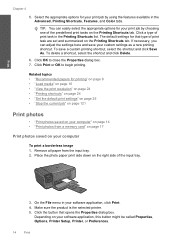
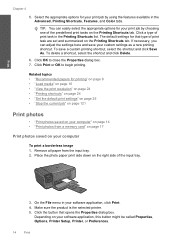
...button that type of print task in the Advanced, Printing Shortcuts, Features, and Color tabs. Click Print or OK to close the Properties dialog box. 7. Print
Chapter 4
5. TIP: You can adjust... and click Delete.
6. On the File menu in your print job by choosing one of the input tray.
3. Click OK to begin printing. Select the appropriate options for printing" on page 8 • ...
User Guide - Page 23


...rollers and cause paper jams.
4. Depending on transfers 1. Check the spacing for inkjet printers. Load the labels or envelopes into the main input tray. b. Related topics • "Paper basics" on page 7 • "... page 7 • "Stop the current job" on page 121
Print envelopes
With the HP Photosmart, you are printing on top of addresses on plain paper first. 2.
To print a group...
User Guide - Page 35


Select Copy.
❑ Press button next to Copy. ❑ Press button next to Color Copy . Copy
❑ Close lid. c. Copy text or mixed documents
33
Color copy a. Load paper.
❑ Load full-size paper in paper tray. b.
Load original. ❑ Lift lid on product.
❑ Load original print side down on right front corner of glass.
User Guide - Page 74


...fonts that have colored paper loaded in the input tray,
then press the button next to OK. Load unused plain white paper into the input tray, and then try... align the print cartridges from the HP Photosmart Software 1. Load letter or A4 unused plain white paper into the input tray. Load the page print side down on...Click the Device Services tab. 5. In the HP Solution Center, click Settings. 3.
User Guide - Page 126
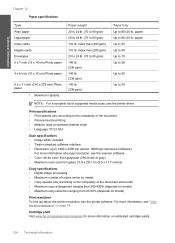
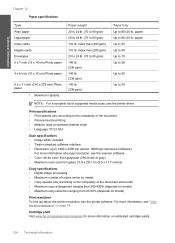
...145 lb. (236 gsm) 145 lb. (236 gsm)
Paper tray* Up to 80 (20 lb. For more information, see the ...; Panorama-size printing • Method: drop-on-demand thermal inkjet • Language: PCL3 GUI
Scan specifications • Image editor...the complexity of supported media sizes, see the scanner software. • Color: 48-bit color, 8-bit grayscale (256 levels of gray) • Maximum scan size ...
Similar Questions
How To Open The Paper Tray Extendeer Of Hp C4680
(Posted by locosa 9 years ago)
How Do You Close The Tray Extender In Hp C4680 Printer
(Posted by 72jacto 9 years ago)
How To Close A Stock Hp Photosmart C4680 Paper Tray Extender
(Posted by vinte 9 years ago)
Hp L7590 - Officejet Pro All-in-one Color Inkjet.
how do i chance the header on my printer?
how do i chance the header on my printer?
(Posted by annette98254 11 years ago)
The Banner Says: Print Cartridge Problem, Tri-color. Refer To Device Doc.
(Posted by sueward45282 11 years ago)

