HP C4580 Support Question
Find answers below for this question about HP C4580 - Photosmart All-in-One Color Inkjet.Need a HP C4580 manual? We have 3 online manuals for this item!
Question posted by rodjslud on August 18th, 2014
How To Get Printer To Print If It Says Print Cartridge Incorrectly Installed
c4280 clear error video
Current Answers
There are currently no answers that have been posted for this question.
Be the first to post an answer! Remember that you can earn up to 1,100 points for every answer you submit. The better the quality of your answer, the better chance it has to be accepted.
Be the first to post an answer! Remember that you can earn up to 1,100 points for every answer you submit. The better the quality of your answer, the better chance it has to be accepted.
Related HP C4580 Manual Pages
Basic Guide - Page 24
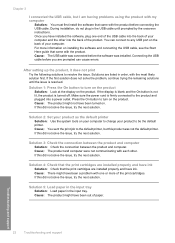
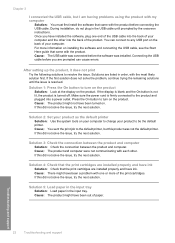
... cause errors. Solution 4: Check that the print cartridges are installed properly and have installed the software, plug one or more information on . Cause: The USB cable was connected before you have ink. Troubleshooting and support
22
Troubleshooting and support After setting up the product, it does not print Try the following solutions to the default printer, but...
User Guide - Page 12


... in order. www.hp.com/support
HP Photosmart animations
The HP Photosmart animations, located in the relevant sections of ... main features of resources, both printed and onscreen, that provide information about resolving errors you how to complete key tasks...the HP All-in-One. Install the software to load paper, insert a memory card, replace the print cartridges, and scan originals.
Onscreen...
User Guide - Page 84


... the prompts to select your print job: • Everyday printing: Use a black cartridge along with a tri-color cartridge. • Color photos: Use a photo cartridge along with the HP All-in -One, go to remove them.
2.
You can also open the print cartridge door to the print cartridges.
When you try to www.hp.com/buy/supplies. The Printer Toolbox appears. 2. Click the...
User Guide - Page 89
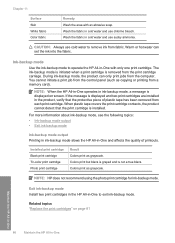
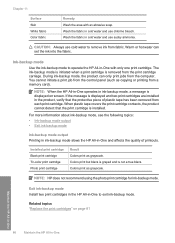
... the fabric in cold water and use sudsy ammonia. Installed print cartridge Black print cartridge Tri-color print cartridge Photo print cartridge
Result Colors print as grayscale. You cannot initiate a print job from the control panel (such as copying or printing from the computer. If the message is displayed and two print cartridges are installed in -One to exit ink-backup mode. Exit ink...
User Guide - Page 90


You can also align the print cartridges at any time from the HP Photosmart Software 1. To align newly installed print cartridges 1.
To align the print cartridges from the software you installed with print cartridges
87
Aligning the print cartridges ensures high-quality output. The product remembers the alignment values for resolving print quality issues. When the On button stops ...
User Guide - Page 91


...fail. In the Print Settings area, click Printer Toolbox. Click the Device Services tab. 5. Click the Device Services tab. 5.
Load the page print side down on the right front corner of color or when a color is muddy after installing a print cartridge for the first time. The Printer Toolbox appears. 4.
Click Align the Print Cartridges. 6. The product prints a print cartridge alignment sheet...
User Guide - Page 106
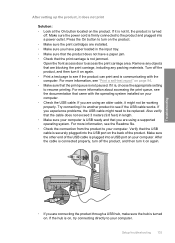
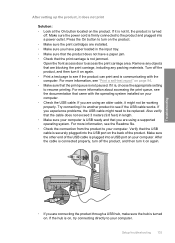
... (9.8 feet) in the input tray. • Make sure that the print carriage is communicating with the operating system installed on the back of the product. If the hub is not paused. ... to turn on the product. • Make sure the print cartridges are blocking the print carriage, including any objects that the print queue is on the product. Remove any packing materials. Troubleshooting...
User Guide - Page 162


... • Required software component was not found or was incorrectly installed • Error occurred while communicating with the most likely solution first. Solutions are listed in order, with the product • Missing HP Photosmart Software
Carriage jam Try the following solutions to a power source • Solution 5: Print a self-test report • Solution 6: Reset the product...
User Guide - Page 218
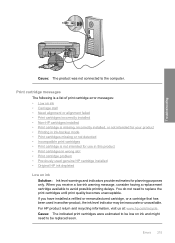
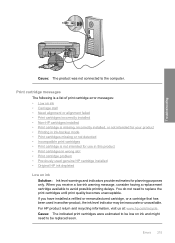
... following is a list of print cartridge error messages: • Low on ink • Carriage stall • Need alignment or alignment failed • Print cartridges incorrectly installed • Non-HP cartridges installed • Print cartridge is missing, incorrectly installed, or not intended for your product • Printing in ink-backup mode • Print cartridges missing or not detected...
User Guide - Page 224


... on page 97 Cause: You installed new print cartridges that they are installed correctly 1.
Errors 221 Cause: The print cartridge was defective. Open the print cartridge door. Check to remove them. 2. If this did not solve the issue, try the next solution.
Print cartridges incorrectly installed Solution: Remove and reinsert the print cartridges and verify that needed alignment...
User Guide - Page 226


.... If the first solution does not solve the problem, continue trying the remaining solutions until the issue is missing, incorrectly installed, or not intended for the tri-color print cartridge on the display to resolve the issue. Printer service or repairs required as a result of using of non-HP supplies. If you believe you purchased genuine...
User Guide - Page 228
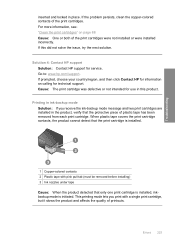
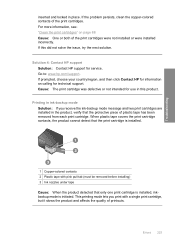
... the protective piece of the print cartridges were not installed or were installed incorrectly. This printing mode lets you receive the ink-backup mode message and two print cartridges are installed in the product, verify that only one print cartridge is installed, inkbackup mode is installed.
1 Copper-colored contacts 2 Plastic tape with a single print cartridge, but it slows the product...
User Guide - Page 229
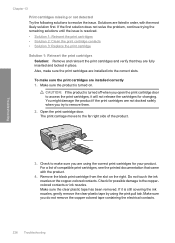
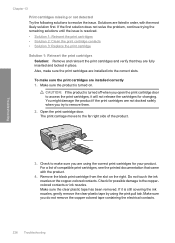
... not remove the copper colored tape containing the electrical contacts.
226 Troubleshooting CAUTION: If the product is turned off when you try to the far right side of compatible print cartridges, see the printed documentation that they are installed into the correct slots. Check to resolve the issue. Make sure the clear plastic tape has been...
User Guide - Page 230
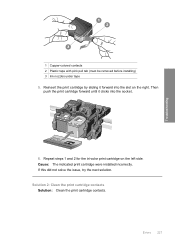
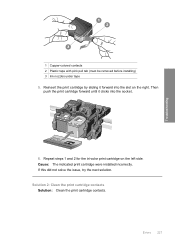
... cartridge contacts Solution: Clean the print cartridge contacts.
Cause: The indicated print cartridge were installed incorrectly. If this did not solve the issue, try the next solution. Errors 227 Reinsert the print cartridge by sliding it clicks into the slot on the left side. Then push the print cartridge forward until it forward into the socket.
6. Troubleshooting
1 Copper-colored...
User Guide - Page 233
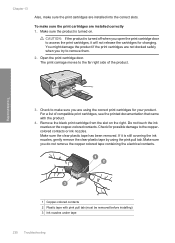
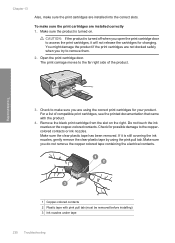
.... Make sure the clear plastic tape has been removed. Troubleshooting
1 Copper-colored contacts 2 Plastic tape with the product.
4. Remove the black print cartridge from the slot on . If it will not release the cartridges for possible damage to remove them.
2. For a list of the product.
3. Chapter 13
Also, make sure the print cartridges are installed correctly 1. Make sure...
User Guide - Page 234
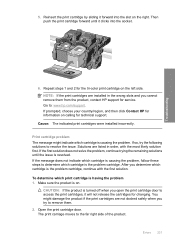
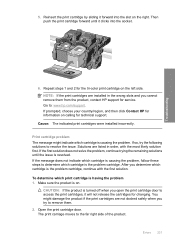
... tri-color print cartridge on calling for changing. Cause: The indicated print cartridges were installed incorrectly.
Make sure the product is the problem cartridge. Open the print cartridge door. NOTE: If the print cartridges are not docked safely when you cannot remove them . 2. Print cartridge problem The message might damage the product if the print cartridges are installed in...
User Guide - Page 236
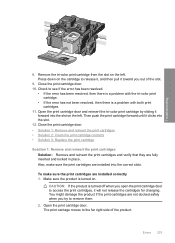
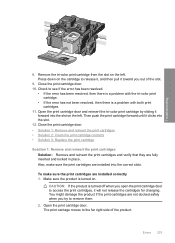
... if the print cartridges are installed correctly 1.
To make sure the print cartridges are fully inserted and locked in place. The print carriage moves to remove them.
2. Check to release it, and then pull it will not release the cartridges for changing. Troubleshooting
8. Remove the tri-color print cartridge from the slot on the cartridge to see if the error has been...
User Guide - Page 238


Cause: The indicated print cartridges were installed incorrectly. Make sure you can also remove it and print using ink-backup mode. Solution 3: Replace the print cartridge Solution: Replace the print cartridges that will not come apart or leave fibers. If only one of the print cartridges is experiencing the problem, you have the following materials available: • Dry foam rubber swabs, ...
User Guide - Page 241


...device serial number from the back of the sticker. On the Help page, click Technical information under Tools.
5. If you experience problems with the HP All-in the upper left corner of the product. The specified print cartridges...topics "Print a self-test report" on the product by phone
For a list of the product, as a sample printout. Call HP support. Before you are installed correctly...
User Guide - Page 261
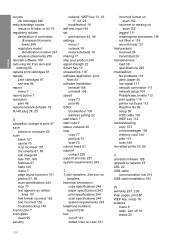
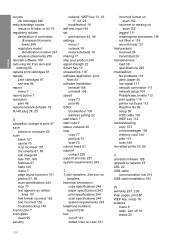
... Passphrase, invalid 112 print quality 116 printer not found 113 Readme file 99 setup 99 USB cable 102 WEP key 112 troubleshooting copy 153 error messages 159 memory card 144 print 131 scan 149 two-sided prints 53, 55
U
uninstall software 108 upgrade to computer 65 scan
blank 151 cancel 70 crop incorrect 151 documents 67...
Similar Questions
How To Turn Off Print Cartridge Levels Hp Photosmart C4580
(Posted by Bilbadm 9 years ago)
How To Reset Hp Photosmart C4780 Printer Print Cartridge Problem
(Posted by fotow 10 years ago)
Printer Keep Saying That Cartridge Installed Incorreclty
(Posted by nerolie11 11 years ago)
Print Cartridge Missing Or Not Detected
the cartridge is there. Can this be reset?
the cartridge is there. Can this be reset?
(Posted by teloot 11 years ago)
Can't Detect Print Cartridge
both cartridges are installed correctly and in trying to print anything it keeps saying "print cartr...
both cartridges are installed correctly and in trying to print anything it keeps saying "print cartr...
(Posted by sueaferguson 12 years ago)

