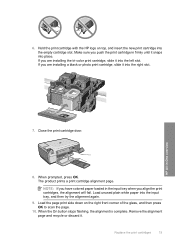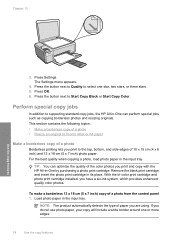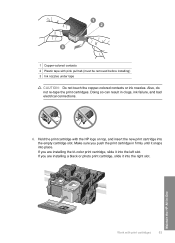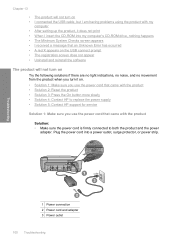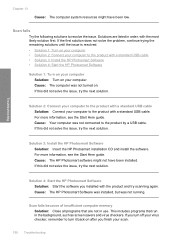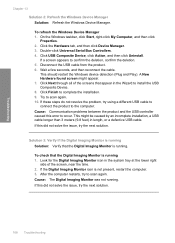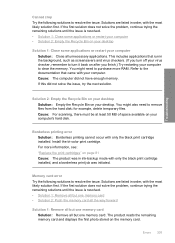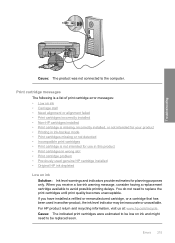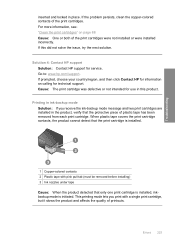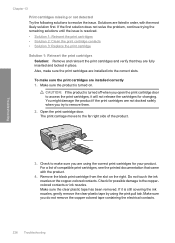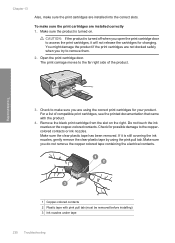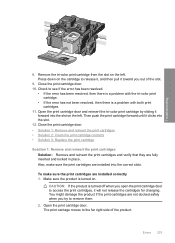HP C4580 Support Question
Find answers below for this question about HP C4580 - Photosmart All-in-One Color Inkjet.Need a HP C4580 manual? We have 3 online manuals for this item!
Question posted by sueaferguson on September 26th, 2011
Can't Detect Print Cartridge
both cartridges are installed correctly and in trying to print anything it keeps saying "print cartridges misssing or not detected" also the on light keeps blinking and I think it should be on constantly.
Current Answers
Related HP C4580 Manual Pages
Similar Questions
How To Get Printer To Print If It Says Print Cartridge Incorrectly Installed
c4280 clear error video
c4280 clear error video
(Posted by rodjslud 9 years ago)
How To Turn Off Print Cartridge Levels Hp Photosmart C4580
(Posted by Bilbadm 9 years ago)
The Print Is Coming Very Lightly.
How To Come Darker
The print is coming very lightly.How to come darker
The print is coming very lightly.How to come darker
(Posted by eerbkmm 11 years ago)
Print Cartridge Missing Or Not Detected
the cartridge is there. Can this be reset?
the cartridge is there. Can this be reset?
(Posted by teloot 11 years ago)
My 'resume' Light Is Blinking And Not Printing.
My "resume" light is blinking and my printer wont print. There is no paper jam. I've unplugged the...
My "resume" light is blinking and my printer wont print. There is no paper jam. I've unplugged the...
(Posted by brentolson1019 12 years ago)