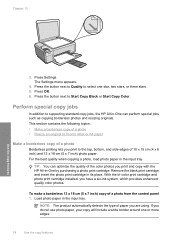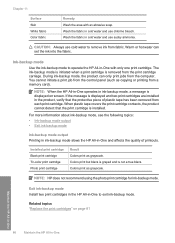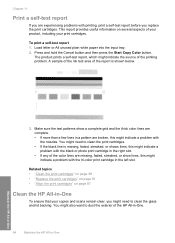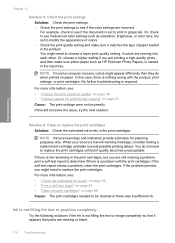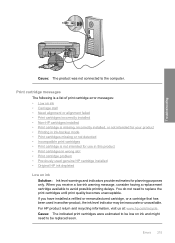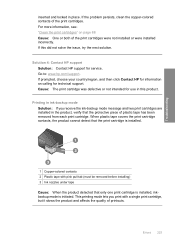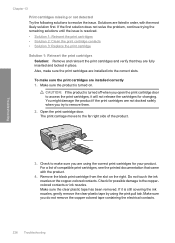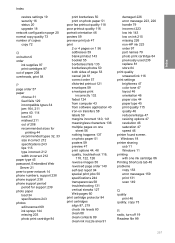HP C4580 Support Question
Find answers below for this question about HP C4580 - Photosmart All-in-One Color Inkjet.Need a HP C4580 manual? We have 3 online manuals for this item!
Question posted by teloot on May 5th, 2012
Print Cartridge Missing Or Not Detected
the cartridge is there. Can this be reset?
Current Answers
Related HP C4580 Manual Pages
Similar Questions
I Changed The Print Cartridges And Now Black Won't Print At All.
I changed the print cartridges, both color and black and now black will not print at all
I changed the print cartridges, both color and black and now black will not print at all
(Posted by ckdix 9 years ago)
How To Get Printer To Print If It Says Print Cartridge Incorrectly Installed
c4280 clear error video
c4280 clear error video
(Posted by rodjslud 9 years ago)
How To Turn Off Print Cartridge Levels Hp Photosmart C4580
(Posted by Bilbadm 10 years ago)
Can't Detect Print Cartridge
both cartridges are installed correctly and in trying to print anything it keeps saying "print cartr...
both cartridges are installed correctly and in trying to print anything it keeps saying "print cartr...
(Posted by sueaferguson 12 years ago)
Message 'incompatible Print Cartridge Tri Color?
I have a message appearing that indicates Incompatible Print Cartridge ( Tri Color). The printer had...
I have a message appearing that indicates Incompatible Print Cartridge ( Tri Color). The printer had...
(Posted by drjmrodgz 12 years ago)