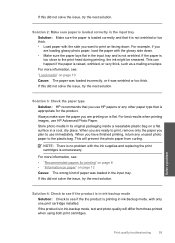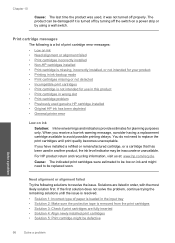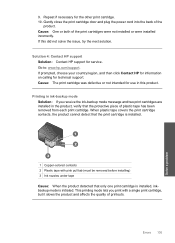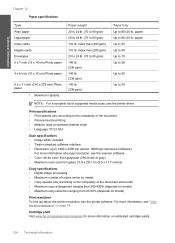HP C4680 Support Question
Find answers below for this question about HP C4680 - Photosmart All-in-One Color Inkjet.Need a HP C4680 manual? We have 3 online manuals for this item!
Question posted by nerolie11 on September 4th, 2012
Printer Keep Saying That Cartridge Installed Incorreclty
The person who posted this question about this HP product did not include a detailed explanation. Please use the "Request More Information" button to the right if more details would help you to answer this question.
Current Answers
Related HP C4680 Manual Pages
Similar Questions
How To Install Hp Photosmart C4680 To Mac With Usb
(Posted by jugmath 10 years ago)
How To Make The Cartridges Move On If They Are Stuck Hp C4680 Printer
(Posted by buhdmasta 10 years ago)
Error Occurred When Trying To Install Hp Photosmart C4680 Printer To Mac
(Posted by kohlMundo 10 years ago)
What If I Don't Have The Photo Printer Ink Cartridge For The Photosmart C310
printer
printer
(Posted by Brotjohnni 10 years ago)
Hpf4180 Printer Ink Cartridge Problems
I just changed both ink cartridges in my HP F4180 printer and now it prints but there is no ink comi...
I just changed both ink cartridges in my HP F4180 printer and now it prints but there is no ink comi...
(Posted by Heezmyhope 11 years ago)