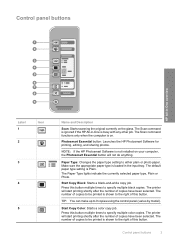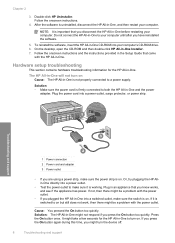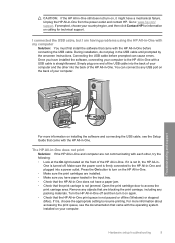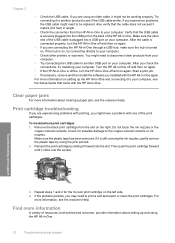HP F4180 Support Question
Find answers below for this question about HP F4180 - Deskjet All-in-One Color Inkjet.Need a HP F4180 manual? We have 1 online manual for this item!
Question posted by Heezmyhope on February 13th, 2013
Hpf4180 Printer Ink Cartridge Problems
Current Answers
Answer #1: Posted by vinay229229 on February 14th, 2013 12:31 AM
There is another option called nozzle cleaning in printer properties/services.. go to that mode perform nozzle cean test..
Supporting Image
You can click the image below to enlargeRelated HP F4180 Manual Pages
Similar Questions
installed
Can a deskjet 1000 J110 printer print with only full color ink cartridge and empty black ink cartrid...
I'm having a hard time trying to find out the price or even find the replacement part for an "Input ...