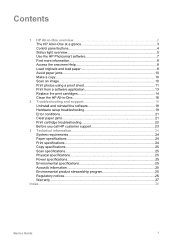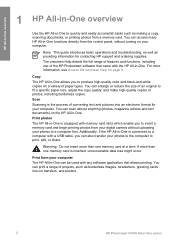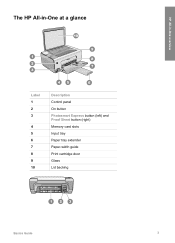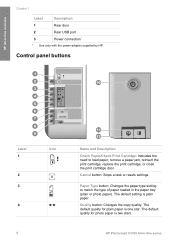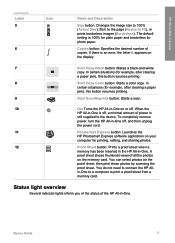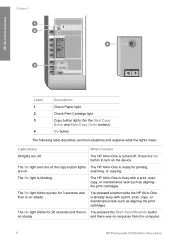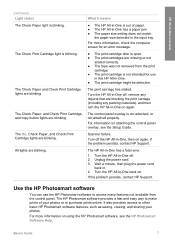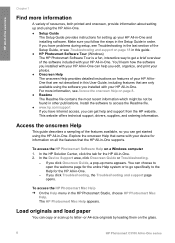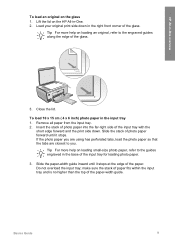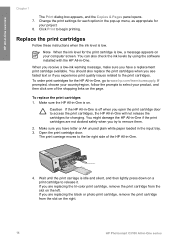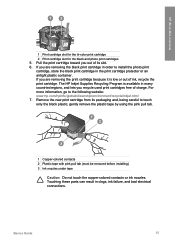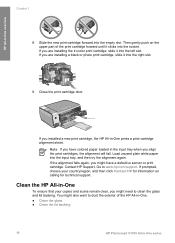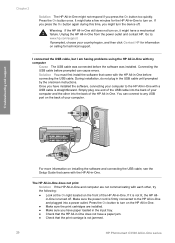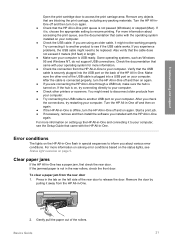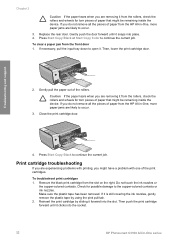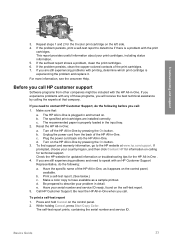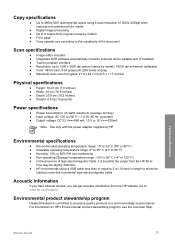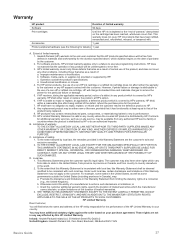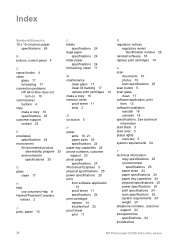HP C3180 Support Question
Find answers below for this question about HP C3180 - Photosmart All-in-One Color Inkjet.Need a HP C3180 manual? We have 1 online manual for this item!
Question posted by bluewillow1 on August 6th, 2012
Hp C3180 Model Q8160a Cartridge Light Blinks And Will Not Print.
My cartridge is full of ink. Cartridge light on the printer keeps blinking and paper will not enter the printer or print. Thank you for any assistance you can provide. Upsetting indeed.
Current Answers
Related HP C3180 Manual Pages
Similar Questions
Won't Print. My Hp C3180 Would Go Through The Motions And Print Blanks
(Posted by leodesilva 10 years ago)
Hp Officejet 4500 Changed Cartridge Won't Print Black Only Color
(Posted by badprom 10 years ago)
How Unmount The Printer Hp C3180 Photosmart Inkjet To Acces On Electronic Parts?
Help me please! I want to unmount my printer HP C 3180 Photosmart Ink-Jet, because is necessary to c...
Help me please! I want to unmount my printer HP C 3180 Photosmart Ink-Jet, because is necessary to c...
(Posted by mihaiconstant1970 11 years ago)
Thks Hp C3180 I Used For 3yrs. But With Hp Pro M1132 Mfp, I Can't Copy
please I bought your product Hp laser Jet professional M 1132 MFP it p, it prints through my laptop ...
please I bought your product Hp laser Jet professional M 1132 MFP it p, it prints through my laptop ...
(Posted by evangjohnbabajide 12 years ago)