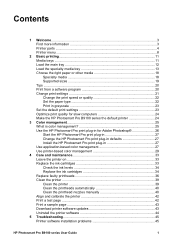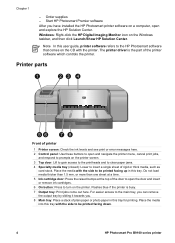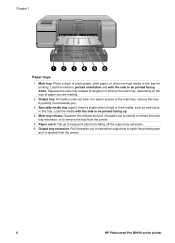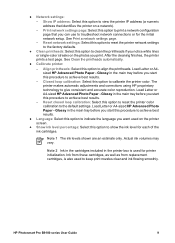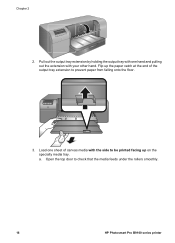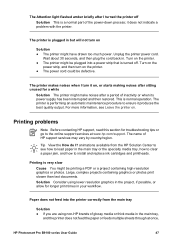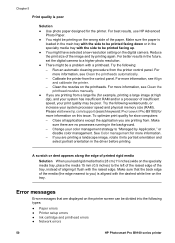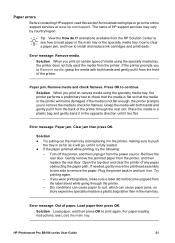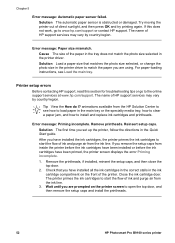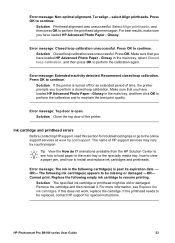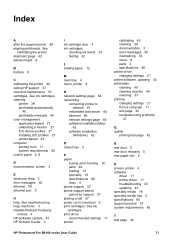HP B9180 Support Question
Find answers below for this question about HP B9180 - PhotoSmart Pro Color Inkjet Printer.Need a HP B9180 manual? We have 2 online manuals for this item!
Question posted by DH345 on August 7th, 2011
Specialist Media Tray Problem.
I PULLED DOWN THE TRAY AND GOT THE MESSAGE TO LOAD THE PAPER. I DID SO AND HIT TE OK BUTTON, BUT THE PAPER DOESNT NOT LOAD. PLEASE HELP
Current Answers
Related HP B9180 Manual Pages
Similar Questions
Hp Photosmart Pro B9180 Lower Draw Will Not Close
(Posted by grkalRichB 9 years ago)
How To Align Hp Deskjet 5650 Color Inkjet Printer Using Vista
(Posted by DUskb 9 years ago)
Asking Me To Put Paper Into Specialty Tray Then Asks Me To Take It Out?
Its an HP B9100 asks me the above question again and again and NEVER does anything! Any ideas??
Its an HP B9100 asks me the above question again and again and NEVER does anything! Any ideas??
(Posted by markwelsh3 10 years ago)
It Says 'service Stall Press Ok To Continue' On The Display.nothing Happends!
(Posted by birgittanenzen 11 years ago)
I Have A Problem In Instaling Hp3745 Deskjet Printer Softwar
i have a problem in instaling hp3745 deskjet printer softwar in my window7. my original software is ...
i have a problem in instaling hp3745 deskjet printer softwar in my window7. my original software is ...
(Posted by sakumar 11 years ago)