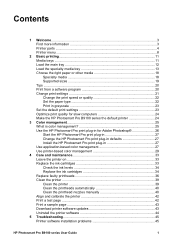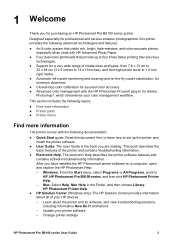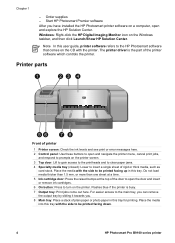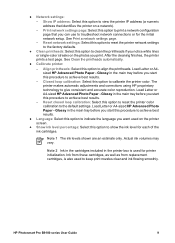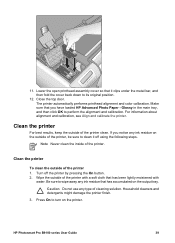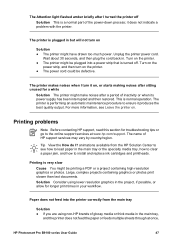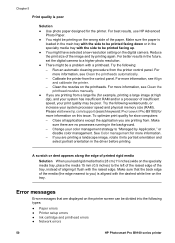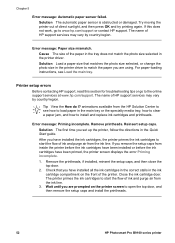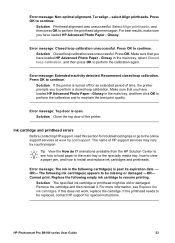HP B9180 Support Question
Find answers below for this question about HP B9180 - PhotoSmart Pro Color Inkjet Printer.Need a HP B9180 manual? We have 2 online manuals for this item!
Question posted by grkalRichB on July 10th, 2014
Hp Photosmart Pro B9180 Lower Draw Will Not Close
The person who posted this question about this HP product did not include a detailed explanation. Please use the "Request More Information" button to the right if more details would help you to answer this question.
Current Answers
Related HP B9180 Manual Pages
Similar Questions
Hp Photosmart A526
Where can I purchase the power cable for my HP Photosmart A526 printer, as I have mislaid mine.
Where can I purchase the power cable for my HP Photosmart A526 printer, as I have mislaid mine.
(Posted by agdunning 9 years ago)
Fax Hp Photosmart 7525
How do I set up my fax on my new print, copy, fax, scan, web HP PHOTOSMART 7525?
How do I set up my fax on my new print, copy, fax, scan, web HP PHOTOSMART 7525?
(Posted by kellybezzerides 9 years ago)
How To Repair Hp B9180 Printheads
(Posted by Cocoolpi 9 years ago)
It Says 'service Stall Press Ok To Continue' On The Display.nothing Happends!
(Posted by birgittanenzen 11 years ago)
How To Clean Gold Contacts On Printheads On A B9180 Hp
(Posted by norlene2 11 years ago)