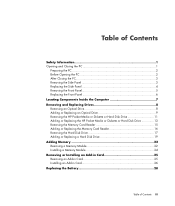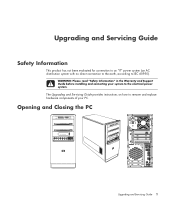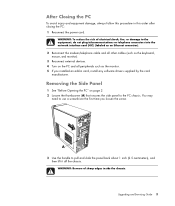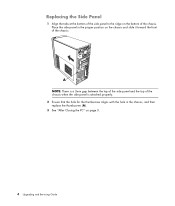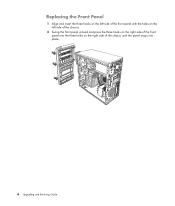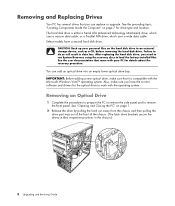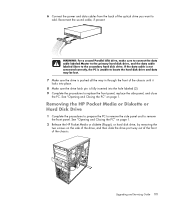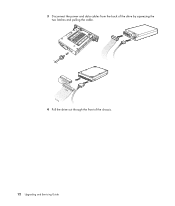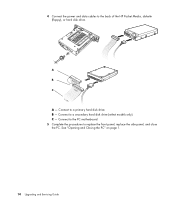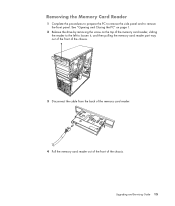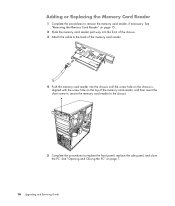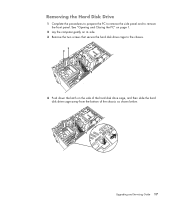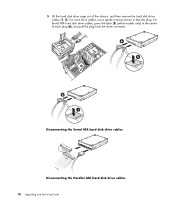HP A6152n Support Question
Find answers below for this question about HP A6152n - Pavilion - 3 GB RAM.Need a HP A6152n manual? We have 3 online manuals for this item!
Question posted by ericcodinahai on July 4th, 2015
To Find Out The Maximum Gpu Upgrade For The Hp 6152n
I'm having trouble finding the right product for my pc. I waby to be able to upgrade the hp to where it's able to play starcraft2. Someone at best buy suggested me to get something called the nvidia 500.
Current Answers
Answer #1: Posted by TheWiz on July 4th, 2015 12:57 PM
It would be best to bring the computer to a local repair shop to have them install a graphics card upgrade for you. They'll have cards on hand to test so they can make sure your PC will work with it. The main two main things you may have an issue with are power requirements (this computer only has a 300W power supply) and space in the case (high end graphics cards are very big and may not fit in an average size case).
Related HP A6152n Manual Pages
Similar Questions
Upgrade Hp M8200n-pavilion Media Center Vista To 7 Failed
I have HP M8200n-Pavilion Media Center Vista Home and try to upgrade to windows 7. It passed checkin...
I have HP M8200n-Pavilion Media Center Vista Home and try to upgrade to windows 7. It passed checkin...
(Posted by wang92571 10 years ago)
Hp Rp5000 Without Cdw, Can I Buy A Cdw And Connect
(Posted by TAWFEEZ 12 years ago)
I'm Having Trouble Finding Replacement Cable Assembly For Lvds Panel For Hp Iq77
The cable assembly is broken at the wires and I need a replacement. Have ordered part #5188-7169 and...
The cable assembly is broken at the wires and I need a replacement. Have ordered part #5188-7169 and...
(Posted by kathied4963 12 years ago)
Will Not Load 8 Gb Ram, Need To Find Way, I Can
I need to find way to get HP 500b, Pro, 64 GB to load 8 GB ram. Will not go over 4 GB
I need to find way to get HP 500b, Pro, 64 GB to load 8 GB ram. Will not go over 4 GB
(Posted by brit439 12 years ago)
How To Upgrade Hp Dual Xeon Workstation Xw6000 Ram
I have a dual xeon workstation 2.8 Ghz, 40 GB HDD, 1 GB Ram and I would like to upgrade the ram to 4...
I have a dual xeon workstation 2.8 Ghz, 40 GB HDD, 1 GB Ram and I would like to upgrade the ram to 4...
(Posted by dali 12 years ago)