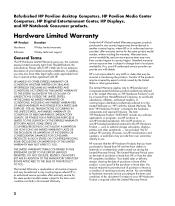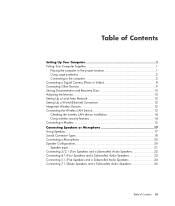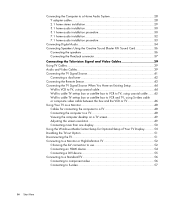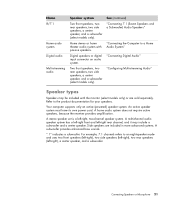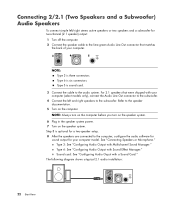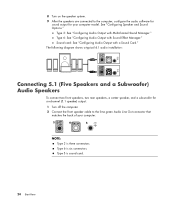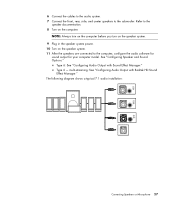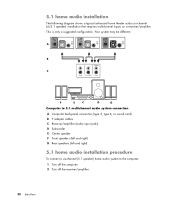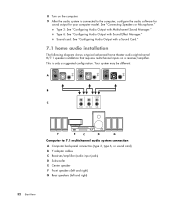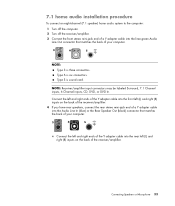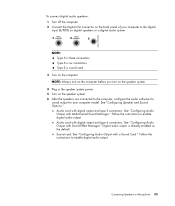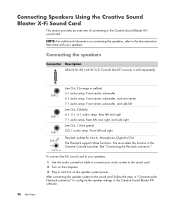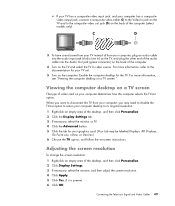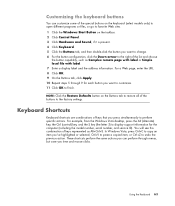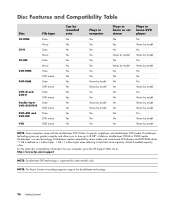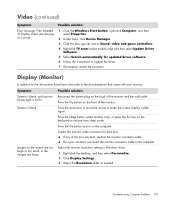HP A1730n Support Question
Find answers below for this question about HP A1730n - Pavilion - 2 GB RAM.Need a HP A1730n manual? We have 11 online manuals for this item!
Question posted by aminhitti on April 9th, 2015
No Sound.
The person who posted this question about this HP product did not include a detailed explanation. Please use the "Request More Information" button to the right if more details would help you to answer this question.
Current Answers
Answer #1: Posted by TommyKervz on April 9th, 2015 5:53 AM
Follow the instructions below
for windows 7 click here
for windows vista click here
Related HP A1730n Manual Pages
Similar Questions
Can A Hard Drive From A Compaq Presiro Be Used On A Hp Pavilion Desk Top
(Posted by justlook55 10 years ago)
Remove Hard Drive From A1730n Hp
(Posted by bobandjoannf 11 years ago)
My System Freezes When Paying Videos. What Video Card Upgrade Can I Buy?
(Posted by zapped56 12 years ago)
Sound Bass Problem
I Have P4 HP DC7600 2.80GHZ 2 GB RAM MY PROBLE IS SOUND BASS WHEN I PLAY SONG OR MUSIC HP CAN'T OUT ...
I Have P4 HP DC7600 2.80GHZ 2 GB RAM MY PROBLE IS SOUND BASS WHEN I PLAY SONG OR MUSIC HP CAN'T OUT ...
(Posted by coolamc 12 years ago)
Will Not Load 8 Gb Ram, Need To Find Way, I Can
I need to find way to get HP 500b, Pro, 64 GB to load 8 GB ram. Will not go over 4 GB
I need to find way to get HP 500b, Pro, 64 GB to load 8 GB ram. Will not go over 4 GB
(Posted by brit439 12 years ago)