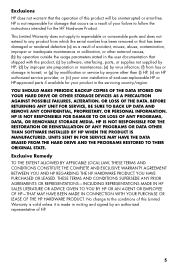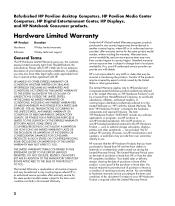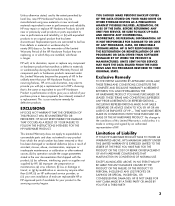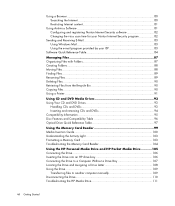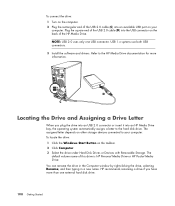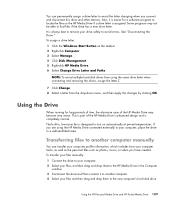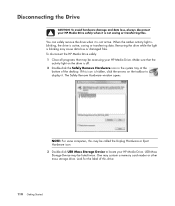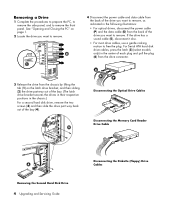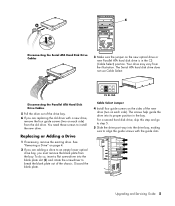HP A1730n Support Question
Find answers below for this question about HP A1730n - Pavilion - 2 GB RAM.Need a HP A1730n manual? We have 11 online manuals for this item!
Question posted by bobandjoannf on February 2nd, 2013
Remove Hard Drive From A1730n Hp
The person who posted this question about this HP product did not include a detailed explanation. Please use the "Request More Information" button to the right if more details would help you to answer this question.
Current Answers
Related HP A1730n Manual Pages
Similar Questions
How To Remove Hard Drive From Hp Pavilion S3000
(Posted by djePRAKRO 9 years ago)
How To Remove Hard Drive From Hp Touchsmart Iq500
(Posted by mikhcfa 10 years ago)
Can A Hard Drive From A Compaq Presiro Be Used On A Hp Pavilion Desk Top
(Posted by justlook55 10 years ago)
My System Freezes When Paying Videos. What Video Card Upgrade Can I Buy?
(Posted by zapped56 12 years ago)
I Need A Motherboard Schematic For All The Wiring To The Fans Cd-rom Etc...
could you tell me where i could get a schematic as i need to reinstall motherboard and all the wirin...
could you tell me where i could get a schematic as i need to reinstall motherboard and all the wirin...
(Posted by treiling 13 years ago)