HP 8500 Support Question
Find answers below for this question about HP 8500 - Officejet Pro All-in-One Color Inkjet.Need a HP 8500 manual? We have 6 online manuals for this item!
Question posted by bamsmale on February 4th, 2014
How Do You Unjam Paper In A Hp 8500 A910 Printer
The person who posted this question about this HP product did not include a detailed explanation. Please use the "Request More Information" button to the right if more details would help you to answer this question.
Current Answers
There are currently no answers that have been posted for this question.
Be the first to post an answer! Remember that you can earn up to 1,100 points for every answer you submit. The better the quality of your answer, the better chance it has to be accepted.
Be the first to post an answer! Remember that you can earn up to 1,100 points for every answer you submit. The better the quality of your answer, the better chance it has to be accepted.
Related HP 8500 Manual Pages
Wired/Wireless Networking Guide - Page 7


...On the Utilities tab, click Run Network Diagnostics. 4. Make sure the HP Officejet/Officejet Pro device is set as the default printer driver (Windows only) (page 10)
6. Make sure that the HP Officejet/Officejet Pro device is blocking communication (page 9)
4.
HP Officejet Pro 8000 Printer Series
On the HP device's control panel, press and hold the ( ) Wireless button, press...
Wired/Wireless Networking Guide - Page 11


... documentation available with your computer after you finish changing the settings, disconnect the Ethernet cable. Connect the HP Officejet/Officejet Pro device using an ad hoc wireless network connection 11
HP Officejet Pro 8000 Printer Series
On the HP device's control panel, press and hold ( ) Wireless button, press ( ) Resume button three times, and then release ( ) Wireless button...
User Guide - Page 12


... version of the HP device is set as the default printer driver (Windows only 229 Make sure the HP Network Devices Support service is ...Paper Mismatch ...239 The cartridge cradle cannot move 239 Paper Jam ...240 Paper Jam ...240 The printer is out of paper 240 Incompatible Cartridge(s 240 Printer Offline ...240 Printer Paused ...241 Document failed to print 241 General printer error...241
A HP...
User Guide - Page 28


... on Windows computers, Tray 2 must be turned on.) 1. If you install the device software. Click the Driver tab. 4. On the Printer List window, click once on the device you want to Settings, and then click Printers or Printers and Faxes.
- To turn on all accessories in the Dock. Check the accessory that you want to...
User Guide - Page 34
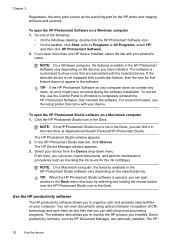
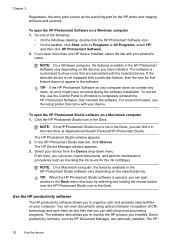
...) technology and save them as the launching pad for the HP photo and imaging software and services.
If the selected device is customized to completely uninstall the HP Photosmart Software; The HP Device Manager window appears. 3. Do one HP device installed, select the tab with your device from the Device drop-down menu. For more than one of the...
User Guide - Page 37


... and feel . HP Brochure Paper HP Superior Inkjet Paper HP Bright White Inkjet Paper
HP Printing Paper
HP Office Paper
HP Office Recycled Paper
HP Premium Presentation Paper
These papers are heavy two-sided matte papers perfect for two-sided use the correct media-type setting in the printer driver, and configure the trays for less smearing, bolder blacks, and vivid colors. These papers are...
User Guide - Page 38


... not accept ink well ◦ Media that is too lightweight or stretches easily
34
Use the device Center the media in 8.5 x 11inch, A4, 4 x 6 inch and 10 x 15 cm. Chapter 3 (continued)
HP Professional Paper
HP Premium Inkjet Transparency Film
HP Premium Inkjet Transparency Film makes your product, and then click one type of media at a low cost, using...
User Guide - Page 48
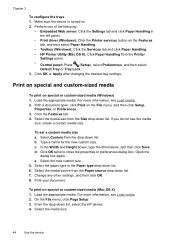
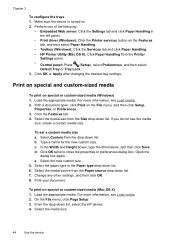
....
• Toolbox (Windows): Click the Services tab and click Paper Handling. • HP Printer Utility (Mac OS X): Click Paper Handling from the drop-down list. 7.
Print your document. Chapter 3
To configure the trays 1. Select the media source from the Size drop-down list, select the HP device. 4. To print on special or custom-sized media (Windows...
User Guide - Page 84


... black and white. If it sends the fax and dials the next number. HP recommends that the recipient's fax machine supports only black-and-white faxes, the fax is busy or not answering, the device follows the settings for color faxing. For additional information, see Load the originals. 2.
NOTE: If the recipient's fax...
User Guide - Page 88


...If you receive a fax that prevents the device from memory.
84
Fax If you have paper loaded in an error condition, or none of paper).
The following Backup Fax Reception modes are ...to Answer to receive a fax.
Press START FAX Black or START FAX Color on the device control panel.
The device continues to store all received faxes in memory print automatically, and then they...
User Guide - Page 122


... Test Report.
• Change tray settings: Click Paper Handling from the Printer Settings panel.
• Perform device maintenance tasks: Open the Information and Support panel,... the HP Device Manager (Mac OS X) • Use the HP Printer Utility (Mac OS X)
118 Configure and manage
Toolbox (Windows) Network Toolbox
HP Printer Utility (Mac OS X)
to perform.
Use device management tools...
User Guide - Page 126
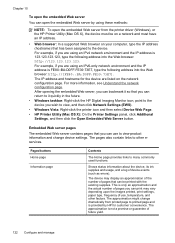
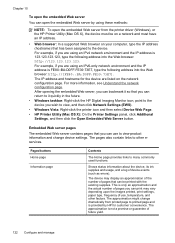
... of use to view product information and change dramatically from the printer driver (Windows), or the HP Printer Utility (Mac OS X), the device must have an IP address.
• Web browser: In ...can return to it so that has been assigned to the device.
The device may vary depending upon the images printed, print settings, paper type, frequency of pages that you can use , temperature...
User Guide - Page 129


...Windows): Click the Services tab, and then click Print a Test Page. • HP Printer Utility (Mac OS X): Click Device Information from the trays and accessories.
2. Ink Cartridge Status: Shows the estimated ink ... the printhead must be replaced. You do not need to do so.
3. Printer Information: Shows device information (such as the duplexer), and the number of pages printed from the ...
User Guide - Page 172


... the default a. The name you entered will appear on your all-in-one, follow the instructions that came with the predefined name of "Officejet Pro 8500 A909 Series." b. To set up the device for Bluetooth communication
The HP Bluetooth Wireless Printer Adapter allows you can also use Bluetooth technology to print. 3. Chapter 10
Set up the...
User Guide - Page 199


...
Check the paper type HP recommends that is appropriate for the product.
Evaluate any problem areas, and perform the recommended actions. When you plan to use immediately. For more information, see HP supplies and accessories. Colors are printing
Check the print settings Make sure Print in Grayscale is not selected in the printer driver. For...
User Guide - Page 239
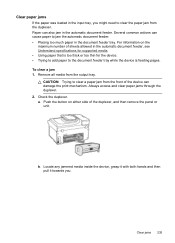
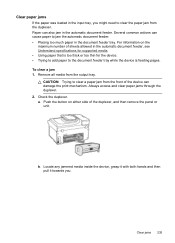
... the automatic document feeder, see Understand specifications for supported media. • Using paper that is too thick or too thin for the device. • Trying to add paper to clear the paper jam from the duplexer. Locate any jammed media inside the device, grasp it with both hands and then pull it towards you might...
User Guide - Page 242
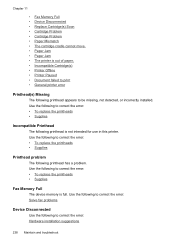
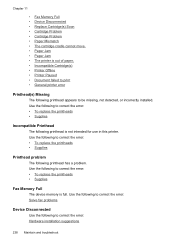
... 11
• Fax Memory Full • Device Disconnected • Replace Cartridge(s) Soon • Cartridge Problem • Cartridge Problem • Paper Mismatch • The cartridge cradle cannot move. • Paper Jam • Paper Jam • The printer is out of paper. • Incompatible Cartridge(s) • Printer Offline • Printer Paused • Document failed to print •...
User Guide - Page 248
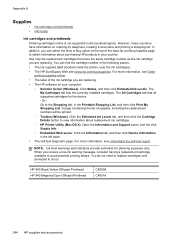
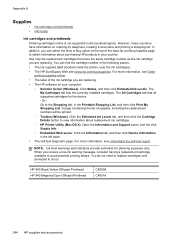
...device. - HP 940 Black/Yellow Officejet Printhead HP 940 Magenta/Cyan Officejet Printhead
C4900A C4901A
244 HP supplies and accessories Appendix A
Supplies
• Ink cartridges and printheads • HP... the printer, near the ink cartridges). • The HP SureSupply Web site (www.hp.com/buy /supplies page to obtain information about replacement ink cartridges. ◦ HP Printer Utility ...
User Guide - Page 282


...device must accept any interference received, including interference that the product Product Name: Regulatory Model Number:1) Product Options:
Hewlett-Packard Company
DoC#: SNPRC-0703-01-A
60, Alexandra Terrace, # 07-01 The Comtech, Singapore 118502
HP Officejet Pro 8500...the FCC Rules. sheet Paper Tray
conforms to the following two Conditions: (1) This device may cause undesired operation....
User Guide - Page 283


... in -One Series SNPRC-0703-02 C9101A / Automatic 2-Sided Printing Device CB802A / 250 - sheet Paper Tray RSVLD-0608
conforms to the following Product Specifications and Regulations:
SAFETY..., this device must accept any interference received, including interference that the product
Product Name: Regulatory Model Number:1) Product Options:
Radio Module Number:
HP Officejet Pro 8500 All-in...
Similar Questions
Can You Still Buy A Hp 8500a A910 Printer
(Posted by ssbmifredd 9 years ago)
Can't Print Custom Size Paper Hp 8500
(Posted by DISTPerfec 9 years ago)
How To Change The Ip Address Hp 8500 A910 Printer
(Posted by cdswani 9 years ago)
What Is Heaviest Paper Hp 8500 Inkjet
(Posted by heymajidi 10 years ago)

